Alert Types
There are different alert types on CourtDrive since you can create alerts for almost any search or query you perform on CourtDrive. This page will cover the different types in detail.
eNotices vs Docket Alerts
First, we must distinguish between eNotices (CourtDrive's redistribution of court email notices), and Docket Alerts. Both these features provide updates for a single case, however, they are very different. The chart below shows the appropriate use case for each:
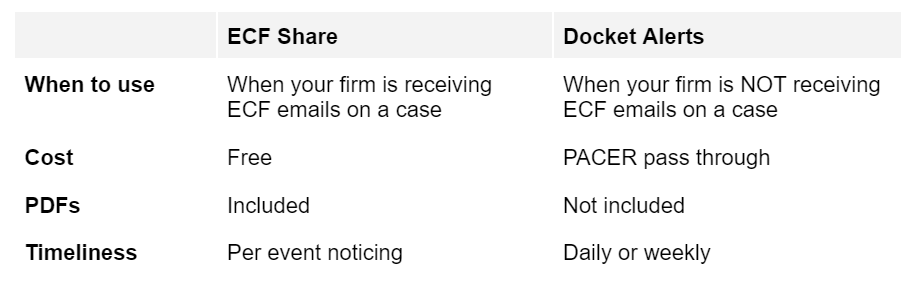
PLEASE NOTE:
eNotices are not considered "Alerts" within the scope of this page and are discussed separately on the eNotices page.
Free vs Paid
Alerts on CourtDrive are either "free" or "paid."
- free means it is included in your CourtDrive subscription and there is no additional cost to set and run the alert.
- paid means there is PACER pass through cost associated with the Alert.
As shown in the above chart, Docket Alerts incur the PACER pass through cost while eNotices do not. Other alerts on CourtDrive are discussed below. Alerts that are managed on the main Alerts page will show in either the free or paid section (see below).
Creating Alerts
You can create alerts for almost any search or query you perform on CourtDrive.
Alerts are created on the page where you conducted the search. For example, let's say you want to set an alert to get notified anytime a new lawsuit is filed against a party such as Microsoft. You would first run such a search on PACER, and then use the Create Alert button to set an alert for that query to run automatically and email you going forward:
PACER Search Alerts
To automatically check PACER for a certain query and receive email alerts of the same, run a PACER search, and then click "Create an Alert" in the right navigation:
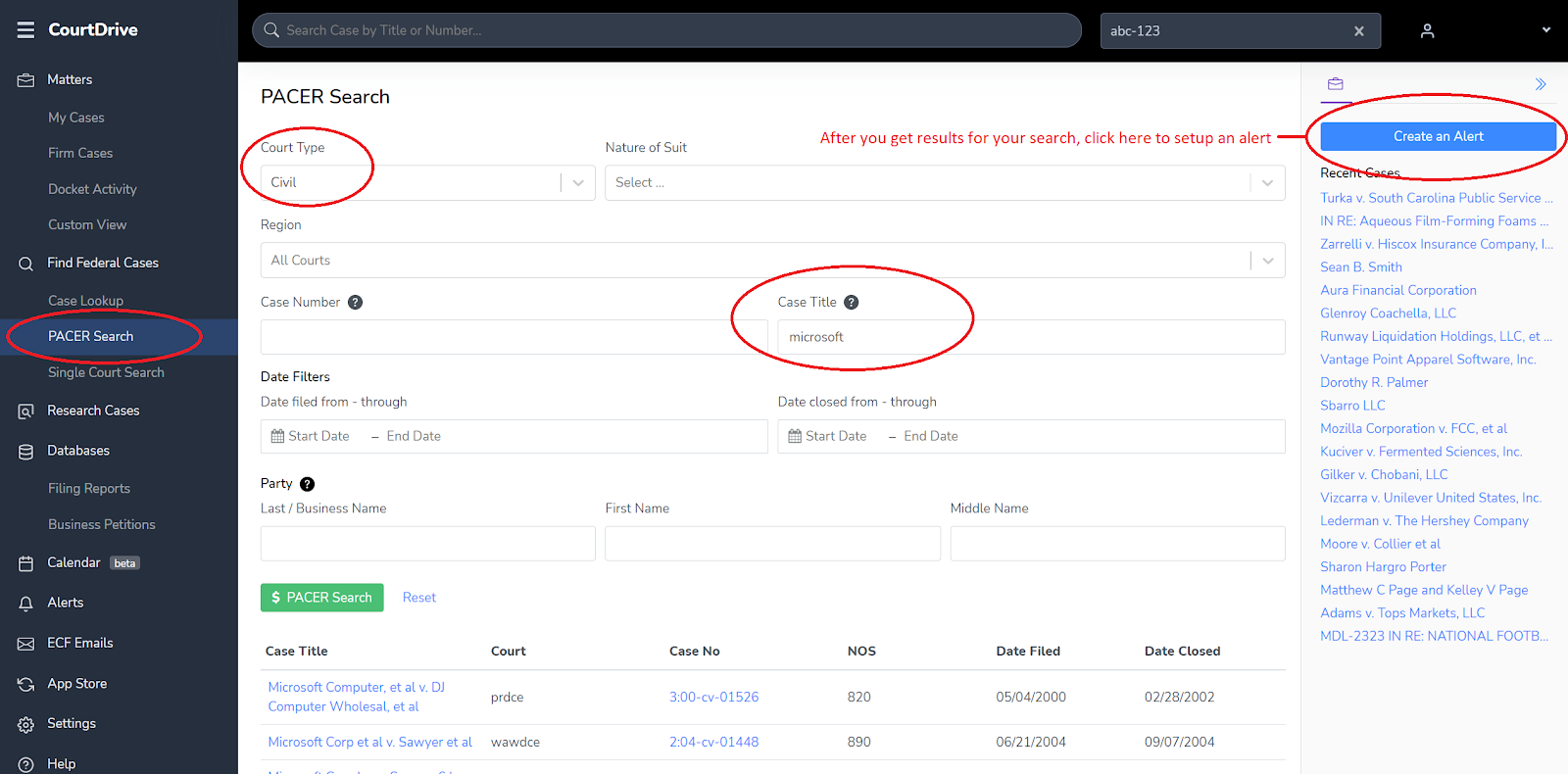
When you click the "Create an Alert" button, you must name the alert, customize all the settings to your liking, and then click "Create Alert" at the bottom right of the settings dialogue:
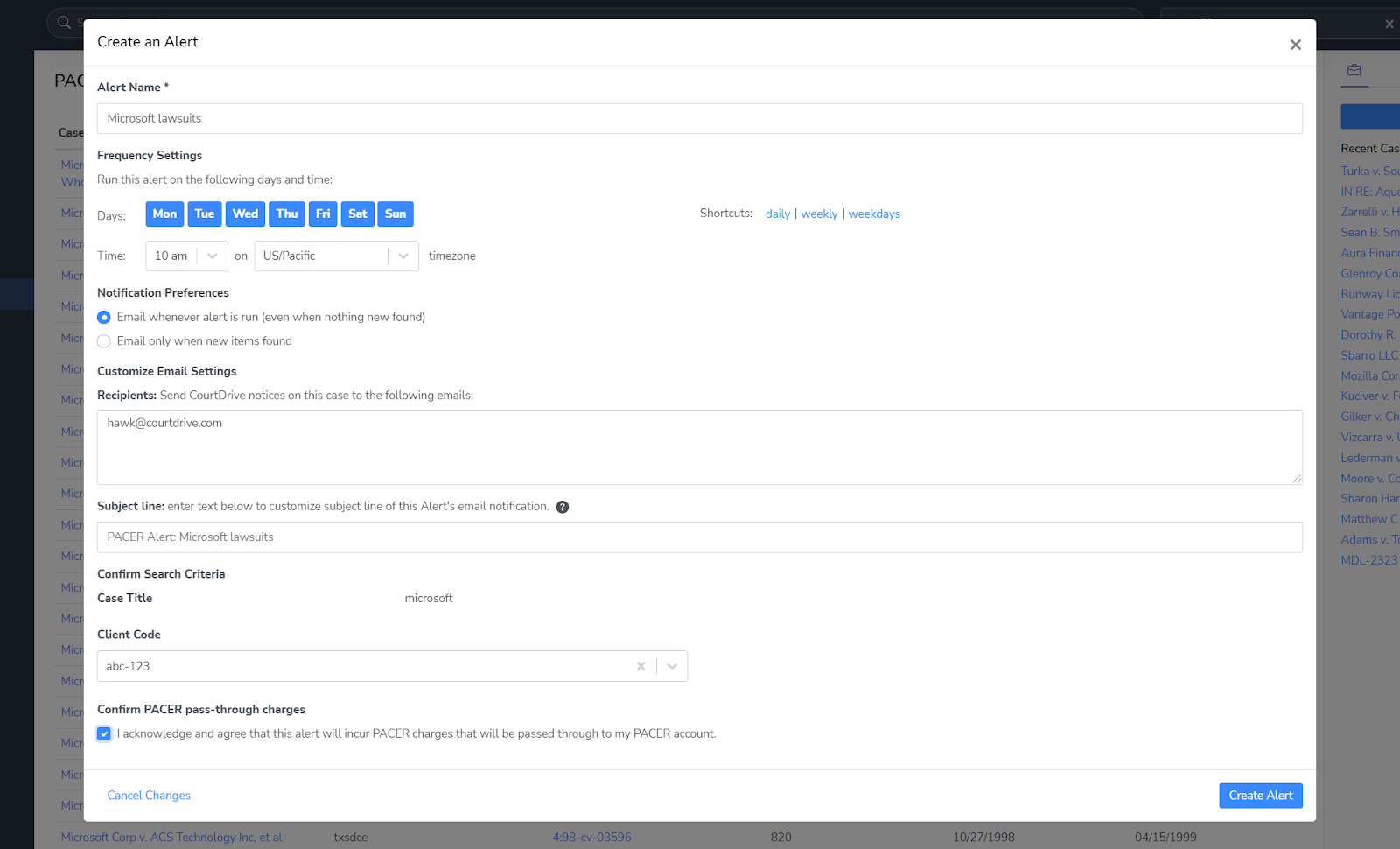
Once created, you can view, edit or delete the alert from the main Alerts page in the left navigation:
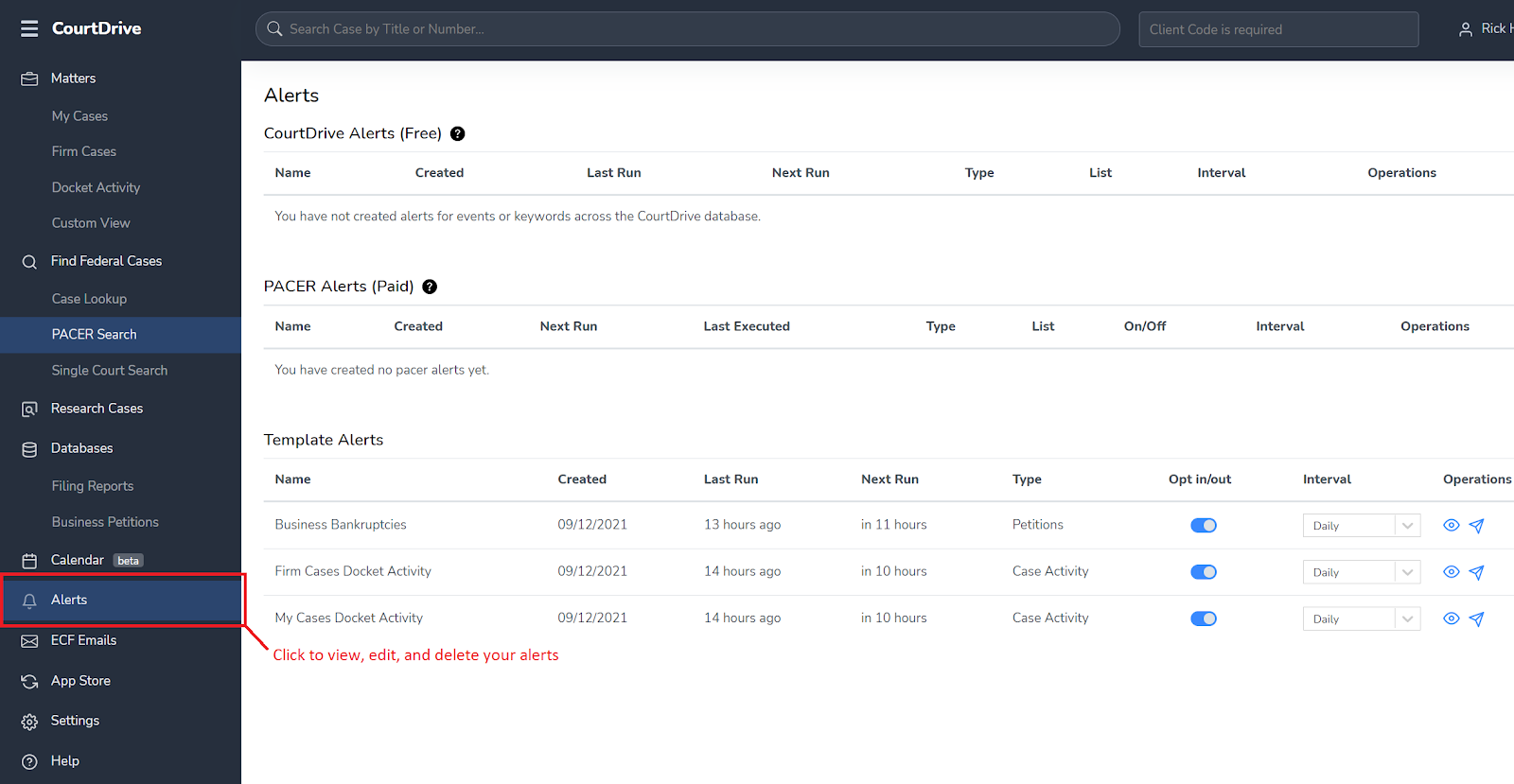
Docket Alerts
- Docket Alerts let you automatically track individual cases and receive email alerts of new filings for a specific case.
- Docket Alerts check PACER at a set interval and incur PACER fees even if no new results are found.
- PLEASE NOTE: if you receive free-look eNotices on a case, you should NOT use Docket Alerts since they incur PACER charges.
Docket Alerts can be turned ON/OFF from either My Cases/Firm Cases or the main case page as shown below:
My Cases:
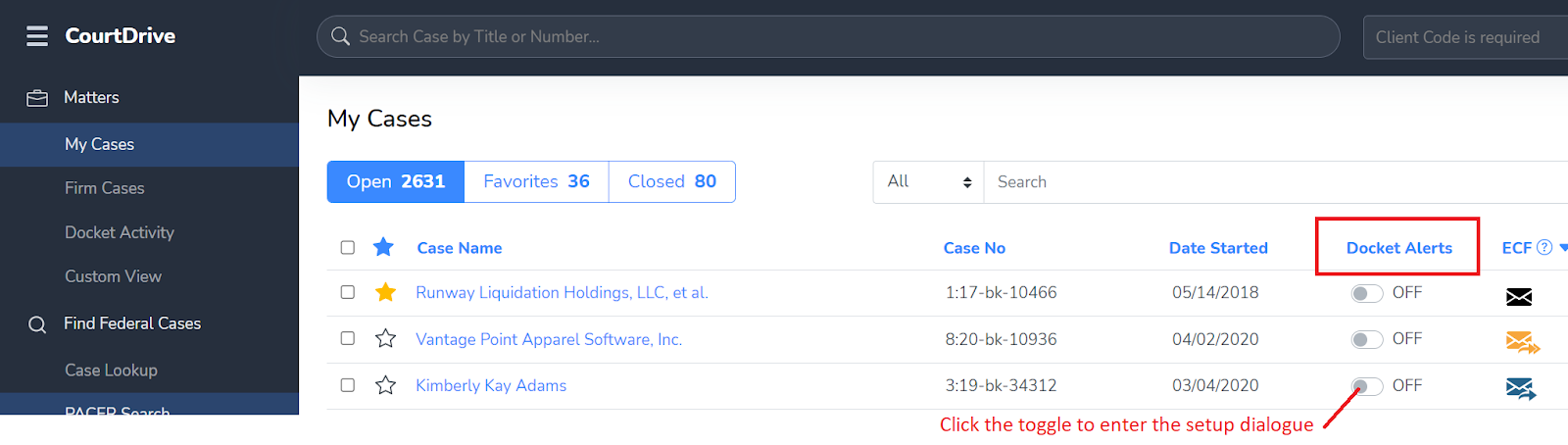
Case Page:
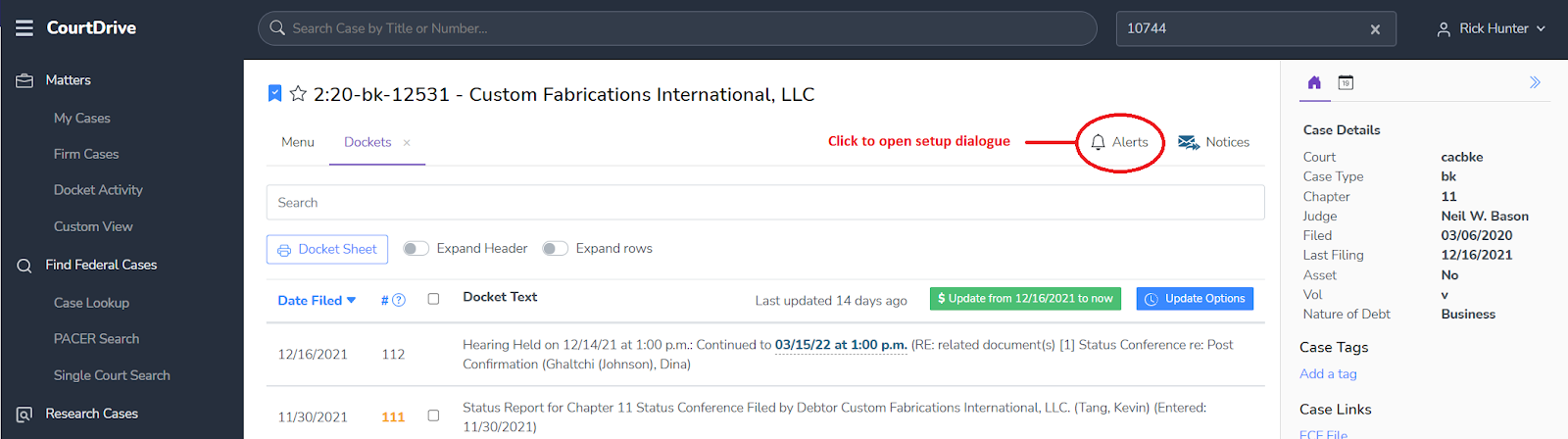
When you click on either, you will be prompted to agree to the terms of the Docket Alerts:
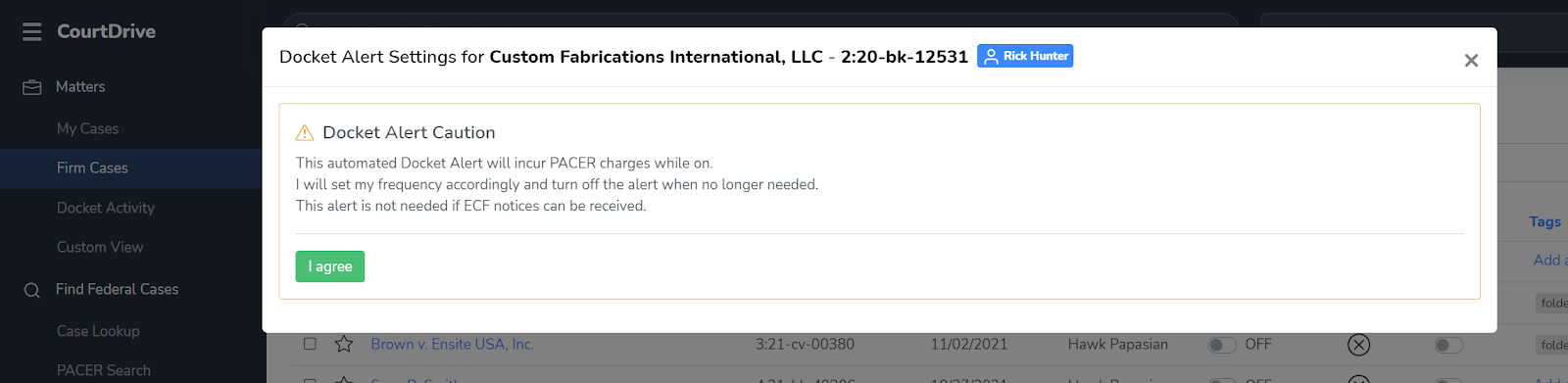
Once you agree to the terms, you will enter the setup dialogue to customize your preferences and turn ON the Docket Alert:
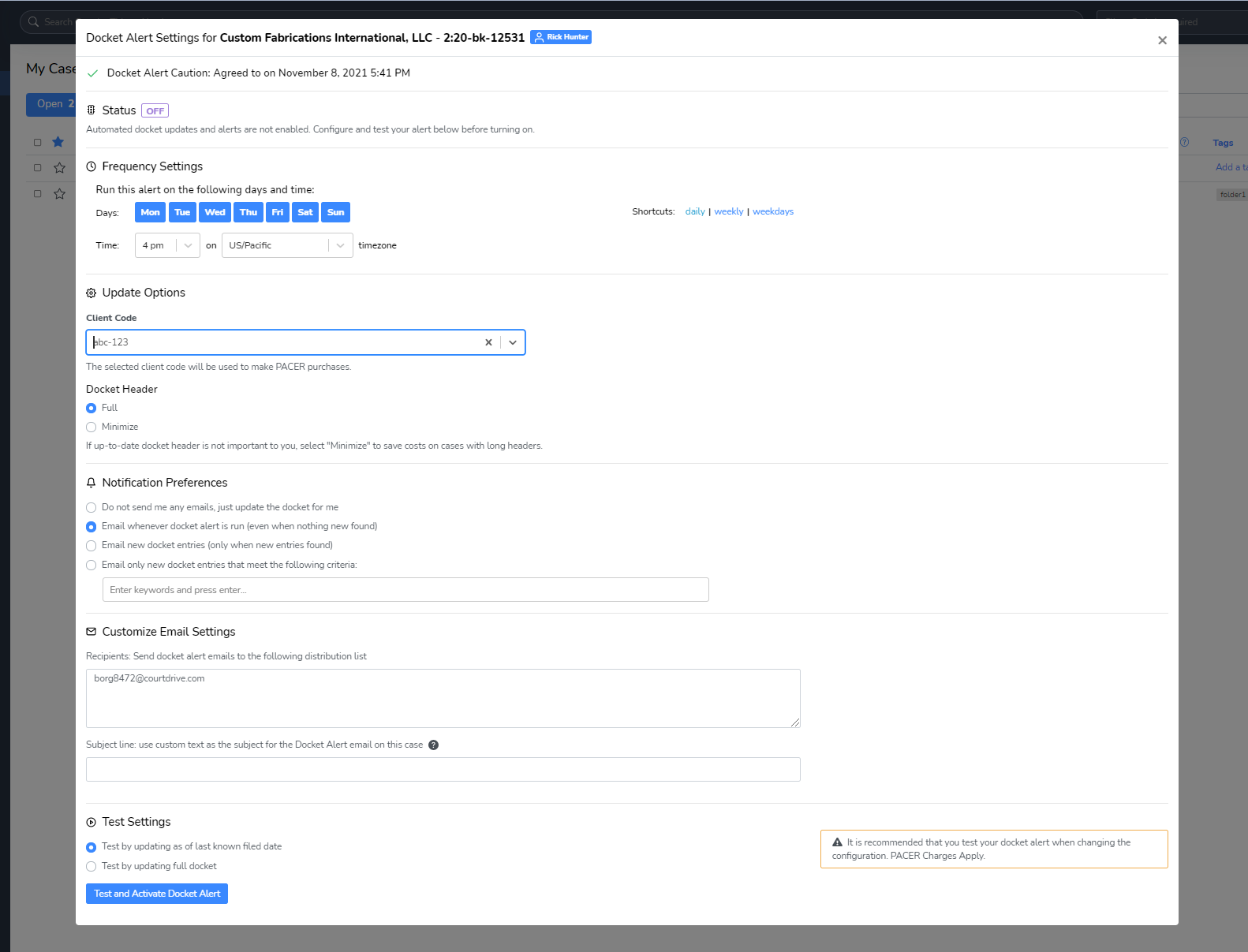
Once you have customized all the preferences, click the "Test and Activate Docket Alert" button to turn ON your Docket Alert for this case.
Once you no longer need the Docket Alert, make sure to turn it off to avoid future PACER charges.
Again, Docket Alerts can be edited and turned ON/OFF from My Cases/Firm Cases (or from the main case page) as shown above.
Research Alerts
On the Pro plan, you can research cases and set alerts based on any query you can construct. Simply run the search and filter until you are satisfied with your results, and then click the create alert button. Once you set an alert, the system will automatically run the search at the interval you choose, and email you new "hits."
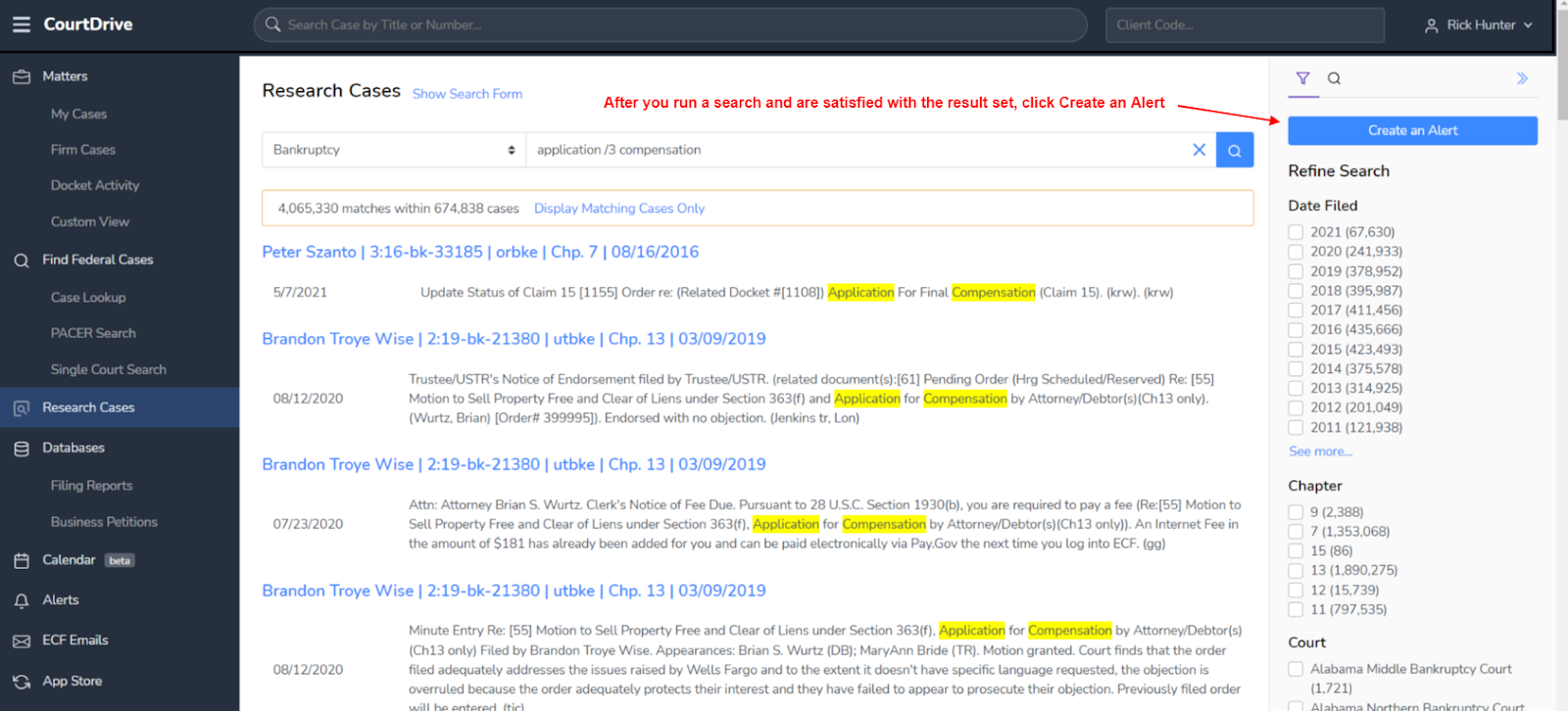
Once you click the blue Create an Alert button, you can edit the name and interval, and click Create Alert:
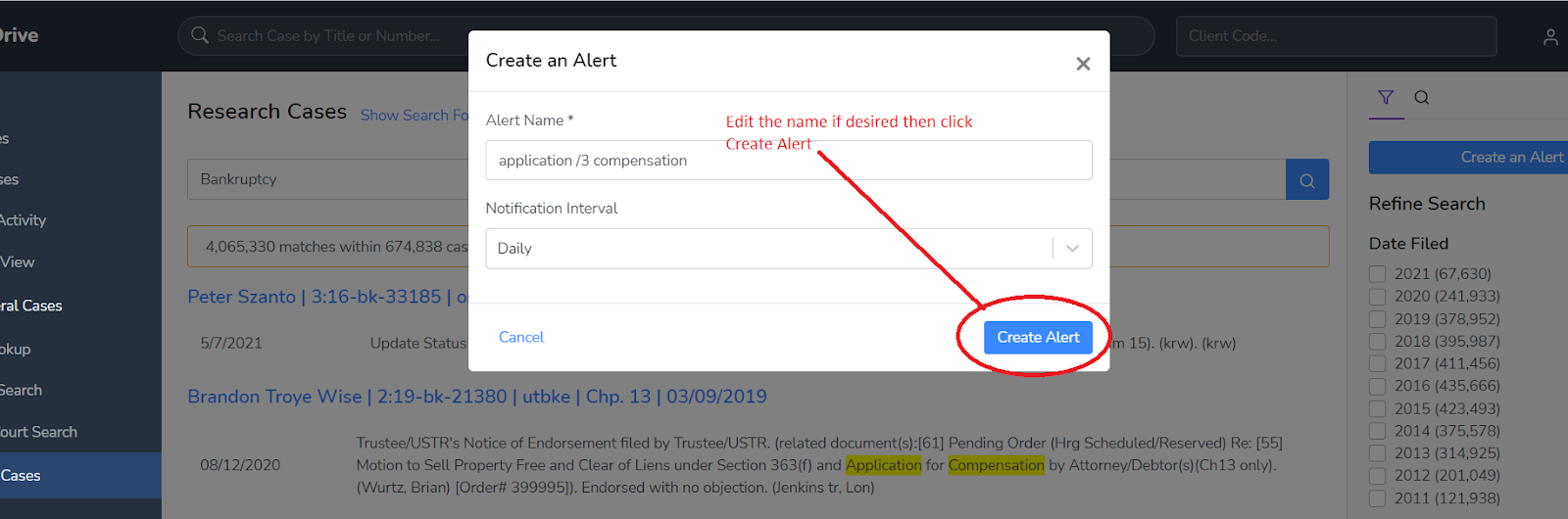
As discussed in the Managing Alerts section below on this page, you can edit or delete your Research Cases alert from the Alerts page accessible from the left navigation.
Activity Feed Alerts
On the Pro and Elite plans, you can create query based views of your data and set alerts to email you new hits that match your query for a set interval.
To create an alert, start by running a search and creating a view by following these steps:
- Set filters or enter a query
- Click Search
- Click Save View
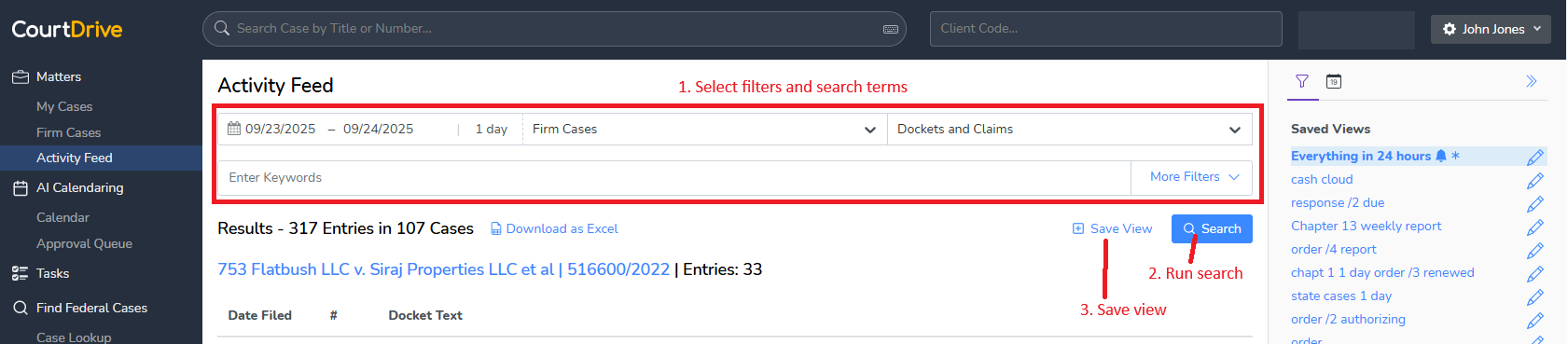
After clicking Save View, you have the option to set an alert for that view by checking the box as shown below:
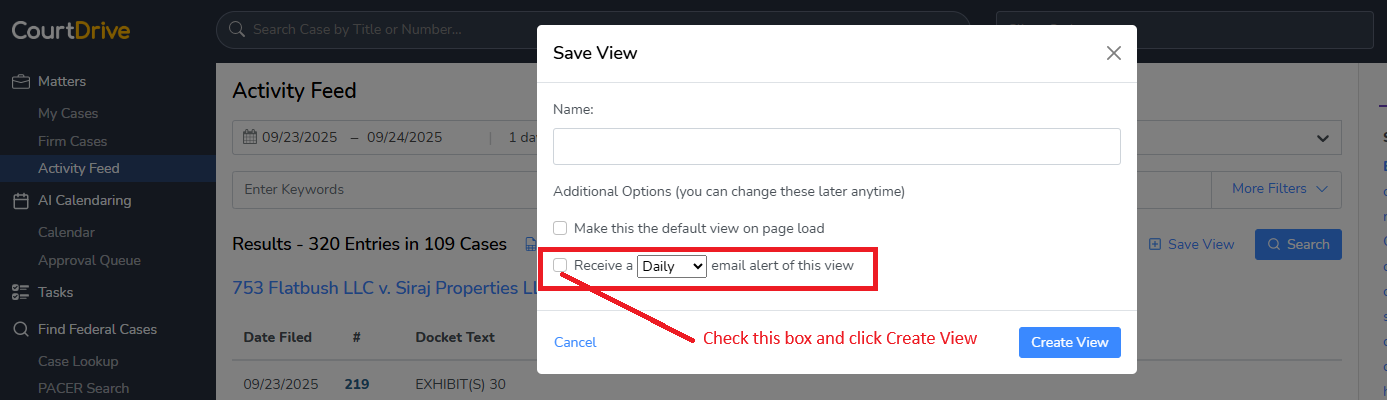
Custom Views that are saved as alerts will display a bell next to them. After saving the view and creating the alert, you can edit the alert by clicking the pencil icon:

You can create an alert from any saved view at any time by clicking the edit pencil. You will also be able to rename or delete the alert from the custom view page.
However, if you want to change the distribution list for the alert to someone other than yourself, you may do so on the main Alerts page as discussed in the section below.
Database Alerts
Database alerts email you detailed information for a set of cases you select in spreadsheet format (and html). There are currently two types as explained below:
1. Filing Reports Alerts
Filing Reports have the following characteristics:
- They incur PACER charges and are categorized as "paid" alerts in your Alerts page.
- They cover the following case types: civil, bankruptcy, criminal.
- Common example uses cases include: receive a daily list of all chapter 13 bankruptcy cases filed or dimissed in a specific jurisidction; or all nature of suite 110 cases filed in a specific jurisidction.
You can run Filing Reports and setup alerts by clicking on Databases > Filing Reports. Please read more about Fliing Reports here.
2. Business Petitions Alerts
Business Petitions have the following characteristics:
- They do NOT incur PACER charges and are categorized as "free" alerts in your Alerts page.
- They cover only business bankruptcy cases since 2016 and going forward.
- The data covered includes petitions, attorneys, assets, liabilities, industry, and you can customize using various filters.
You can research Business Petitions and setup alerts by clicking on Databases > Business Petitions. Please read more about Business Petitions here.
Template Alerts
Template Alerts are specific purpose "Out of the Box" alerts that CourtDrive offers. There are currently three types:
1. Business Bankruptcies
This provides a daily or weekly bulletin of all new business bankruptcy cases filed across the country. This is based on the Business Petitions database and can be customized therefrom as explained more below. A sample of the alert shows the data provided:
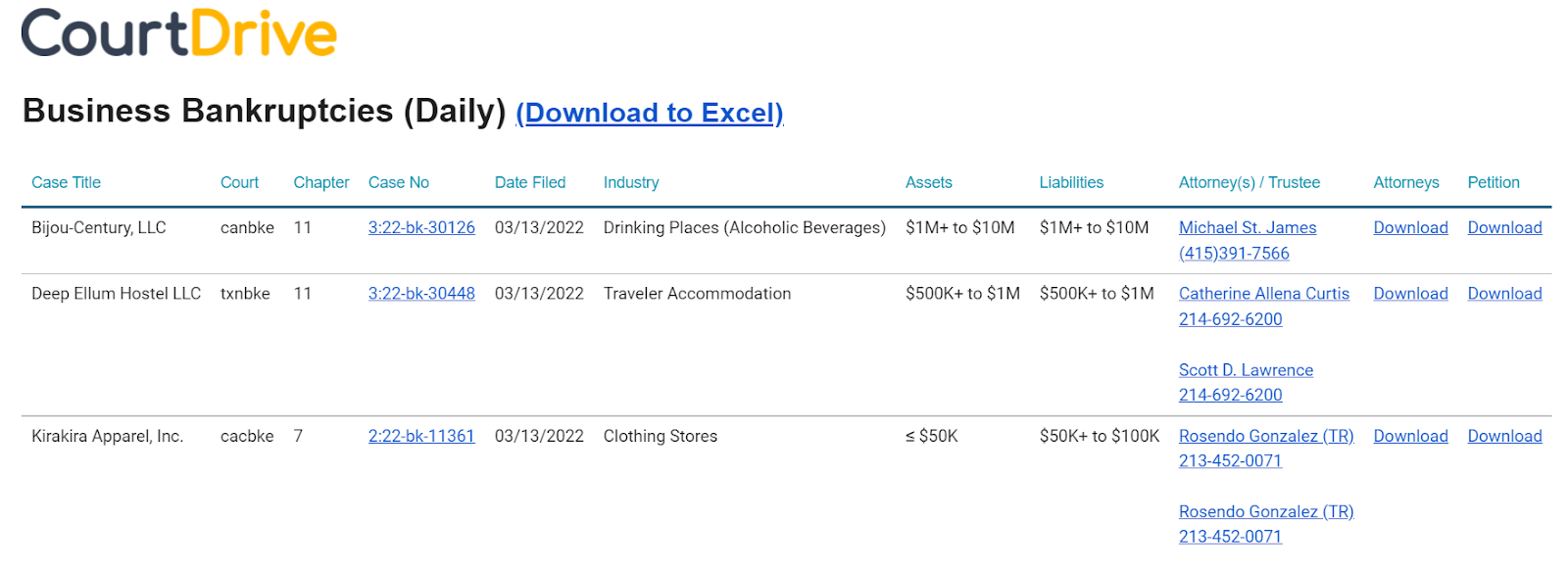
2. Firm Cases Docket Activity
This provides a daily email containing all docket activity for the prior day of all the Firm's cases (cases showing in Matters > Firm Cases). Docket activity consists of any eNotice received and any PACER dockets downloaded with filing dates for that day. A sample of the alert looks like this:
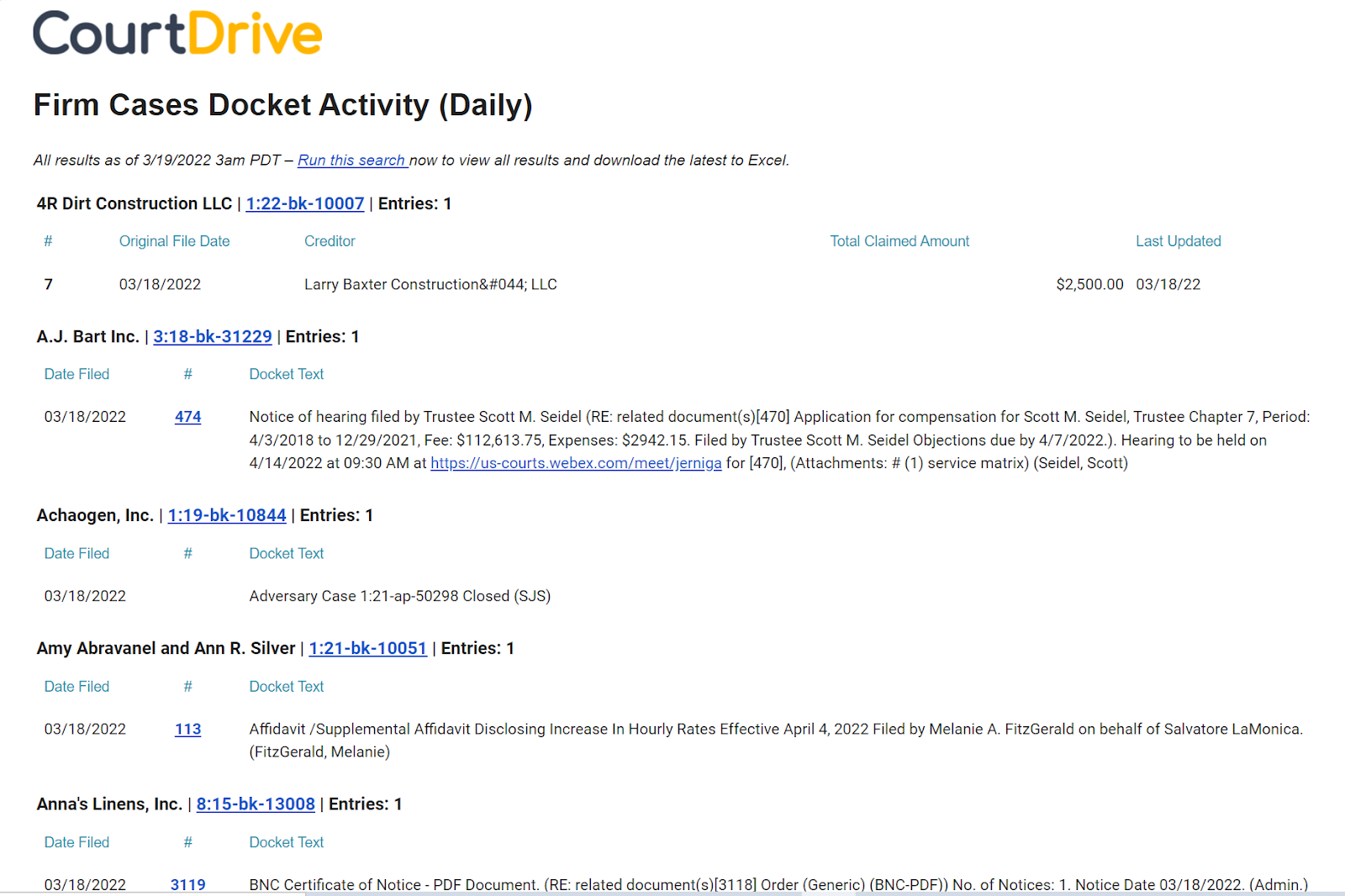
3. My Cases Docket Activity
This is the exact same as Firm Cases Docket Activity except it is ONLY for cases showing in Matters > My Cases.
Turning On Template Alerts
Template alerts are off by default. To turn on and start receiving a template alert, simply navigate to Alerts from the left navigation and Opt In:
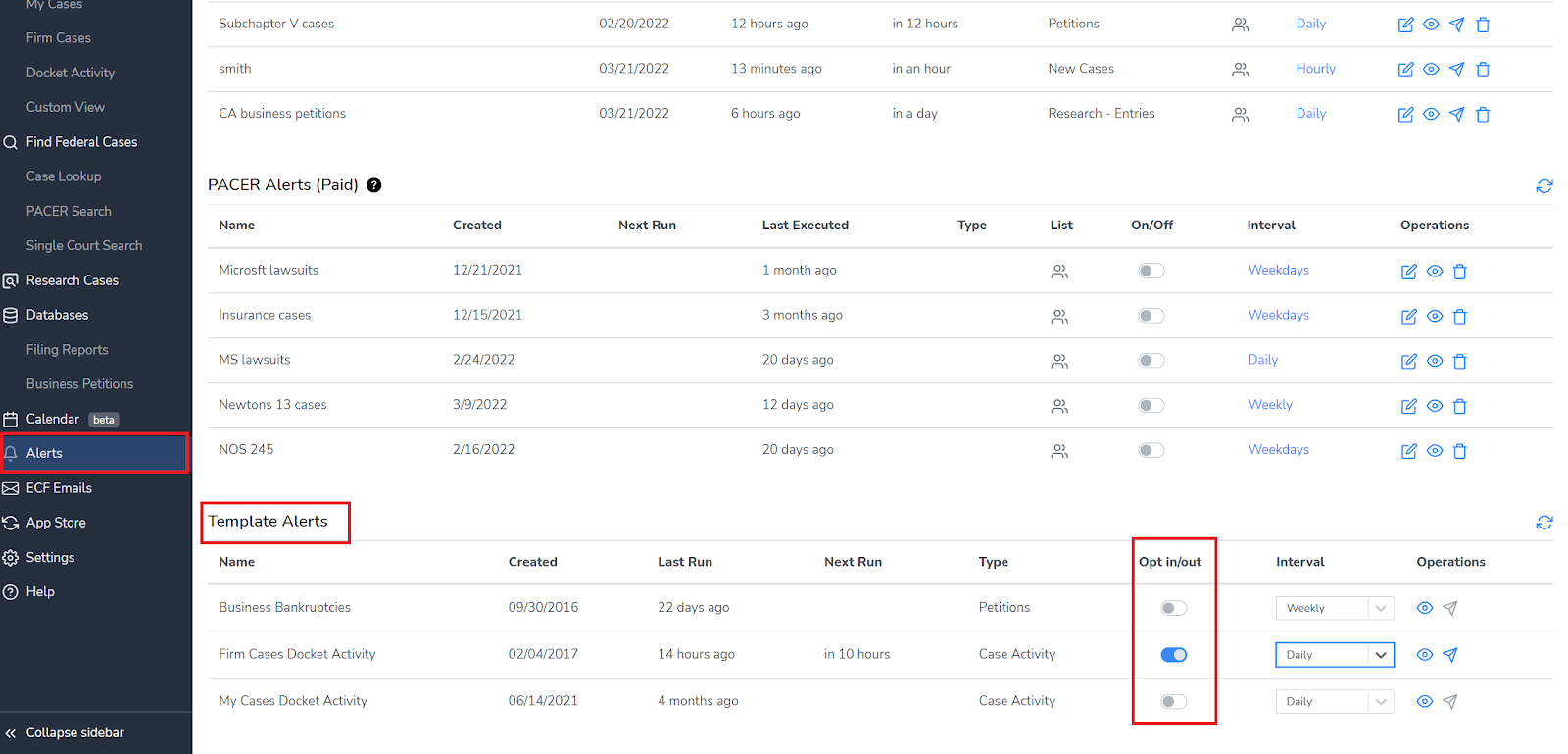
Customizing Template Alerts
You can click the view button under Operations to jump to an alert's underlying search tool. From there you can refine the search and create a new alert. New alerts created based on a template alert will show under the Free alerts section on the Alerts page.
Managing Alerts
Except for Docket Alerts discussed above, you can view and manage all your alerts on CourtDrive from the Alerts page shown below. This page is organized in the three sections:
- CourtDrive Alerts (Free)
- PACER Alerts (Paid)
- Template Alerts
CourtDrive alerts search only the CourtDrive database. They do not incur PACER charges.
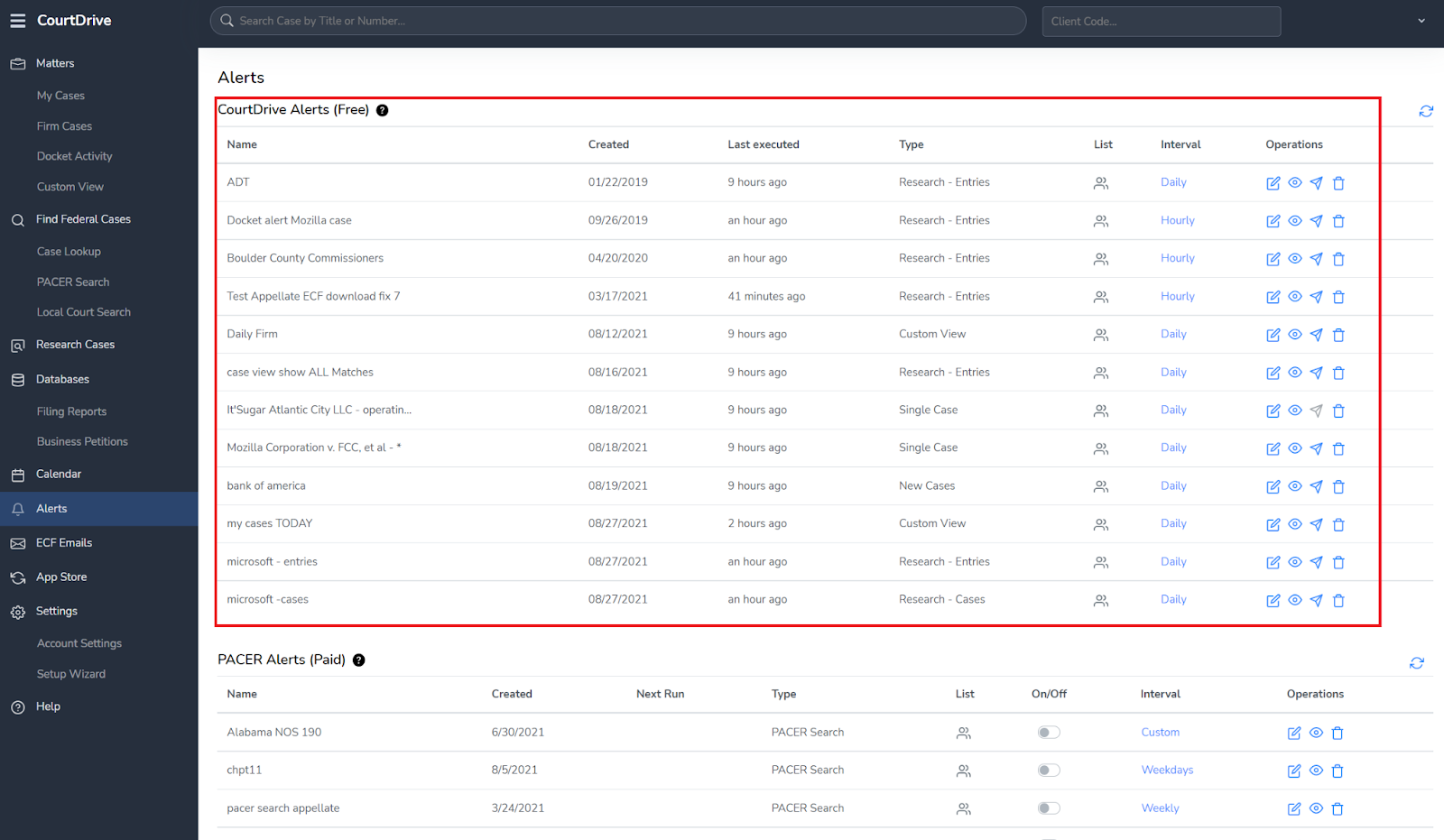
PACER alerts search only PACER. They DO incur PACER charges, so make sure to turn them off when no longer needed.
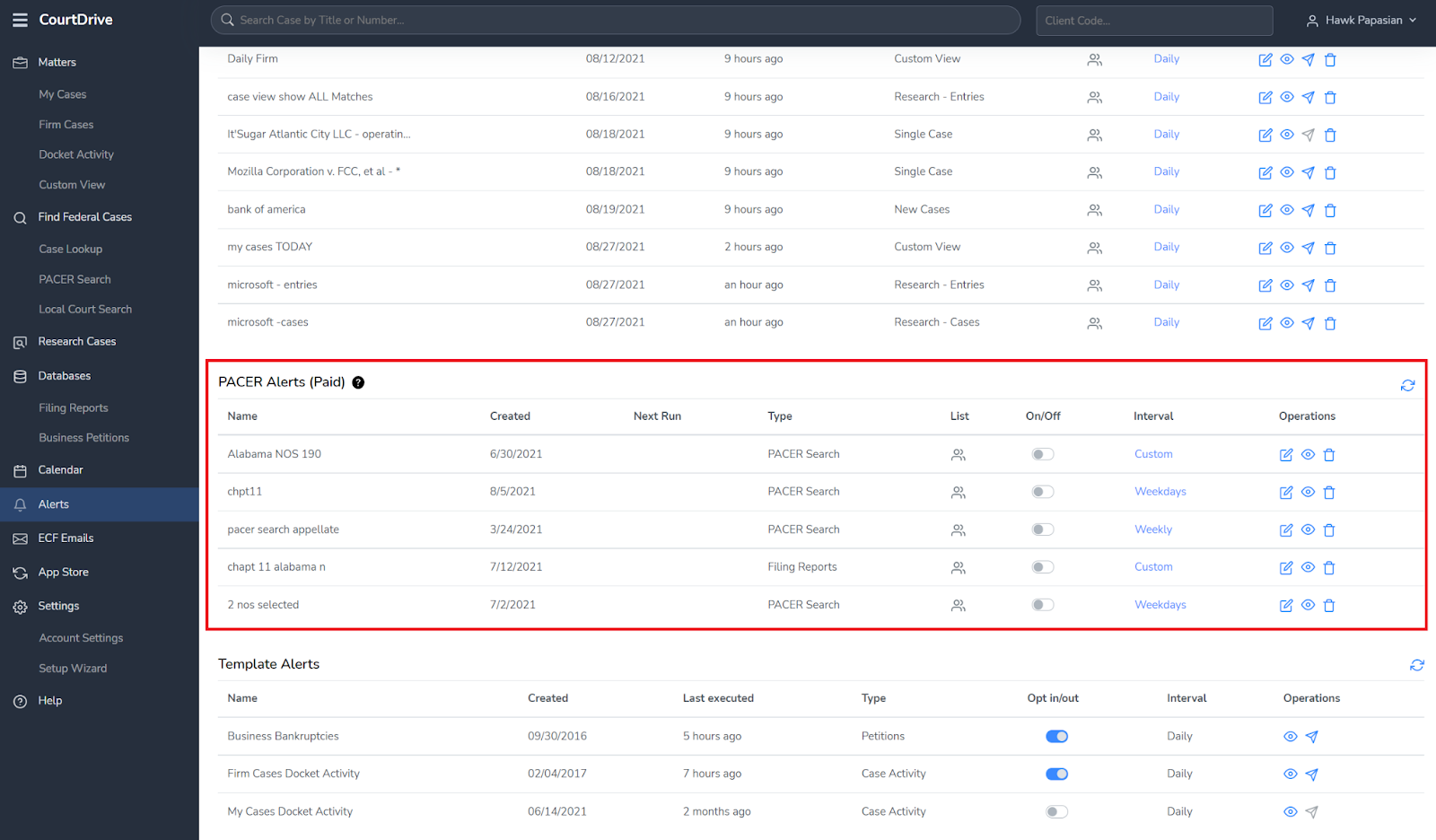
Template alerts search only the CourtDrive database. They do not incur PACER charges.
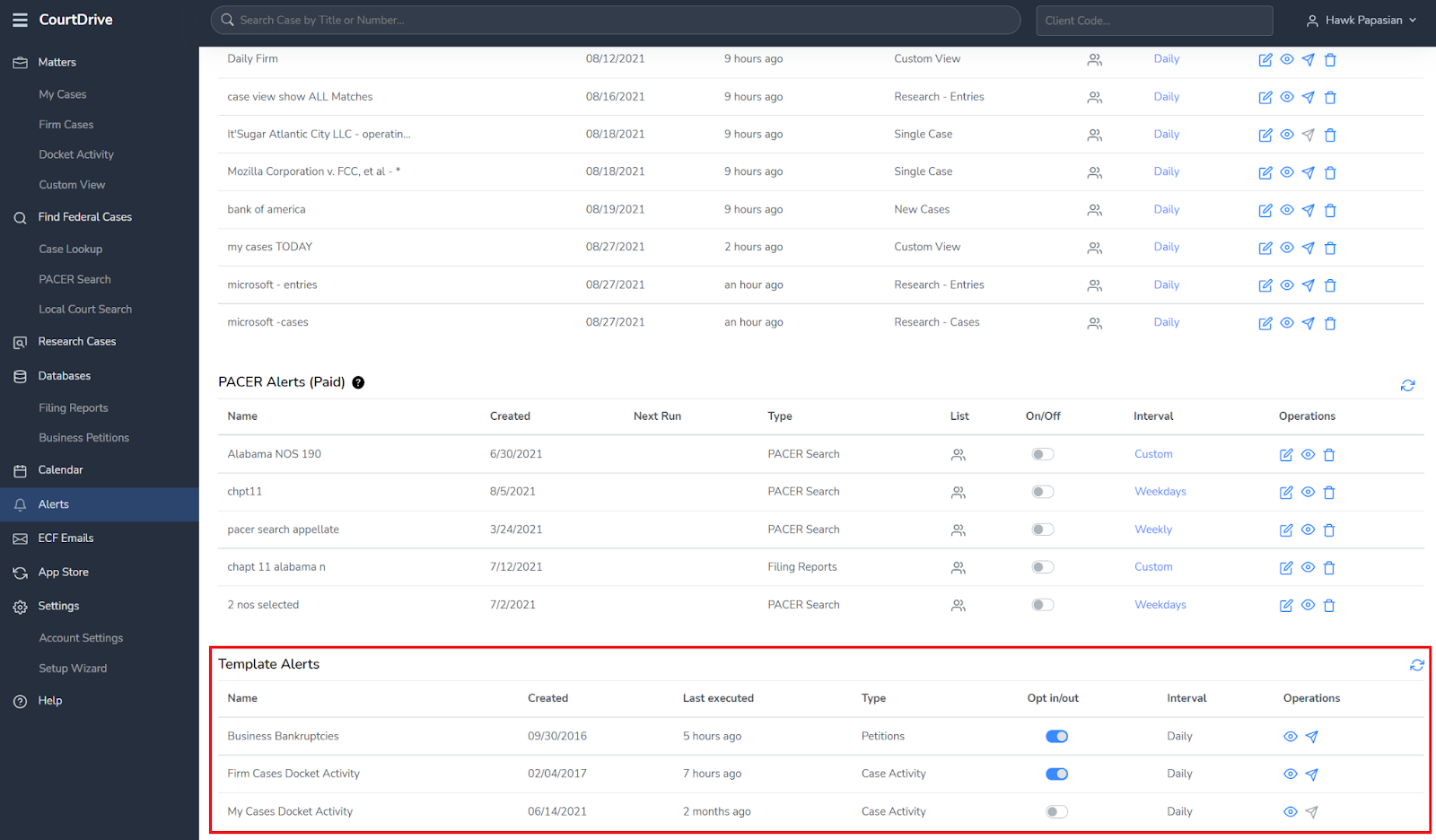
Under the Operations column, you can:
- edit your alert such as renaming it, changing the frequency and adding or removing email recipients.
- view your saved alert online. Daily alerts will default to the prior day’s results.
- resend your alert.
- delete your alert.
