Filing Reports
Filing Reports lets you directly access court records of specific jurisdictions to generate lists of cases based on various criteria. The list of cases will be available online and can be downloaded to a spreadsheet. You can also automate the process of generating the report, and having it delivered to you via email on a delivery schedule of your choosing.
Start by clicking on Filing Reports in the left navigation under Databases:
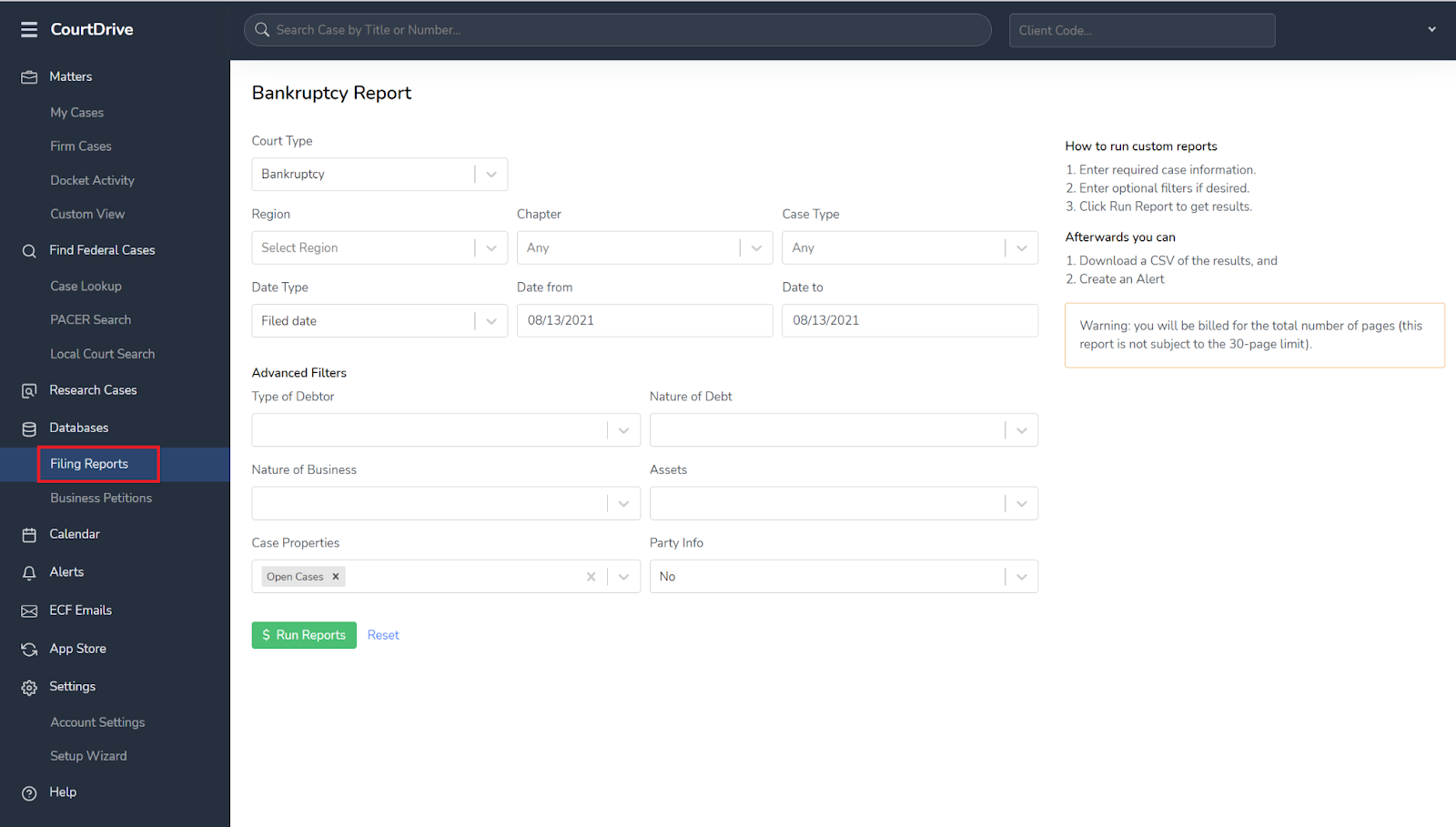
Select parameters such as Court Type and Region, and any additional filters you want to narrow your list by, and then click the $ Run Reports button:
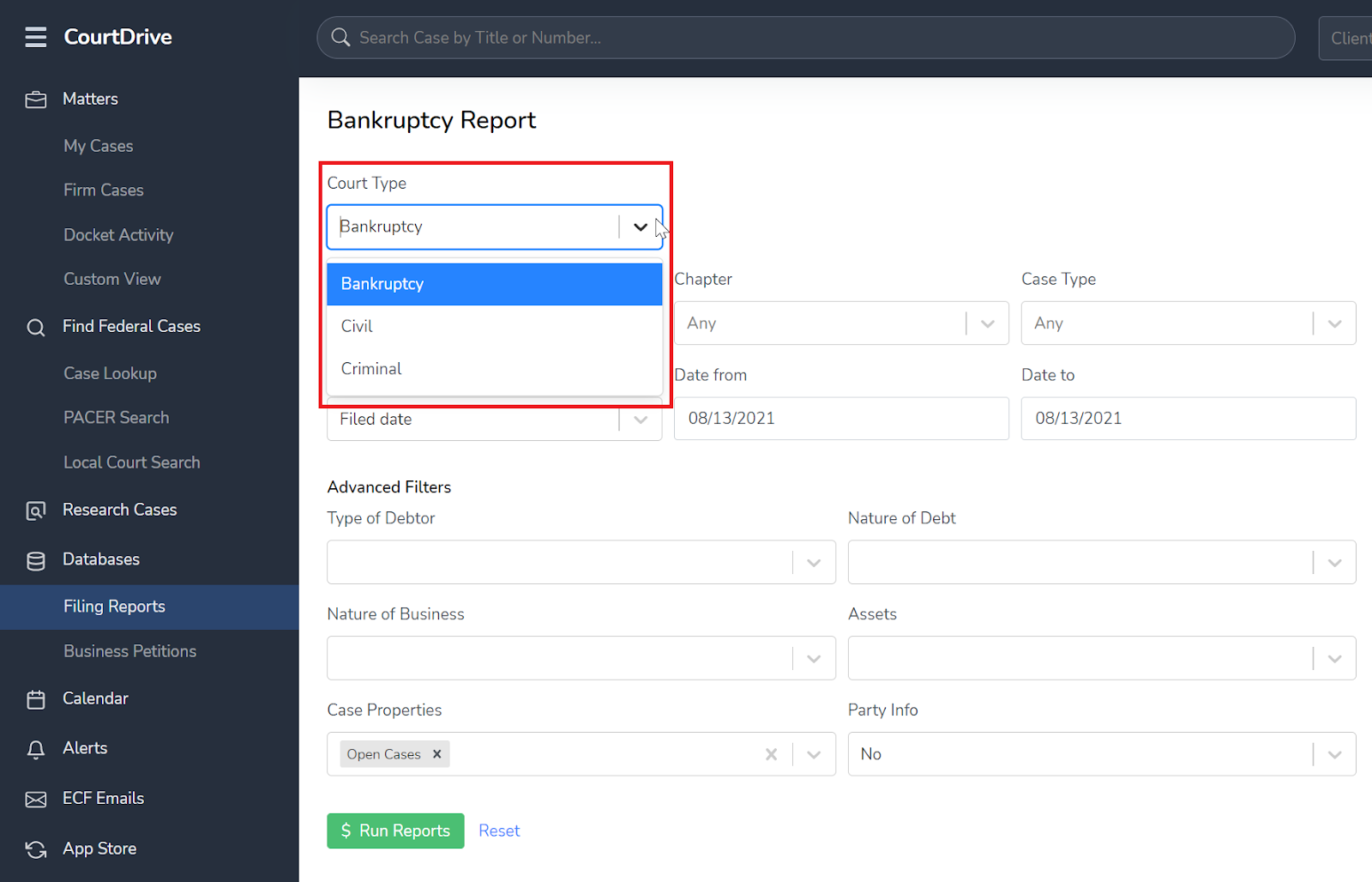
NOTE: PACER limits these Reports to 30 day increments, and you will be billed for the total number of pages i.e.,this Report is not subject to the 30-page limit.
ALSO NOTE: For Bankruptcy Reports to include party information such as name, address, and contact information, select "Yes" for "Party Info" under Advanced Filters, as shown below:

Also, for Bankruptcy cases, the date type let's you get reports of cases concerning different events along the bankruptcy process, such as dismissed or discharged cases:
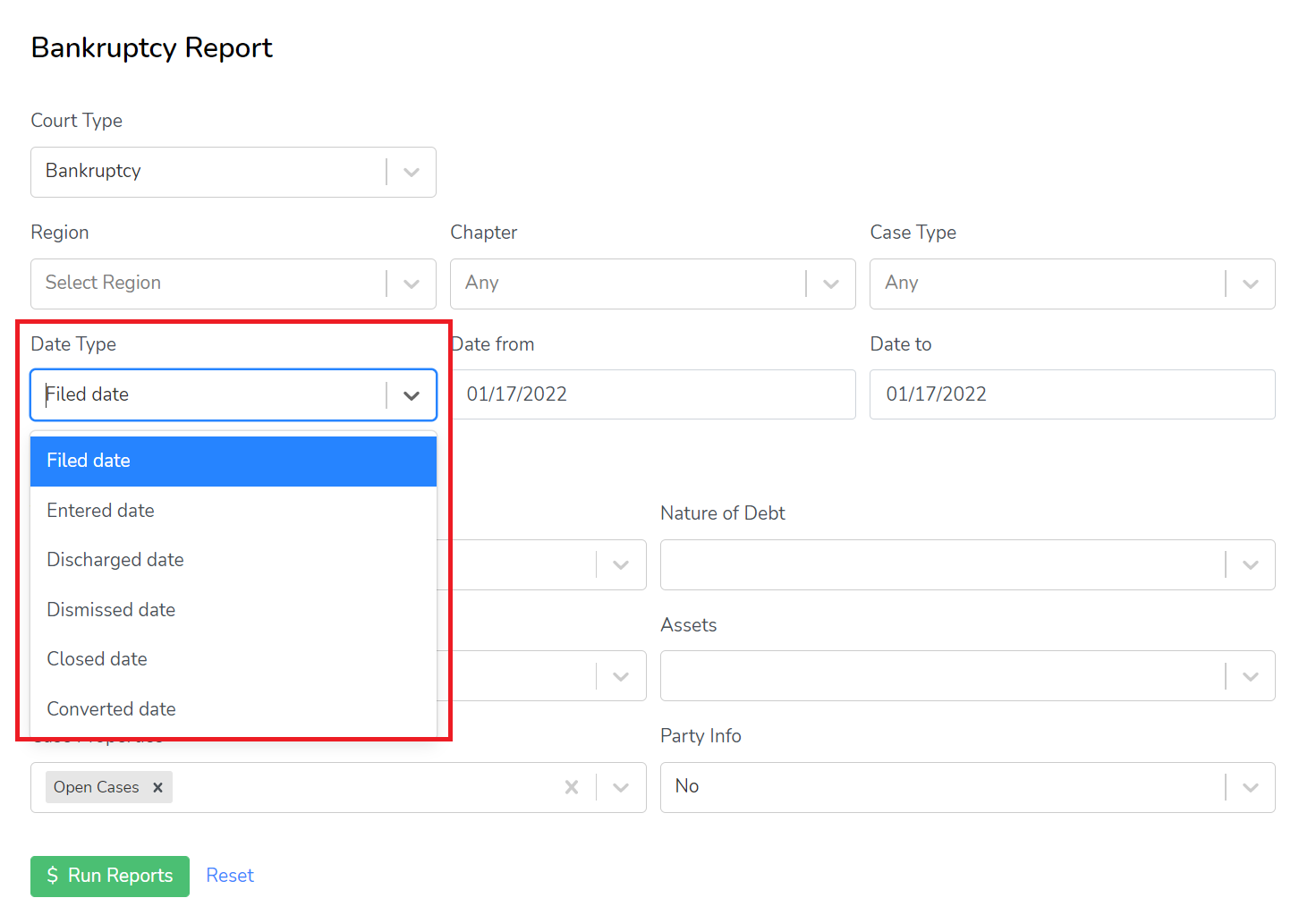
Once you run your report, you will get results that look like this:
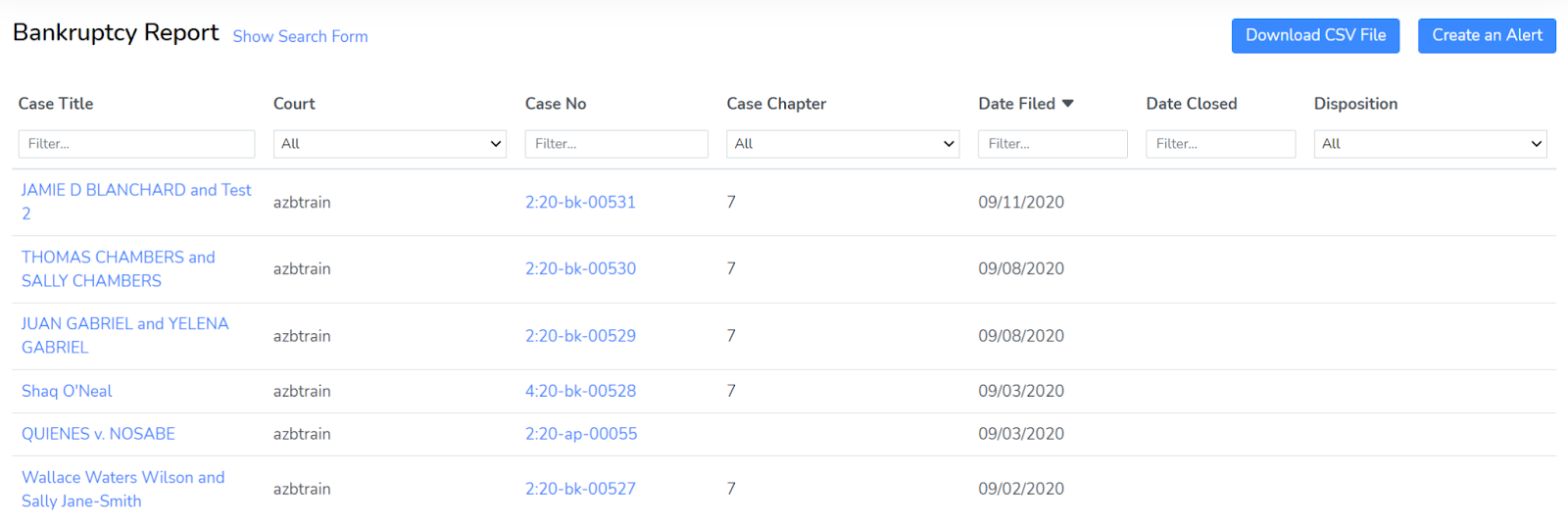
You can immediately download the spreadsheet file or CSV by clicking on the “Download CSV File” button in the top right. The CSV file includes more information about each case, including contact info if you selected yes to Party Info as part of your optional filters.
Note: If you navigate away from this page without downloading the spreadsheet, you will need to rerun the report (and incur the Pacer pass-through charge again) to get the spreadsheet.
If you click on the “Create an Alert” button in the top right, you can set a schedule to regularly receive a report via email. Simply fill out the form as shown below.
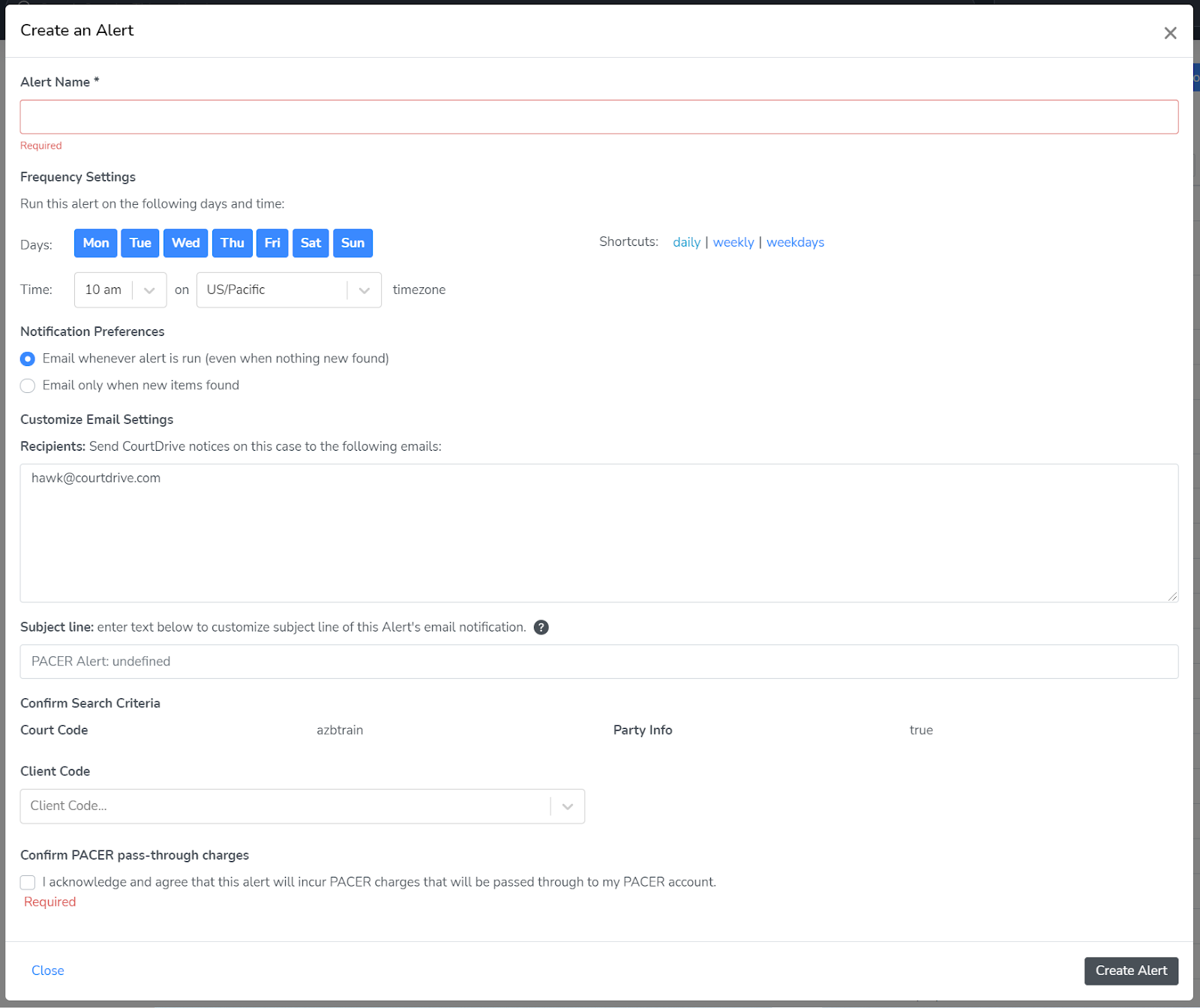
To delete or edit your alert (like adding more email receipts or changing the frequency), navigate to your Alerts page by clicking "Alerts" in the left navigation. You can learn more about managing alerts here.
Business Petitions
To search for business bankruptcy petitions since 2016, please navigate to Database > Business Petitions.
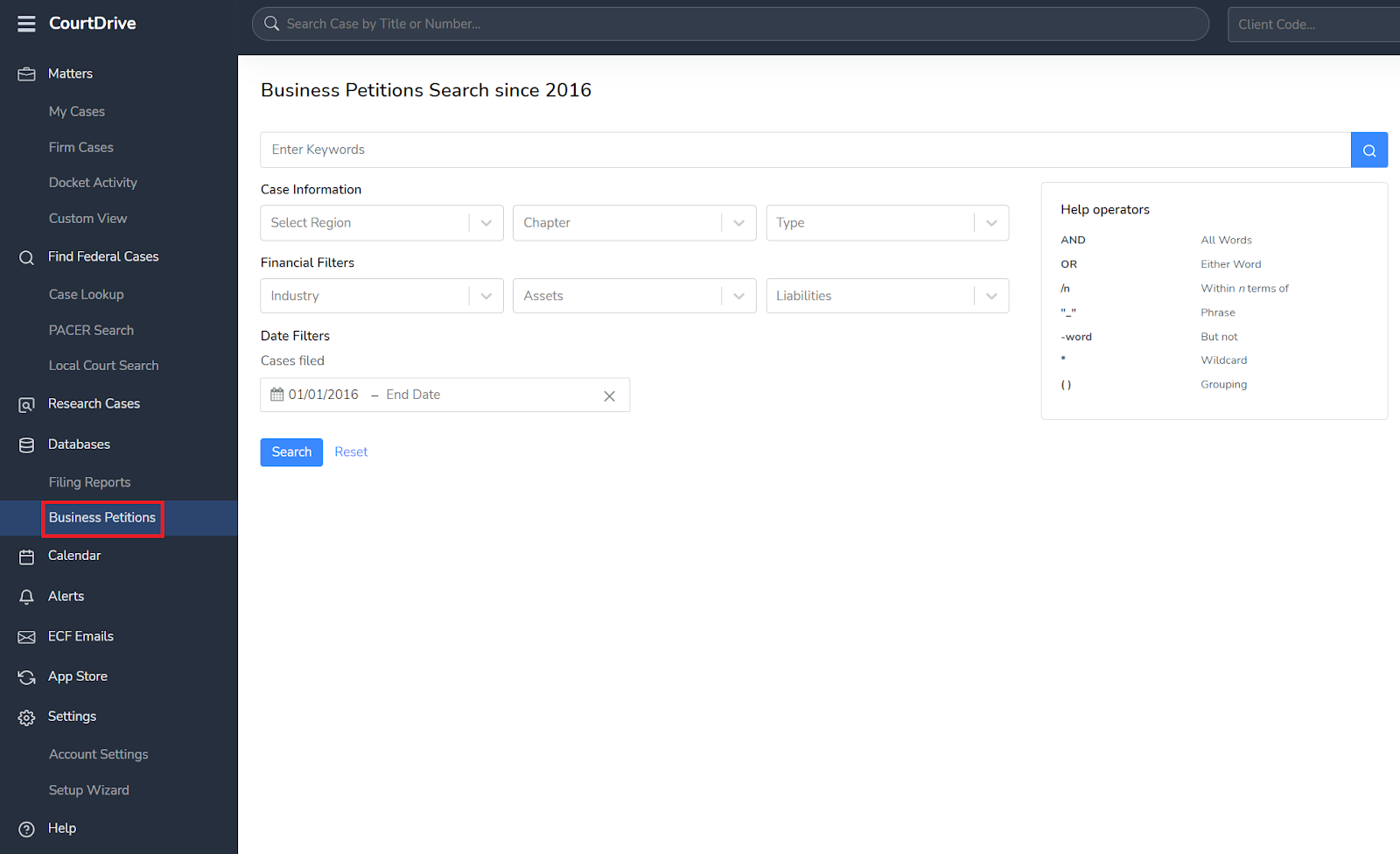
You can select from any of the filters to narrow your search results. You can also narrow your choices from Case Information such as choosing specific jurisdictions or Financial Filters for estimated assets and liabilities. Lastly, under the Date Filters, you can narrow your time period from the “Cases filed from:” and ”through”. Please keep in mind that this will only apply to cases since 2016. After you click “Search” the result will appear as shown below:
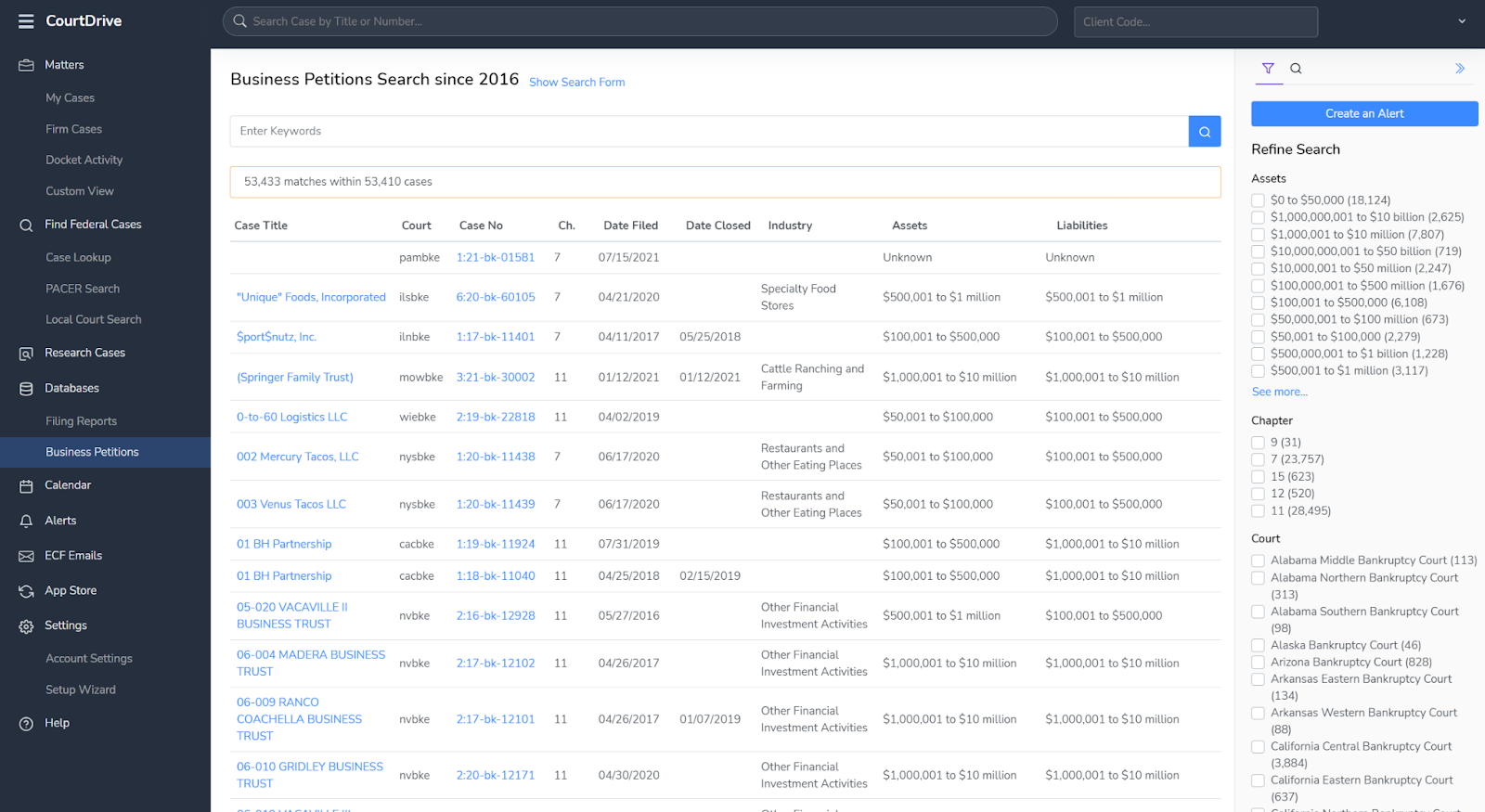
You can filter your results in the right navigation.
To create an alert, simply click on the “Create an Alert” button in the top right. You can select from Daily or Weekly emails.
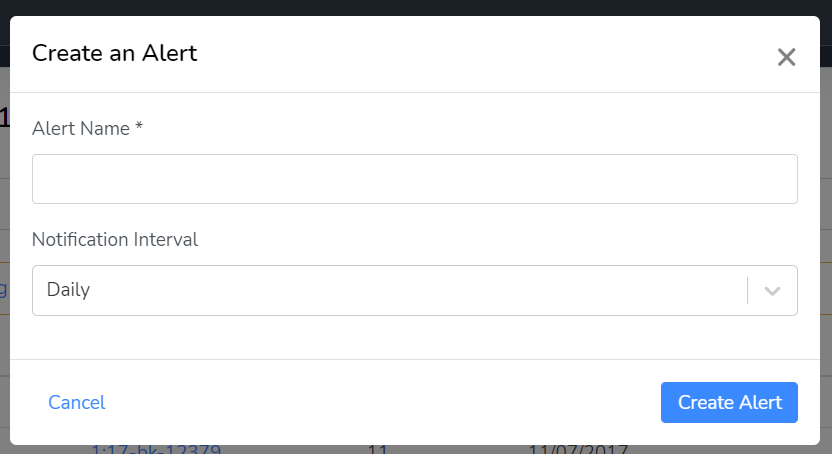
To delete or edit your alert (like adding more email receipts or changing the frequency), navigate to your Alerts page by clicking "Alerts" in the left navigation. You can learn more about managing alerts here.