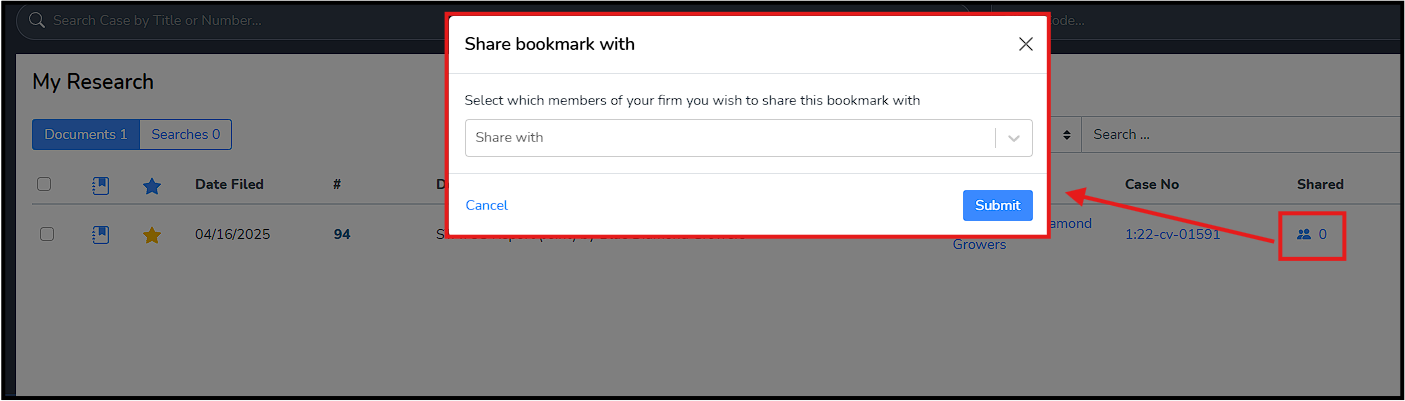Syntax
You can enter as many or as little keywords as you like into the search box. An "AND" will be assumed between each keyword, so the more words you enter, the narrower your results. You can explicitly enter "OR" between each word if you want to match any of the words entered.
You can use boolean connectors to combine keywords into sophisticated phrases. The legend below the search box shows you the available connectors. Click Enter or the search button to run the search.
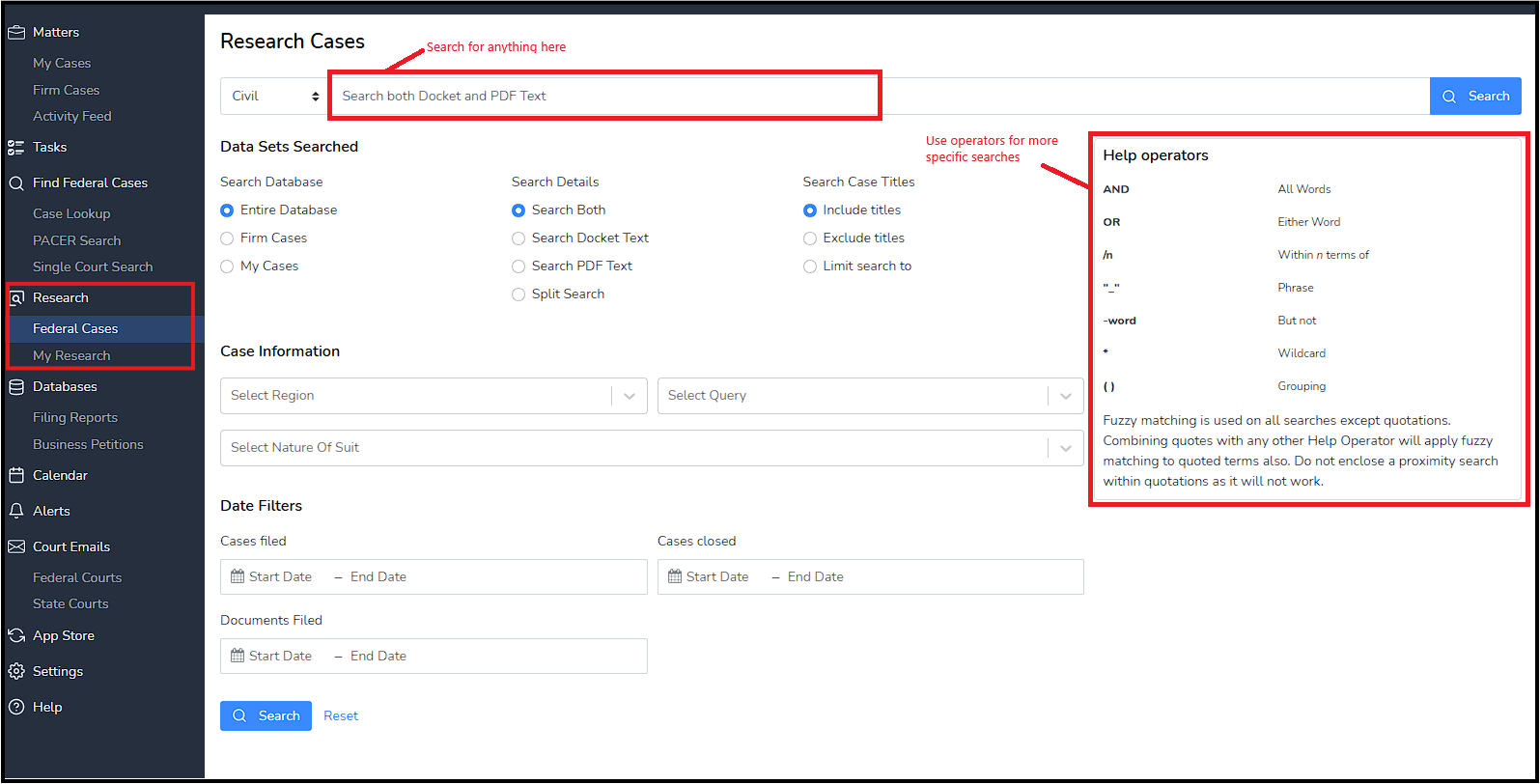
For example, the picture below shows an example of proximity searching, i.e. how to search for the word "application" within 4 words of the word "employ."
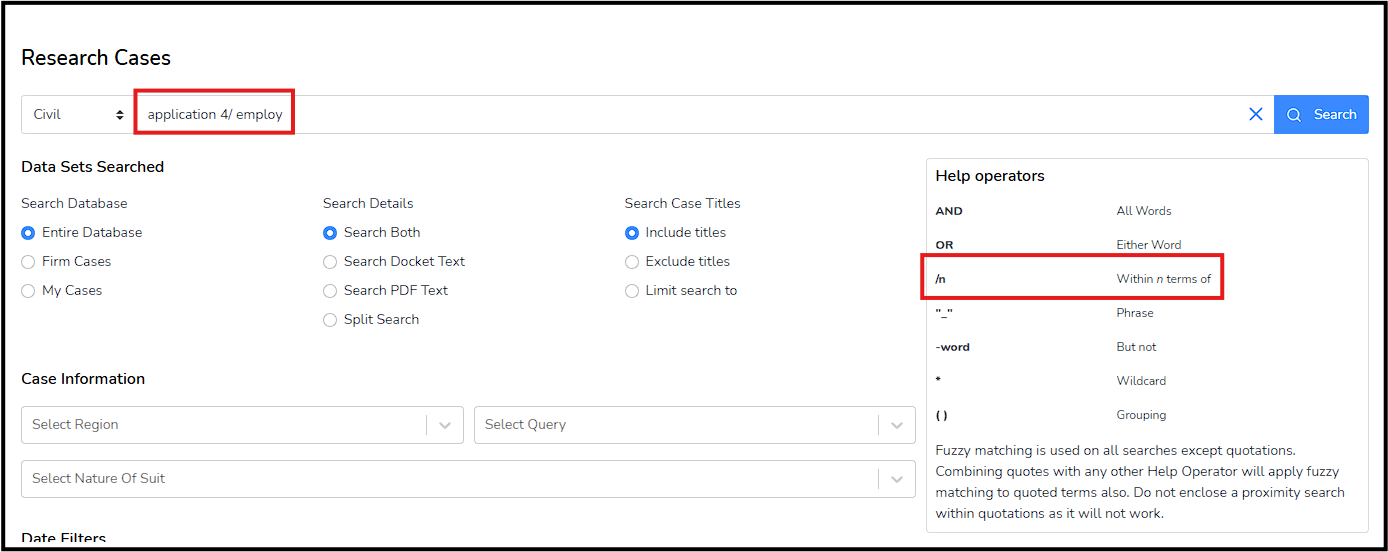
NOTE: You cannot use /s or /p syntax to search a sentence or paragraph; the "n" must be a number.
You can exclude results that contain a certain word by adding a dash in front of the word without a space in between, i.e. -notices will exclude any result that has the word notices in it.
Selecting Data Sets
Before running a search you can narrow or narrow your search by selecting which data sets you want to search.
There are two main data sets you can use to narrow your searches:
- PDF text: You can search the full text of all PDF documents in our system. By default this option will be included in your search as indicated by the choice "Include text". You can exclude this data from being searched by selecting "Exclude text" or you can ONLY search PDF text (and nothing else, such as docket text) by selecting "Limit search to."
- Database section: you can search all of CourtDrive by leaving the default choice of "Entire database" selected. Alternatively you can search just your Firm's Cases, or even narrower, just your cases, by selecting the desired option.
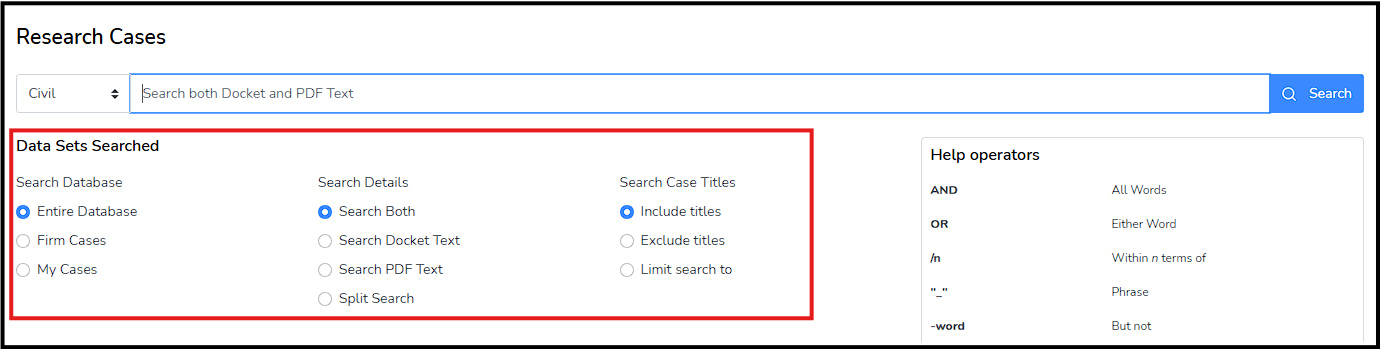
Results
Once you run a search, you will see results that look like this:
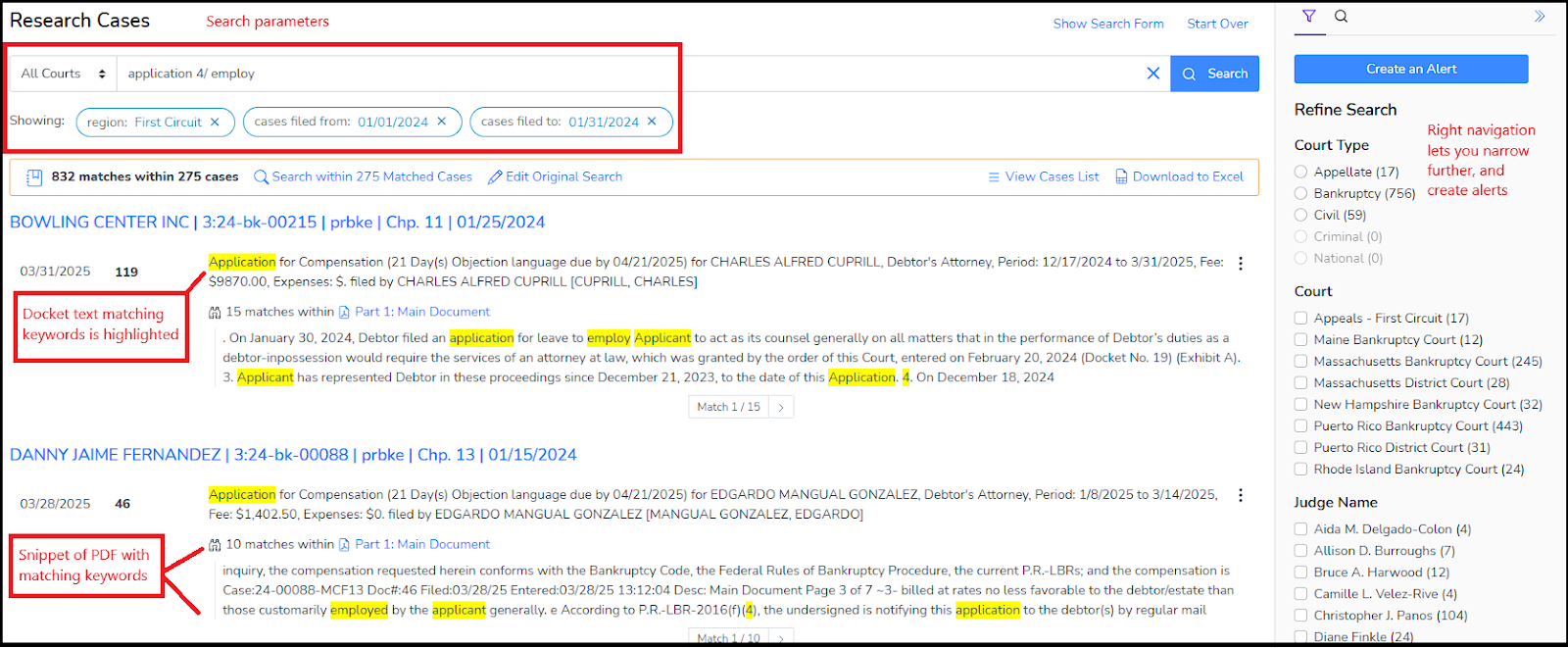
The original search form will be hidden, but you will see the keyword box and pills underneath that will allow you to see and edit the parameters applied. If you want to use the entire search form, just click into the keyword box or click the 'Show Search Form' link above.
As you start looking down the page of results, you will see cases, with results containing your keywords in yellow highlight. The right navigation will let you click on facets to further filter down and narrow your search.
If desired, click the blue 'Create an Alert' button in the right navigation to save this search and create an alert, which will check for your search parameters and email you new hits at a selected interval. You can edit your alert from the Alerts page (click Alerts on the left navigation).
Filtering Results
As mentioned above you can apply filters before or after a search. Before a search, you would select the filters you want as shown below and then click search.
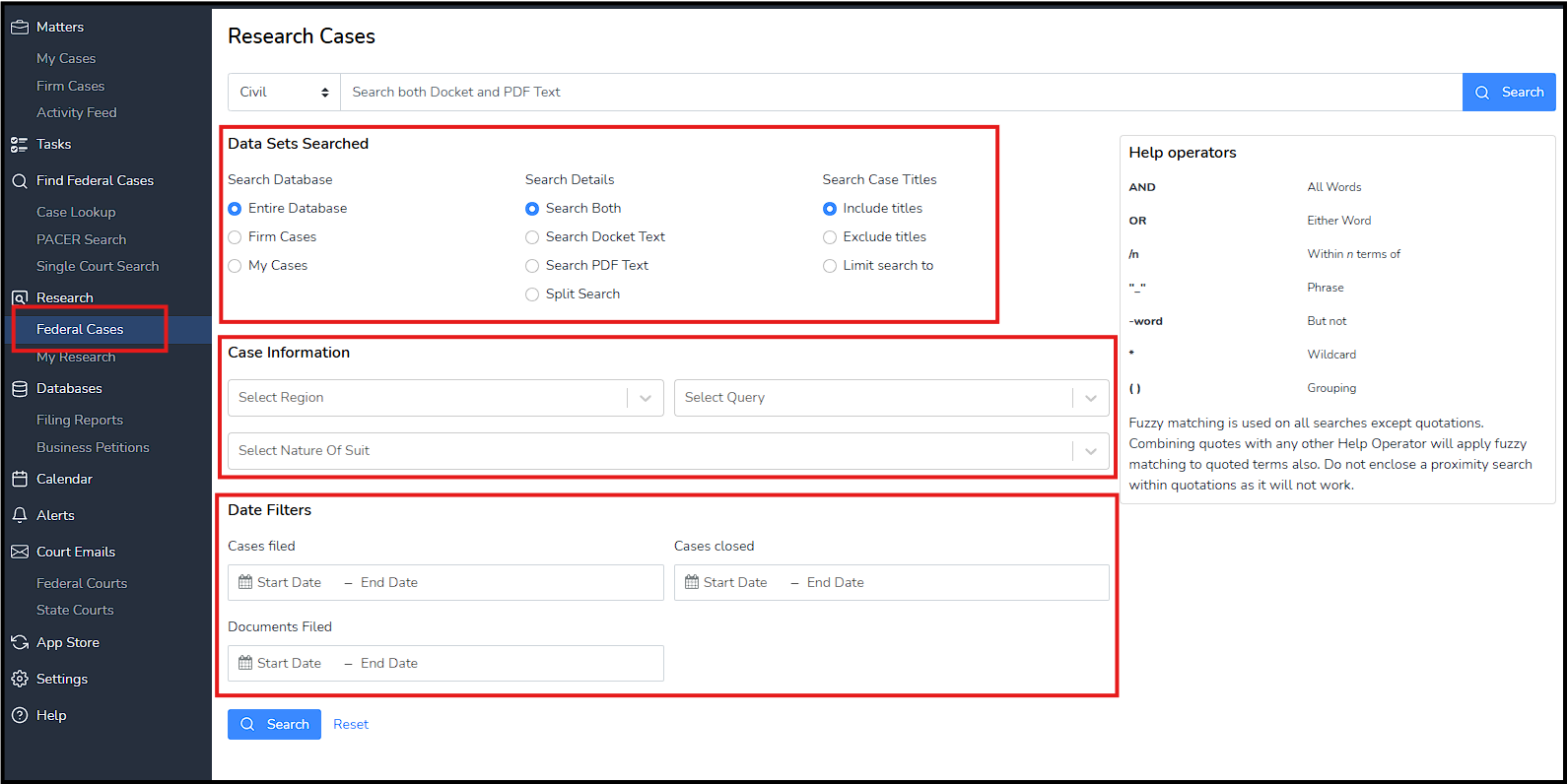
After search results are returned, you can use the right navigation to click on facets and narrow your results further.
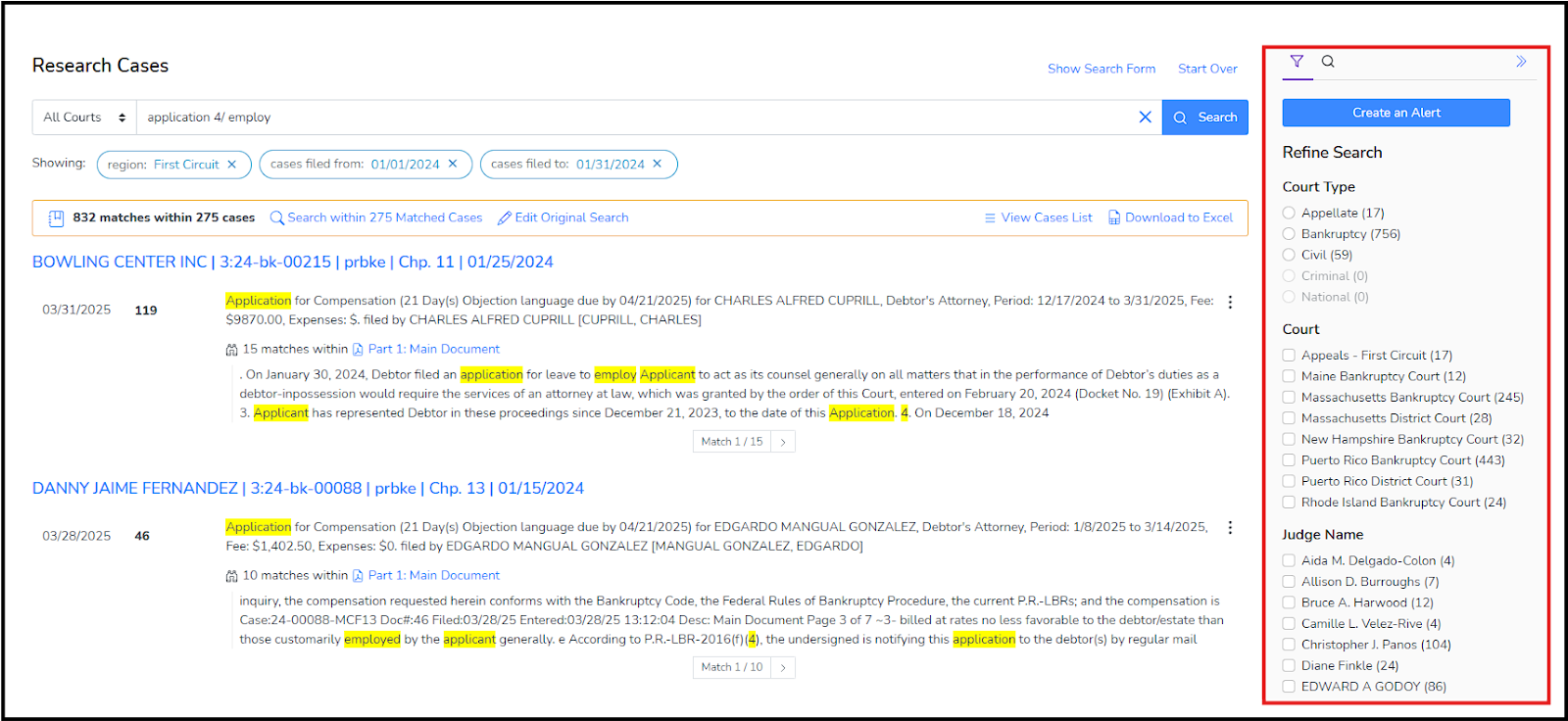
Setting Alerts
For any query you run, once results are returned, you can create an alert to automatically run the alert in the future and email you new hits. Use the blue button in the right navigation to create an alert:
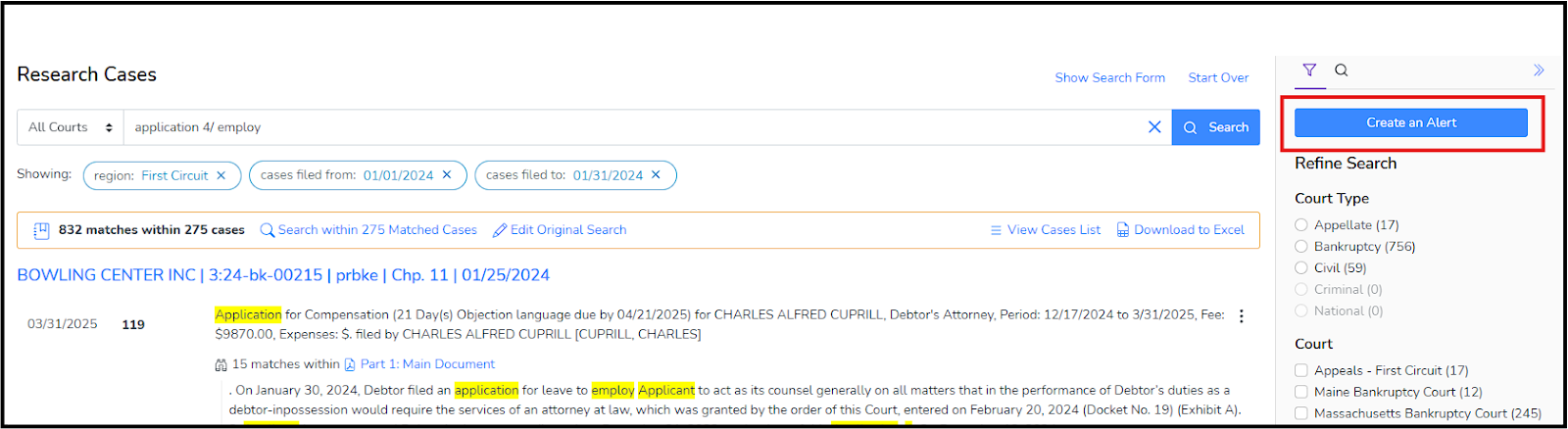
When you click the button, a dialogue will open allowing you to name the alert and set an interval for how often you want the alert to run. By default, the search query will be used to name the alert, but you can change it to anything you want. Choices for the interval are hourly, daily and weekly. Once done, click the Create Alert button in the dialogue to create the alert.
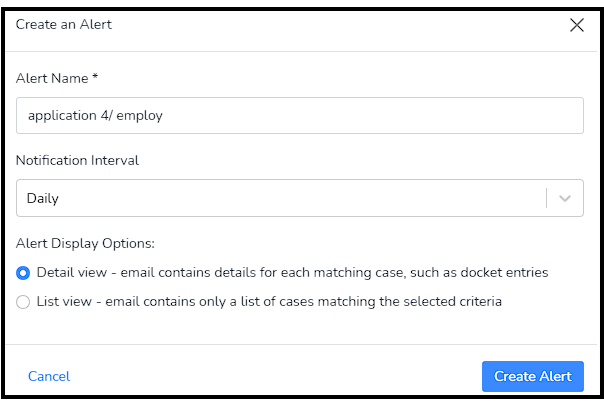
My Research
When in a docket, you can save specific docket items to the My Research list.
Click on the vertical ellipsis button, and then click ‘Add to My Research.’
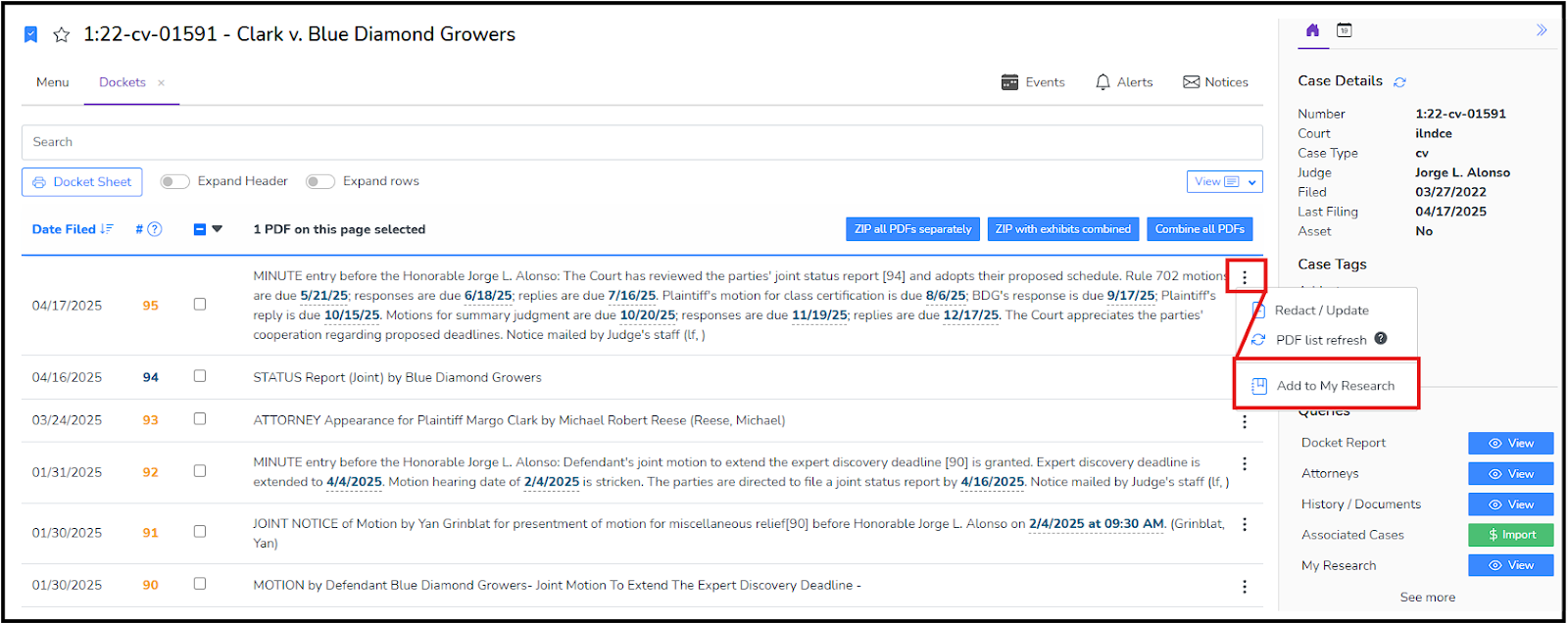
This will add that docket item to your My Research section, for easy reference.
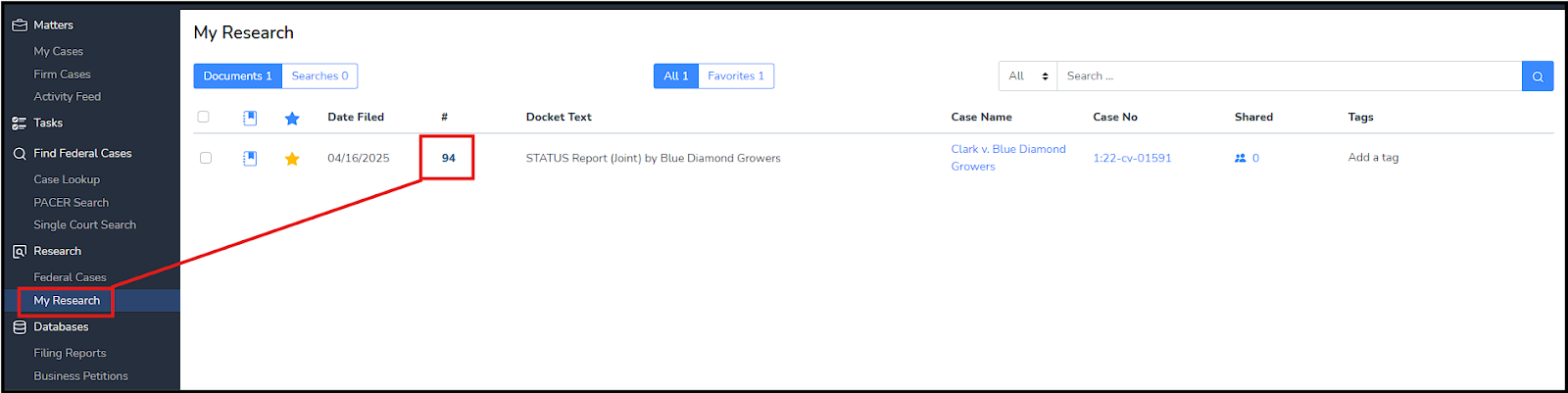
Selecting the docket number will open up the action items for that docket (view document, email document, and download document), while selecting the case name will bring you immediately to that case.
Selecting the ‘Add a Tag’ item under the Tag column will allow you to create a new Tag for this, or select a pre-existing Tag; Tags help when searching your Cases, and can be as detailed as you want them to be.
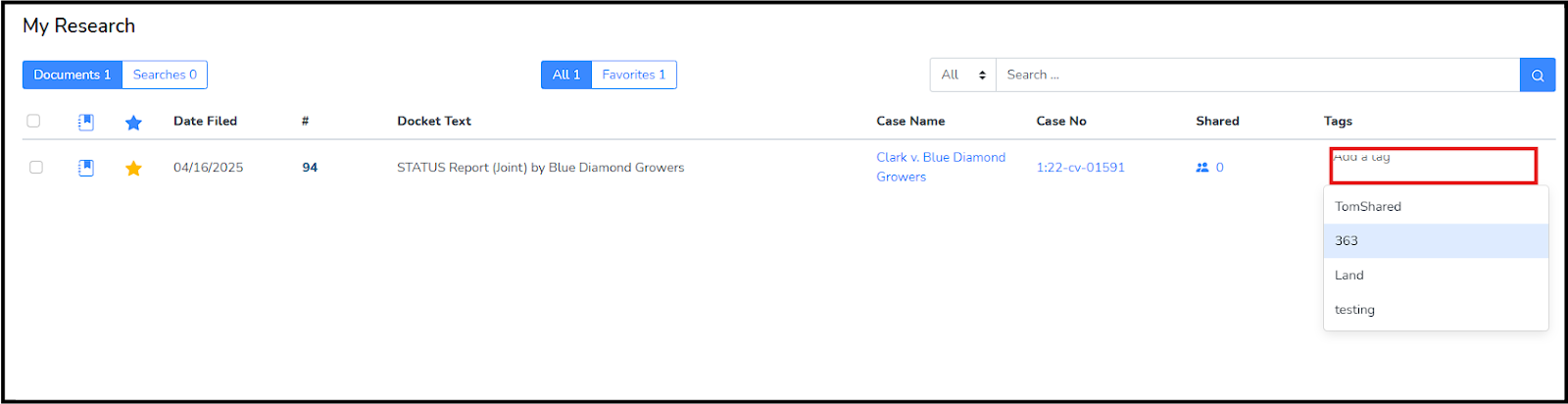
Selecting the ‘Star’ icon under the Favorites column will add this to your Favorites.

Selecting the Share icon will open up a floating window; this window has a dropdown, allowing you to share this item with any of your firm’s CourtDrive users.