How Matters are Organized
Matters are organized into different views to maximize your efficiency as explained below:
- My Cases - this view includes only your cases (see below for how cases automatically get added here)
- Firm Cases - this view aggregates everyone's My Cases in the firm
- Docket Activity - this view shows all docket activity in a given time period for your cases or all the firm's cases.
- Custom Views - this view lets you create and save customized views of your firm's data using filters and keywords.
My Cases
Clicks to Access: 1 How: Left-nav > My Cases
Your cases are organized into 3 main categories: Open, Favorites, Closed:
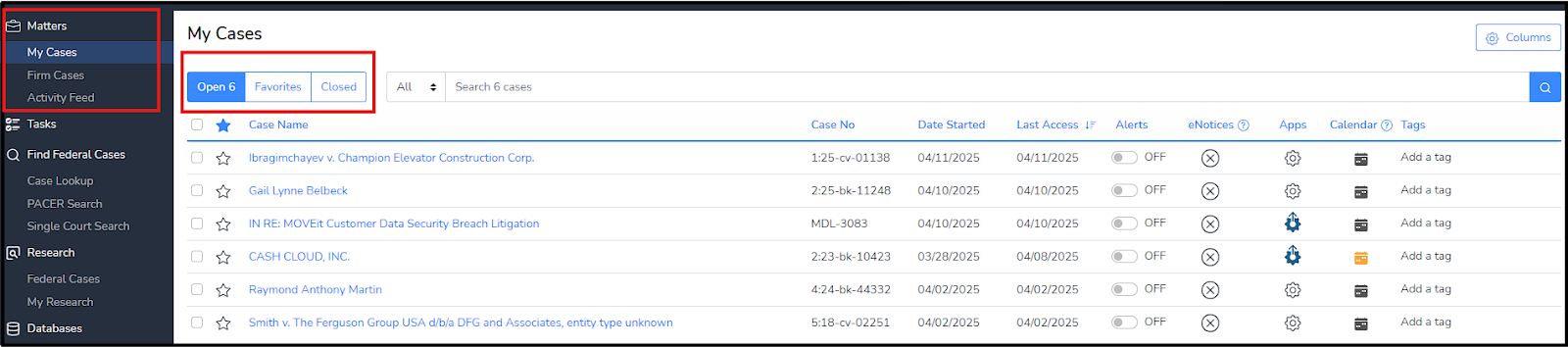
- Open: all cases, whether added automatically or manually, are added as Open status.
- Favorite: you can favorite cases by clicking on the star icon to the far left of a case or from the main case page (see below for more about Favorites and tags).
- Closed: you can select any case (or cases) by clicking the checkbox to the far left and selecting Close from the action menu when you want. This will remove the case from your My Cases, and thereby remove related entries displayed in the Docket Activity view, and Custom Views, and Calendar entries.
Adding a Case to My Cases
We automatically add cases to your My Cases list, or you may manually add a case to your list, as described below.
Automatically
We automatically add a case to your My Cases list whenever:
- We receive an eNotice for the case on your behalf
- You download a PDF on the case
- You import anything from PACER on the case
Manually
You can click the bookmark or star icon at the top left of the case name as shown below:
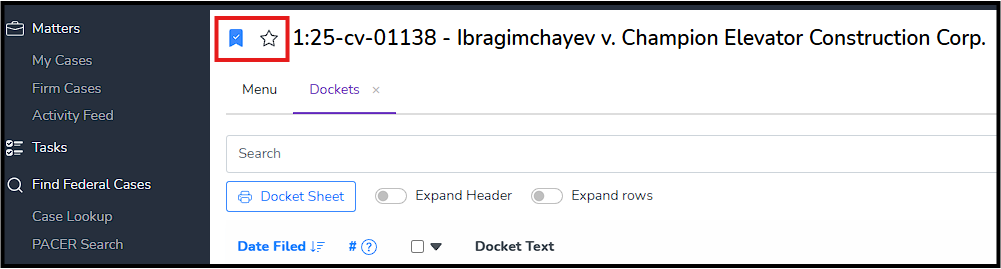
Clicking the bookmark icon will add it to My Cases. Clicking the star icon will add it to your favorites within My Cases.
Favorite or Tag a Case
You can organize your cases any which way you want by using stars (favorites) or tags. You can favorite a case from either the main case page or from My Cases, as shown below:
From My Cases:

From main case page:
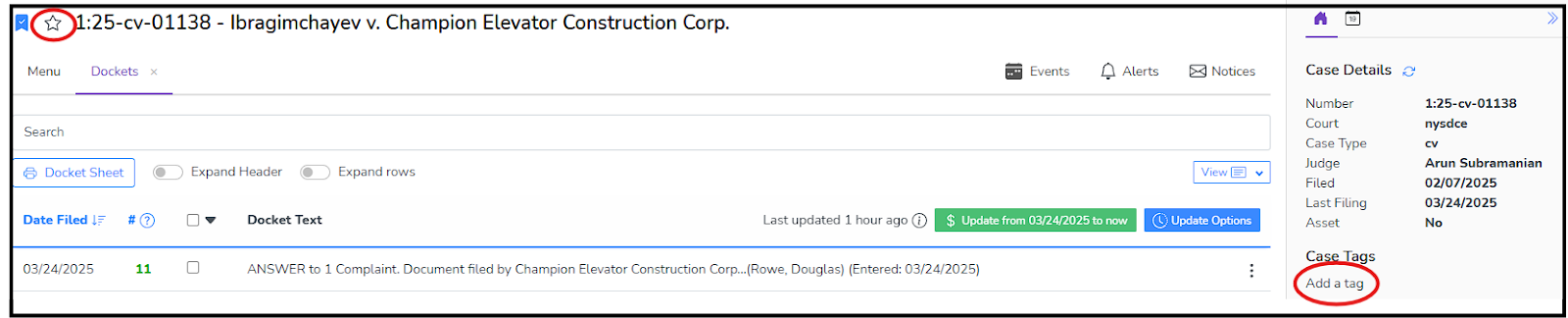
Closing or Removing a Case
To mark a case Closed or to remove a case completely from My Cases, simply select the case in question from the left hand checkboxes, and you will see more actions available to you:
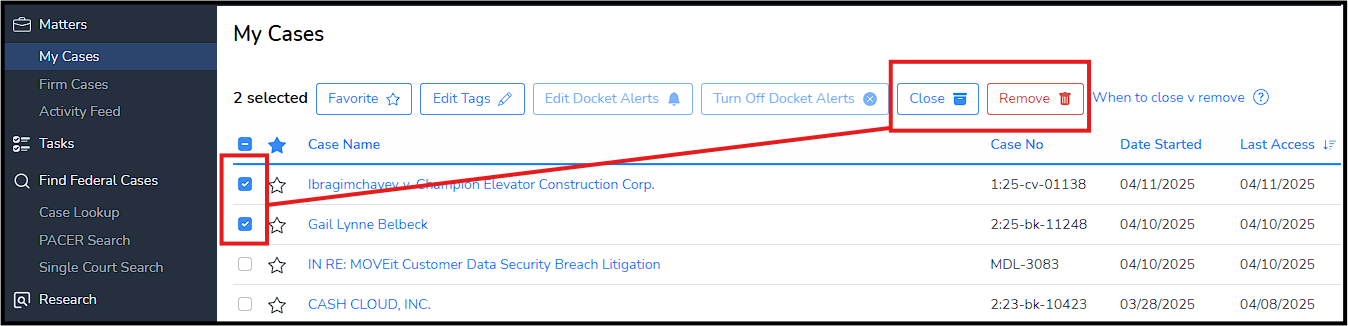
To close the selected cases, click close. The case will then show up in your closed cases list.
To completely remove the selected cases, click Delete. Deleting a case will removing it from My Cases entirely. You may at any time find the case from Case LookUp and bookmark it again if you like.
Sharing eNotices
In your My Cases, the next to last column titled eNotices shows you the status of your email notices for each of your cases:
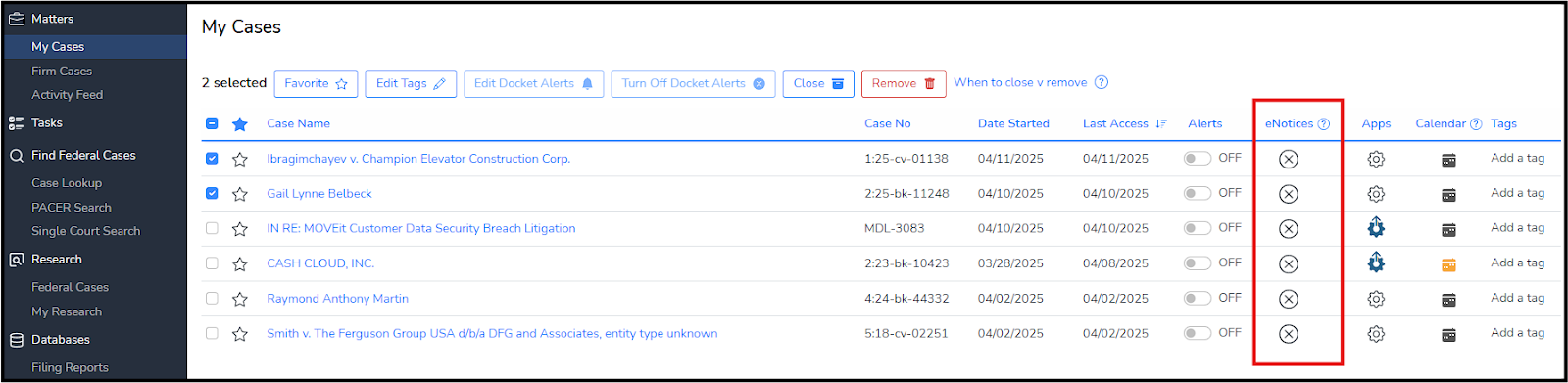
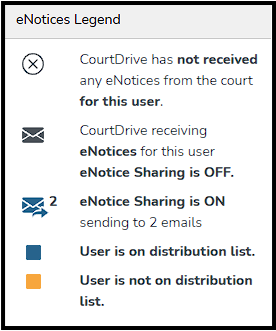
If you hover your mouse over the question mark tooltip next to the column heading, a legend identifies the different icons and states as shown to the left.
If CourtDrive is NOT receiving copies of the notices that you are receiving from the Court, check the service list in your most recent notice to see if there is a CourtDrive email listed next to your name in the service list. If not, then you need to add your CourtDrive email to CM/ECF so CourtDrive gets copies.
If CourtDrive is receiving notices for you on a specific case, you can edit the share settings for that specific case by clicking on the email icon. You can also hover over the email icon anytime to view current settings.
To edit your eNotice settings globally instead of per case, visit your account settings. You would want to do this for example if you wanted ALL your notices to be sent to your staff. However, if a specific client wants to get copies of everything filed in a case, you would edit the eNotice settings on a per case basis.
You can also edit eNotice settings from Firm Cases. In the Firm Cases, if you click on a mail icon for ANOTHER user, you will add yourself to that case's distribution list to receive CourtDrive's copy of the eNotices. Click again to remove yourself from the distribution list. You cannot edit another user's settings unless you are an administrator.
To learn more about our eNotice feature and administrator rights, click here.
Search My Cases
You can search just your cases by simply typing a few letters or numbers - no need to click the search button!

You can search everything at once or narrow your search to just your favorites or tags you've created.
Firm Cases
You can search and view everyone's cases in the firm. Use the search bar to immediately search the Firm Cases. Click on the case name to open the case.

Since Firm Cases aggregates everyone's My Cases, you will see the same case listed more than once IF more than one person has bookmarked or otherwise interacted with that case. By design, this allows you to see who is doing what on which case. The last four (4) columns in Firm Cases show you who receives notices or has docket alerts on for the same case. You can also see how each person has tagged their case. Thus if you see a case listed multiple times, it is not a mistake: you are seeing an itemized view of how each person in the firm interacts with that same case.
Columns can be customized by clicking the ‘Columns’ button at the upper right hand side, while the view can be changed to a grouped view (this will remove seeing multiple listings for a Firm Case; multiple listings can be seen if multiple users have received or otherwise taken the case).

Activity Feed
You can view all docket activity for all your cases, or all the firm cases, as of a specified date. Users can see all activity coming in from eNotices, and from dockets and/or claims imported from PACER, for any case in the Matters section.
By default, the date will roll forward everyday, so you will always see the most recent information. If you change the date, the results will automatically update. You can also filter and limit your results by keyword. Just enter a keyword in the search box like "order" and click the search icon.
