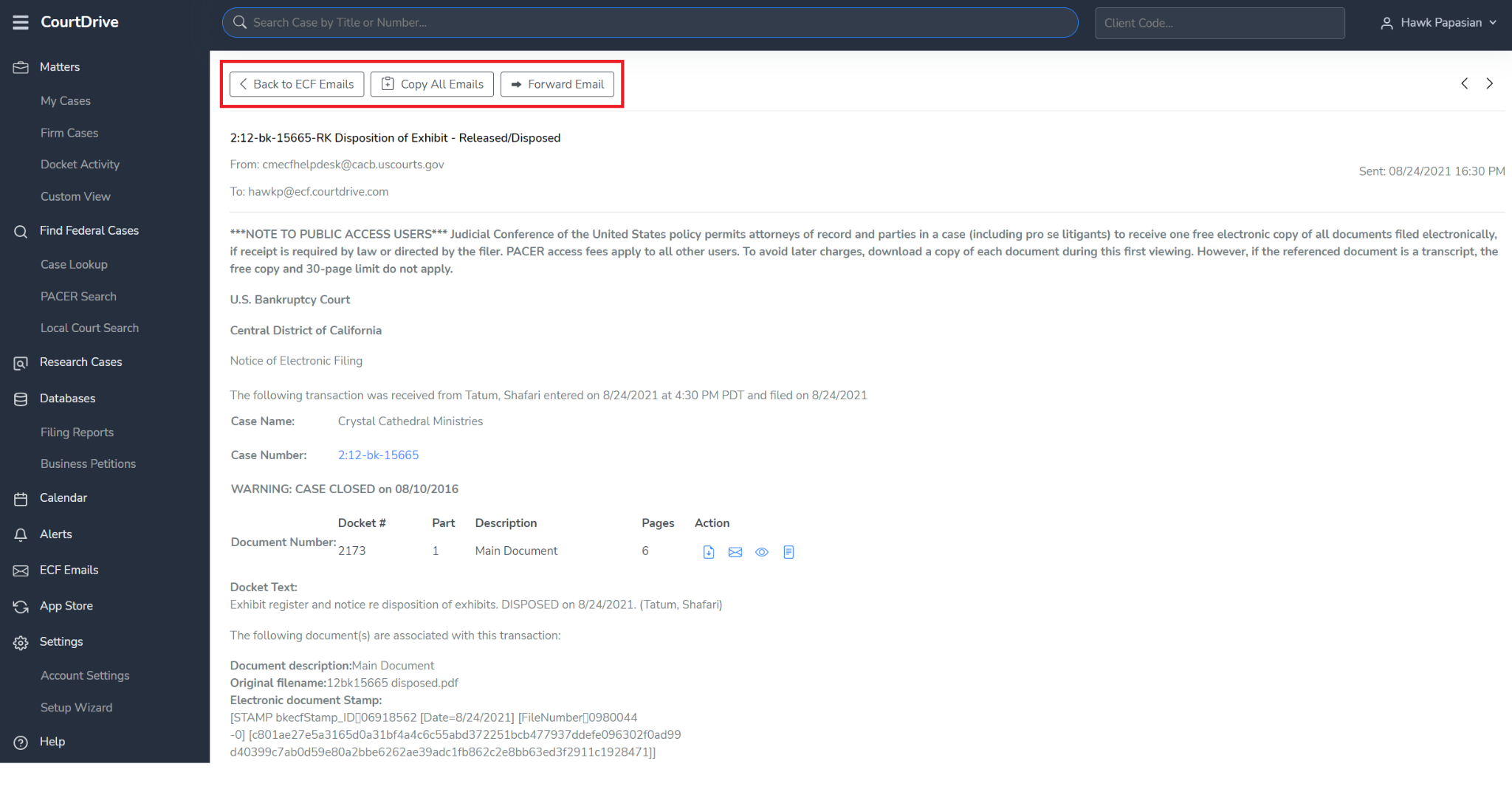Select CourtDrive Email
Click “Account Settings” on the left navigation and then “ECF Notices” in the right navigation.
Then, click the Setup ECF Notices button shown below (NOTE: The Administrator for your firm may have assigned you a CourtDrive email before you get to the following screen. If so, you will not have a button to click and may skip to the next step.):
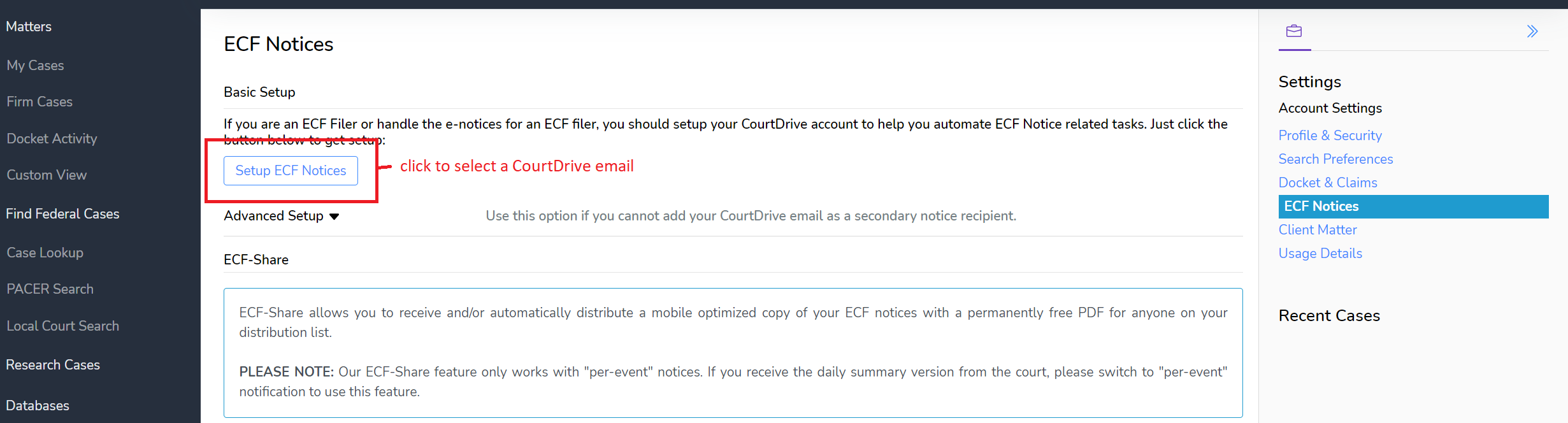
You will be assigned a CourtDrive email to add to CM/ECF. If you want to change it, click the edit button as shown below:
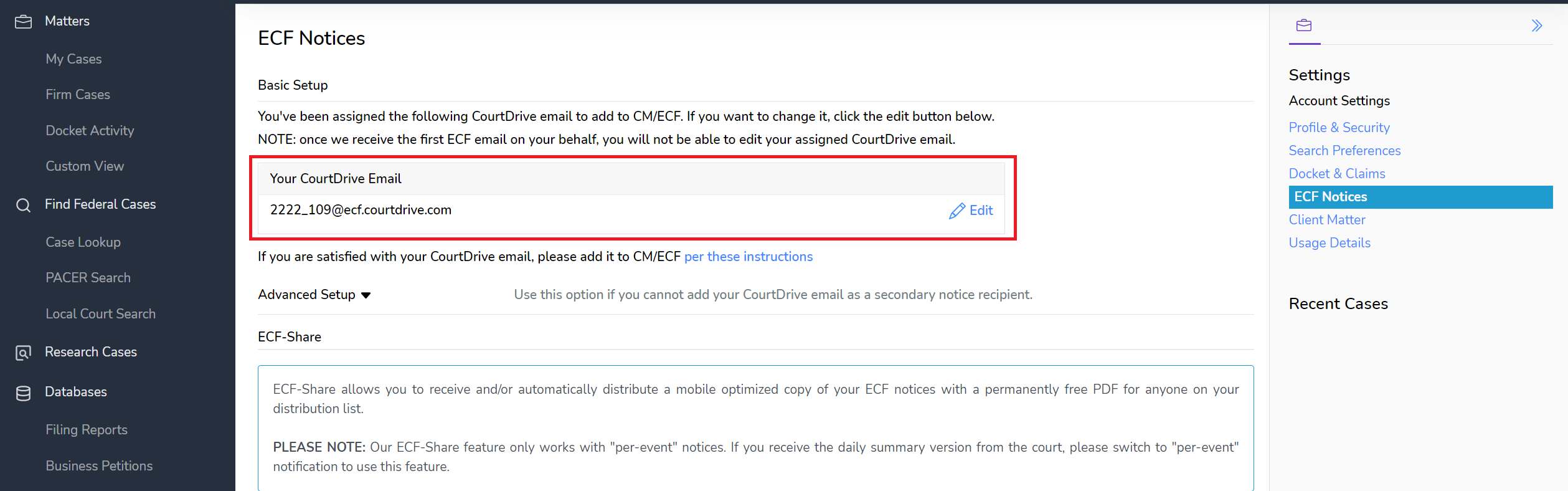
Once satisfied with your CourtDrive email (@ecf.courtdrive.com), you must add that email to your Court's CM/ECF system.
NOTE: once we receive the first ECF email on your behalf, you will not be able to edit your assigned CourtDrive email.
Add CourtDrive email to Courts
Follow the instructions below for the court of your choice:
Bankruptcy Court Setup
Adding your CourtDrive email to your Bankruptcy Court CM/ECF Filer Account
Once you've obtained your CourtDrive ECF email, you must add it to your CM/ECF filer account as a secondary email to which NEF notices will be sent.
The following are general instructions applicable to most courts. The menus may differ slightly across jurisdictions. If you need help, please contact support@CourtDrive.com.
NOTE: For the following courts, you need to email the CM/ECF helpdesk and request them to add the CourtDrive email as an additional notice recipient.
- Eastern District of Michigan - cmecfhelpdesk@mieb.uscourts.gov
- Northern District of California - helpdesk@canb.uscourts.gov
- Southern District of Illinois - ilsbwebmaster@ilsb.uscourts.gov
General Instructions:
Log in to your CM/ECF account and follow these steps:
1. Click on "Utilities" from the blue main menu bar and then click "Maintain Your ECF Account" as shown below:
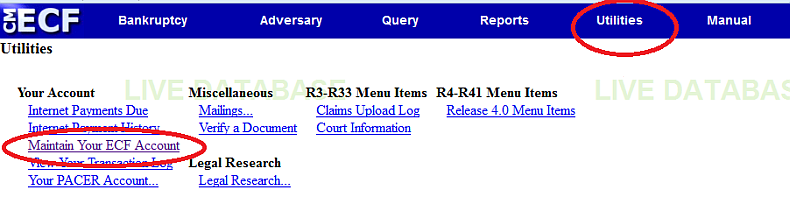
2. Click the Email information button towards the bottom
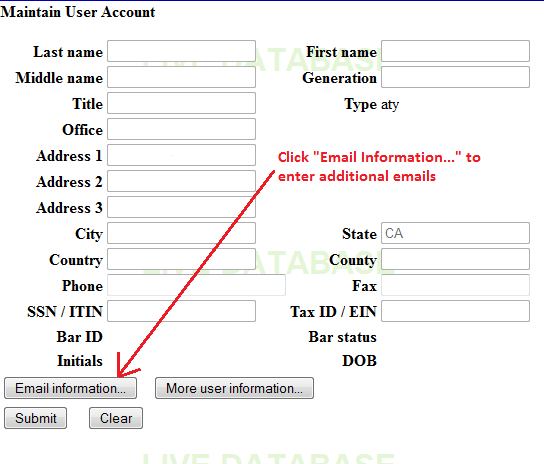
3. Add secondary email address and reenter to verify (shown below)
(NOTE: You can add more than one email into this box. Hit enter to go to the next line and enter it there as shown below):

4. Check the box that says "Send the notices specified below to the secondary addresses" (shown above)
5. Select the option that says "Send a notice for each filing" (shown above), unless you prefer Daily Summary Report (both work)
6. Click the Return to Account screen button (shown above)
(NOTE: this will not save your information yet - you need to click submit on next step)
7. Click Submit
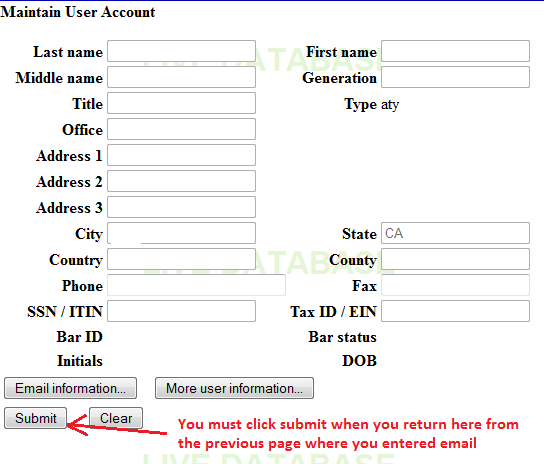
8. Click submit again on the next page if necessary (not required in some jurisdictions).
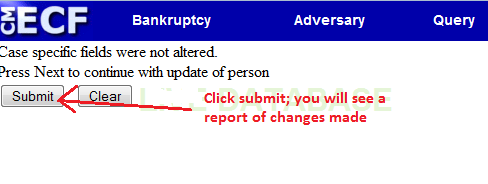
Again, please note that some jurisdictions may be different than others. If you need assistance adding your CourtDrive email to your ECF account with the court, please email support@courtdrive.com.
District Court Setup
Adding your CourtDrive email to your District Court CM/ECF Filer Account
Once you've obtained your CourtDrive ECF email, you must add it to your CM/ECF filer account as a secondary email to which NEF notices will be sent.
Log in to your CM/ECF account and follow these steps:
1. Click utilities
2. Click Maintain your e-mail address
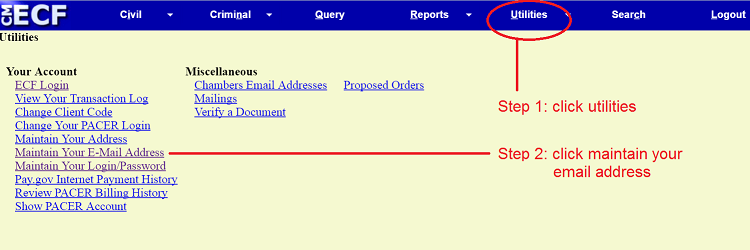
3. Click add new e-mail address
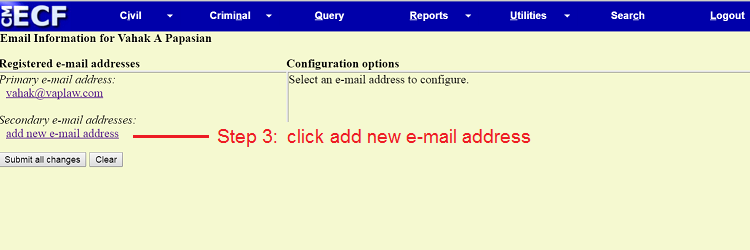
4. Enter your ecf.courtdrive.com email
5. Click submit all changes
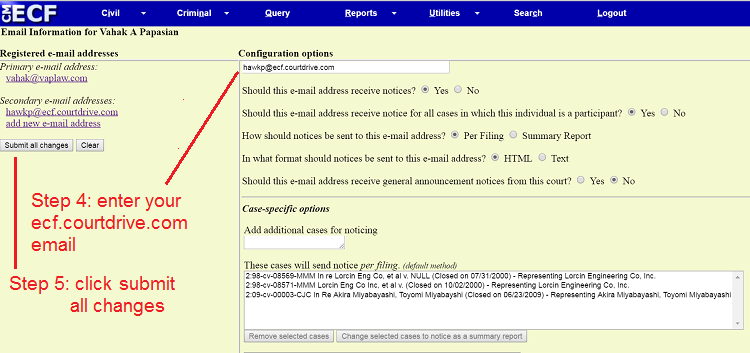
PLEASE NOTE: if your jurisdiction has the following choices, make sure to select "No" for the choice shown below:
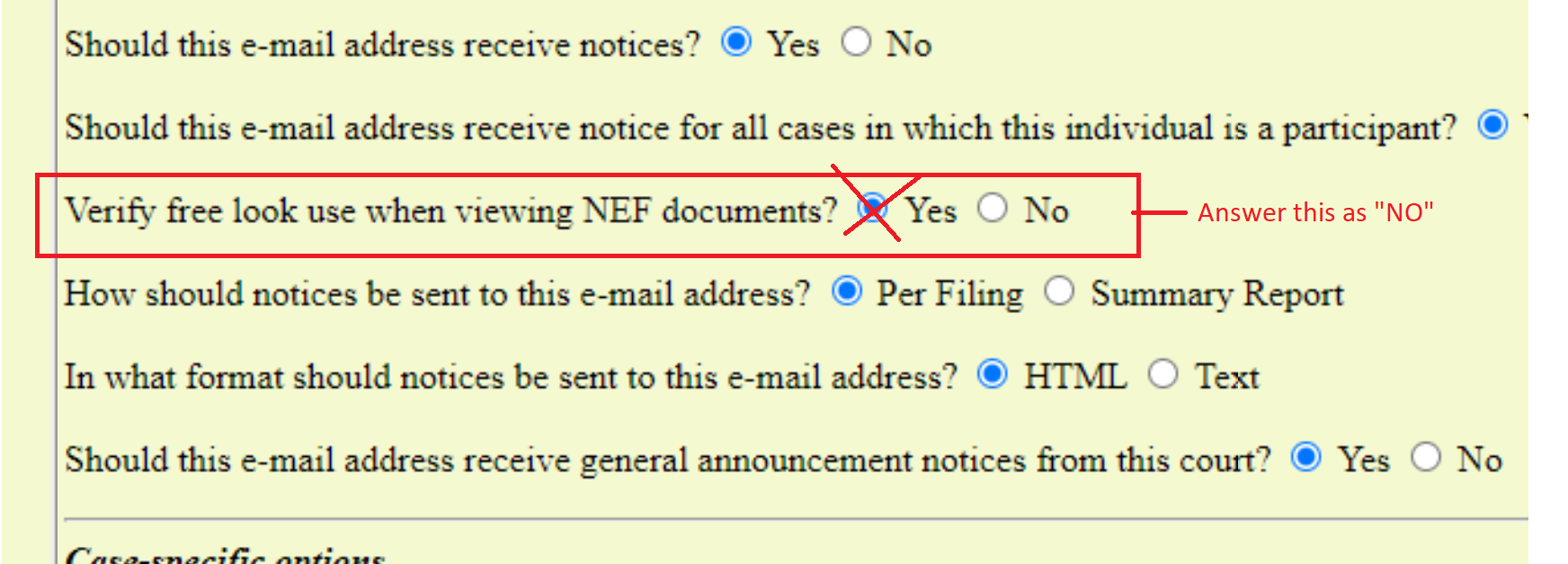
6. Make sure you get "update was successful" confirmation
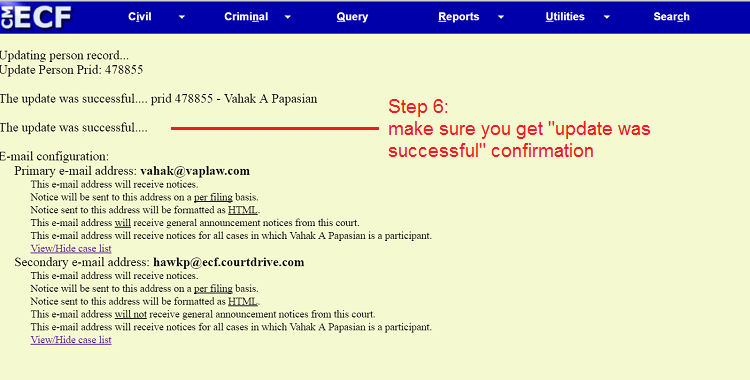
Please note that some jurisdictions may be different than others. If you need assistance adding your CourtDrive email to your ECF account with the court, please email support@courtdrive.com.
Appeals Court Setup
Adding your CourtDrive email to your Appeals Court CM/ECF Filer Account
For Legacy appellate courts, use the following instructions to add our secondary email:
1. Log in to Manage My Appellate Filer Account at pacer.gov with the
appellate ECF (e-filing) username and password.
2. Click Personal Info/Address/ECF Filing Status Updates. To update a
primary email, select Update Personal Info. For an additional email,
select Update Noticing Preferences.
3. Log in to the court’s ECF website with the ECF (filing) ID and
password.
4. Click Utilities and Notice for Cases of Interest to add cases for
noticing purposes
For NextGen appellate courts, use the following instructions to add our secondary email:
Log in at pacer.psc.uscourts.gov/pscof/manage/maint.jsf with the
PACER username and password.
2. Click the Maintenance tab.
3. Click Update E-Filer Email Noticing and Frequency. Here, you can
update, add, or remove email addresses
PLEASE NOTE: if your jurisdiction has the following choices, make sure to select "No" for the choice shown below:
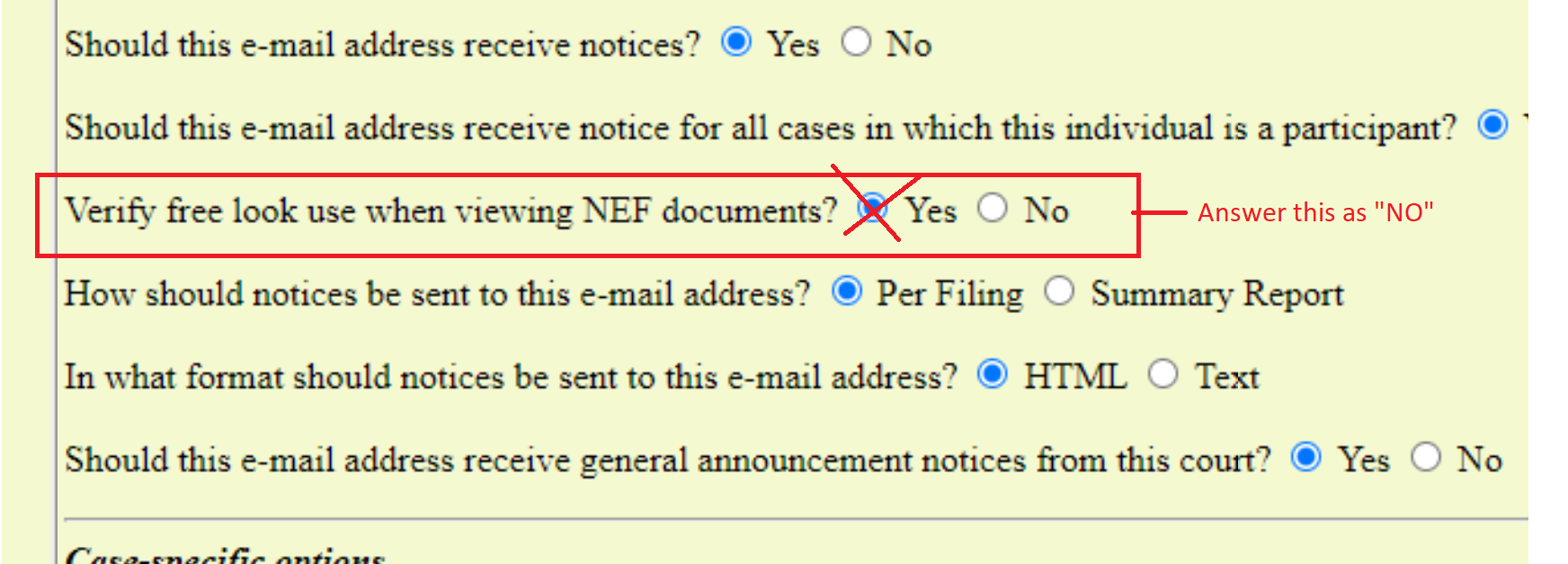
ECF-Share per Account
ECF-Share allows you to receive and/or automatically distribute mobile optimized copies of your ECF notices with a permanently free PDF for anyone on your distribution list.
PLEASE NOTE: Our ECF-Share feature only works with "per-event" notices. If you receive the daily summary version from the court, please switch to "per-event" notification to use this feature.
There are two ways you can share your ECFs via CourtDrive's ECF-Share feature:
- Per Account: this method allows you to share ALL your ECF emails on ALL your cases internally with other members in your firm.
- Per Case: this method allows you to share ECF emails only for a specific case. You can share this other inside or outside your firm.
This article shows you the "Per Account" method which is set from your account settings. Further below shows you the "Per Case" method, which is set from the Firm cases list.
To turn on and edit ECF-Share for your Account, navigate to your account settings. You need to have setup your account to receive ECF email as described above. Once you've done that, you can turn ECF-Share ON/OFF by clicking on the toggle switch as shown below:
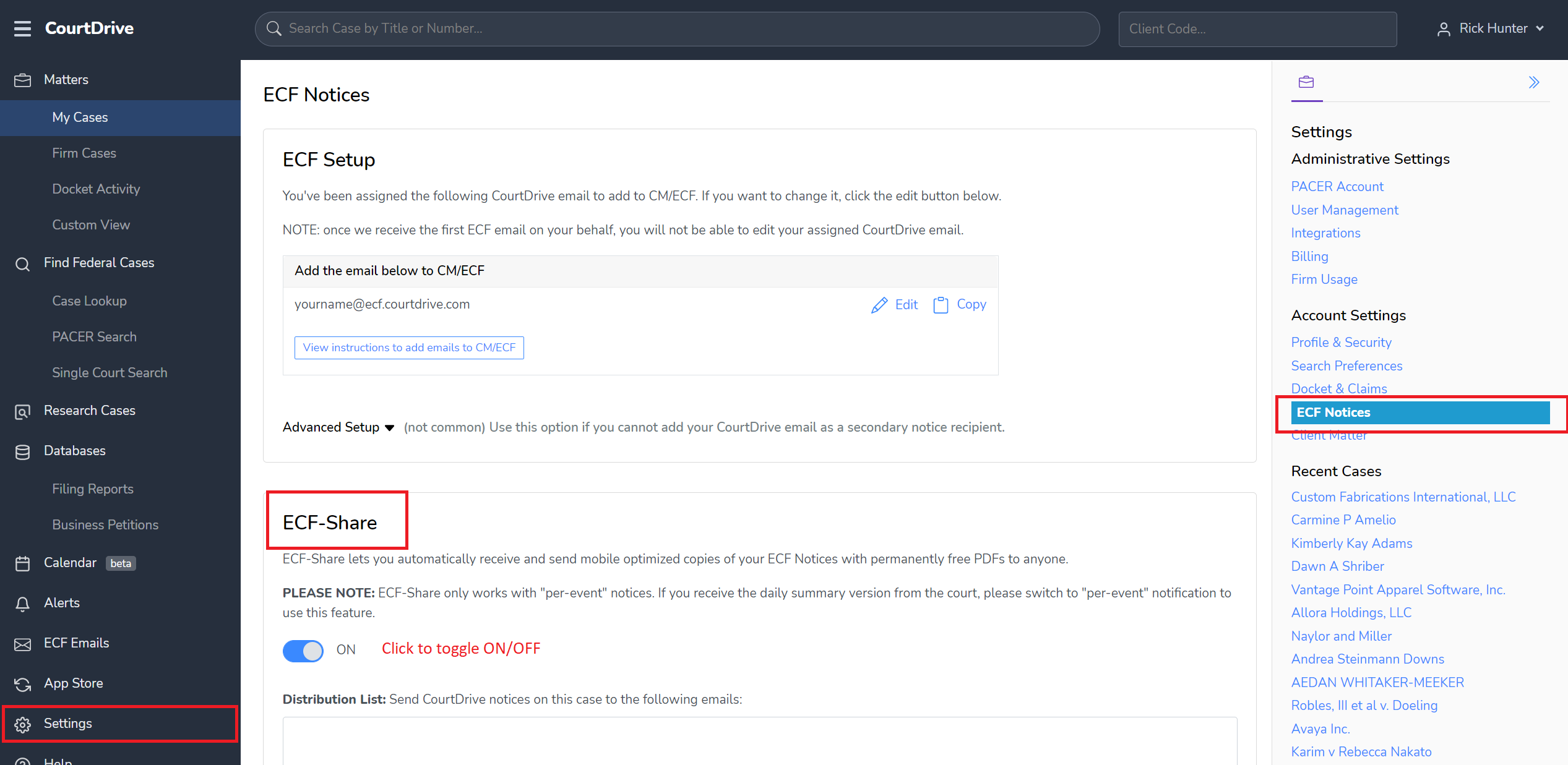
Thereafter, decide who in your firm should receive the notices by setting up an internal distribution list. Do NOT add external parties to your account settings here because they will receive copies of everything on ALL your cases. Later we will show you how to setup a distribution list "per case" so you can add external parties (such as clients or opposing counsel) to a specific case.
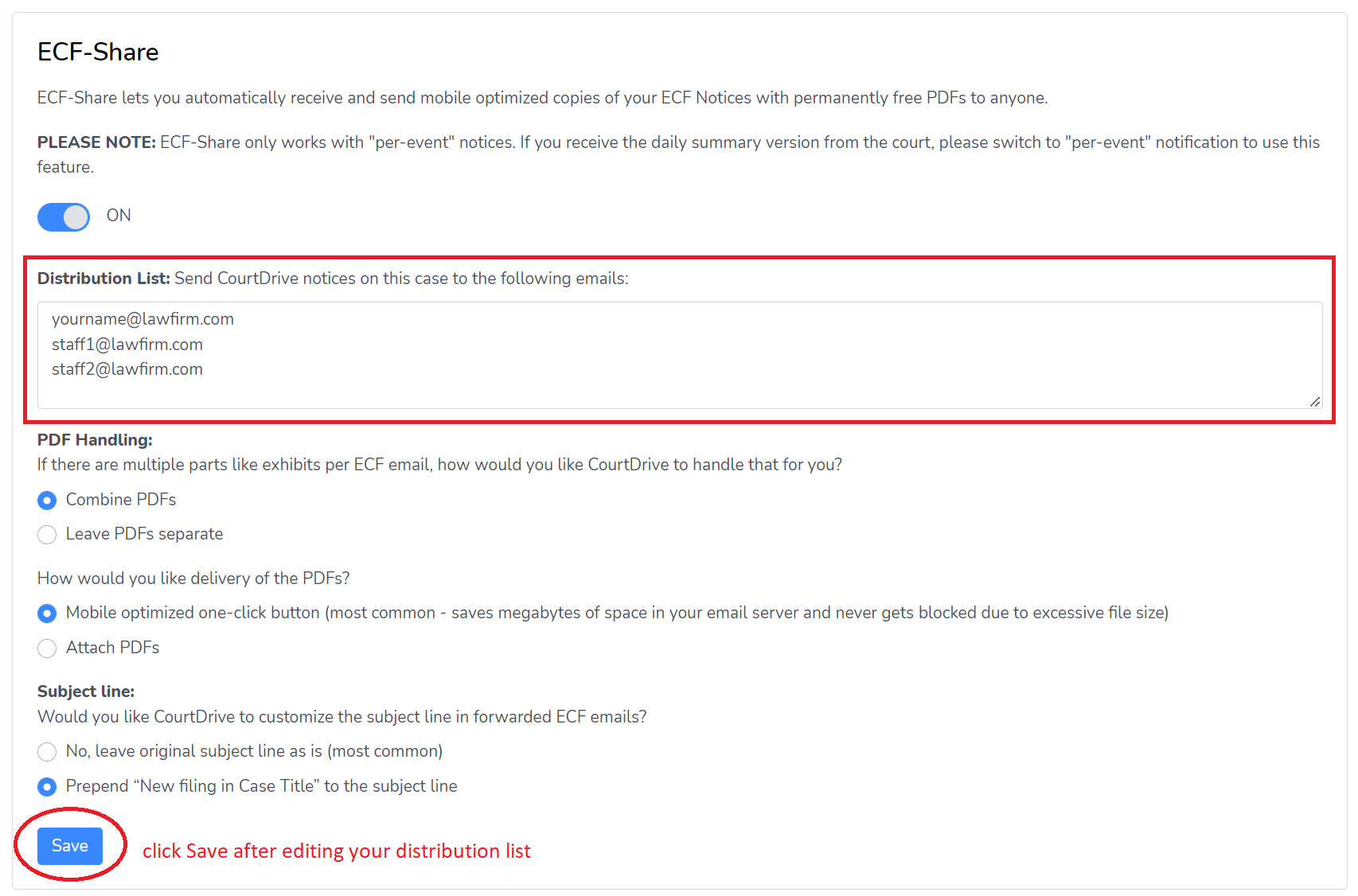
You can also decide:
- how you want multiple PDFs handled (such as exhibits in a single ECF email). You may leave each exhibit as a separate PDF, or have them auto-combined into one PDF:
- how you want delivery of the PDFs. We recommend the mobile optimized version with a one-click access button (most common - saves megabytes of space in your email server and never gets blocked due to excessive file size). You can also select to attach PDFs.
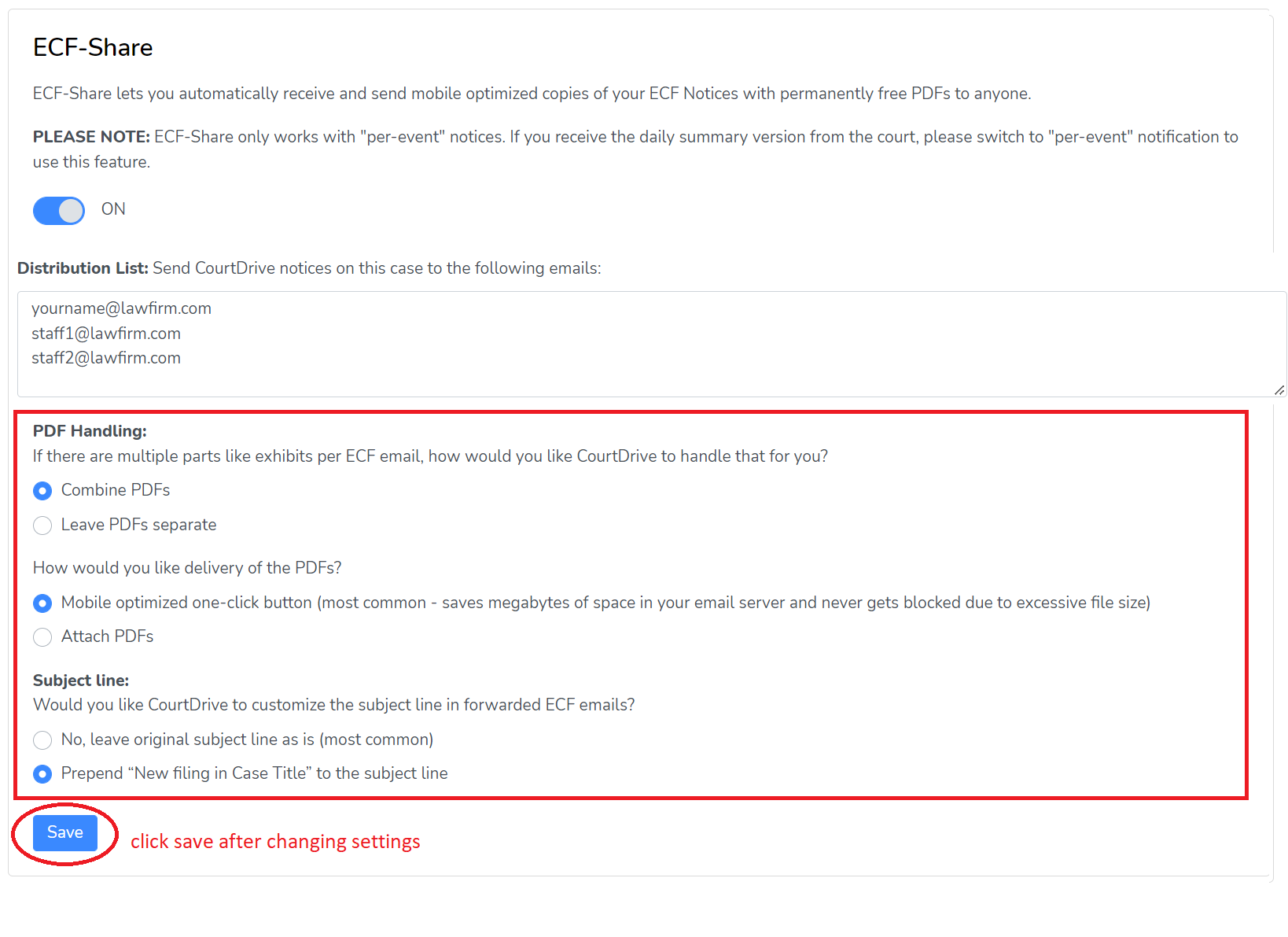
Make sure you click Save when you change your settings.
ECF-Share per Case
You can receive and distribute ECF Notices for a specific case only. Your ability to edit distributions lists for each case will depend on whether or not you have administrator rights.
If your user account has admin permissions:
You can edit edit distribution lists (and other ECF-Share settings) for anyone in the firm. Visit the Firm Cases and notice the column marked ECF:
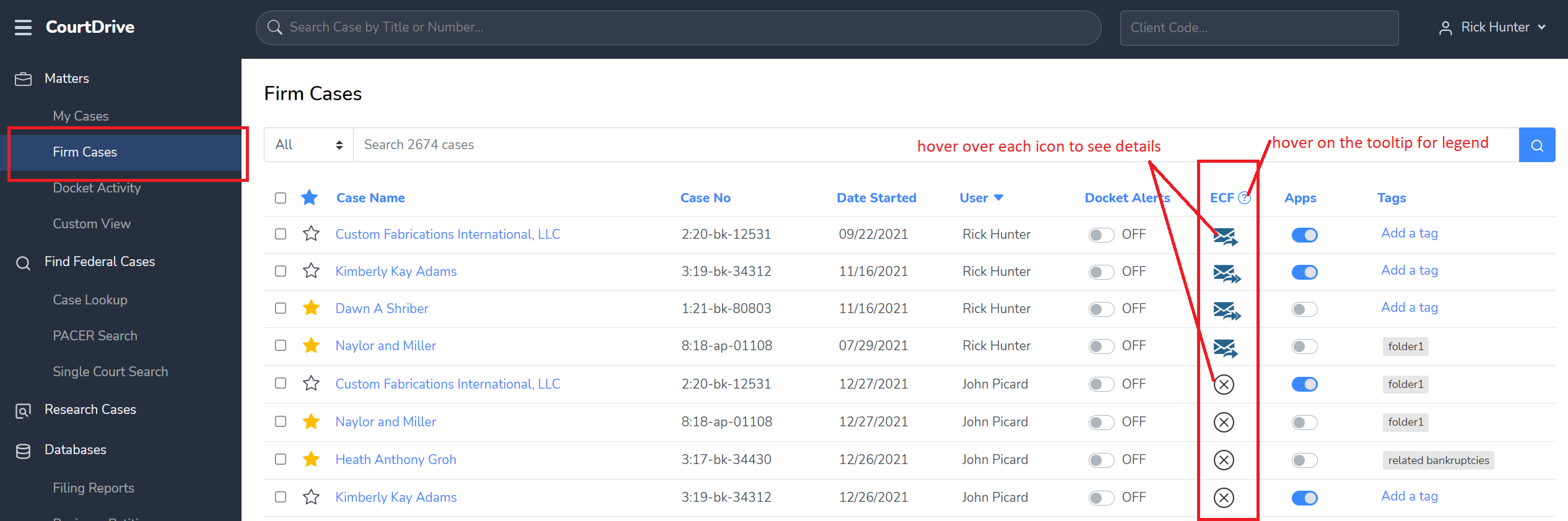
Click on any mail icon to open the settings dialogue:
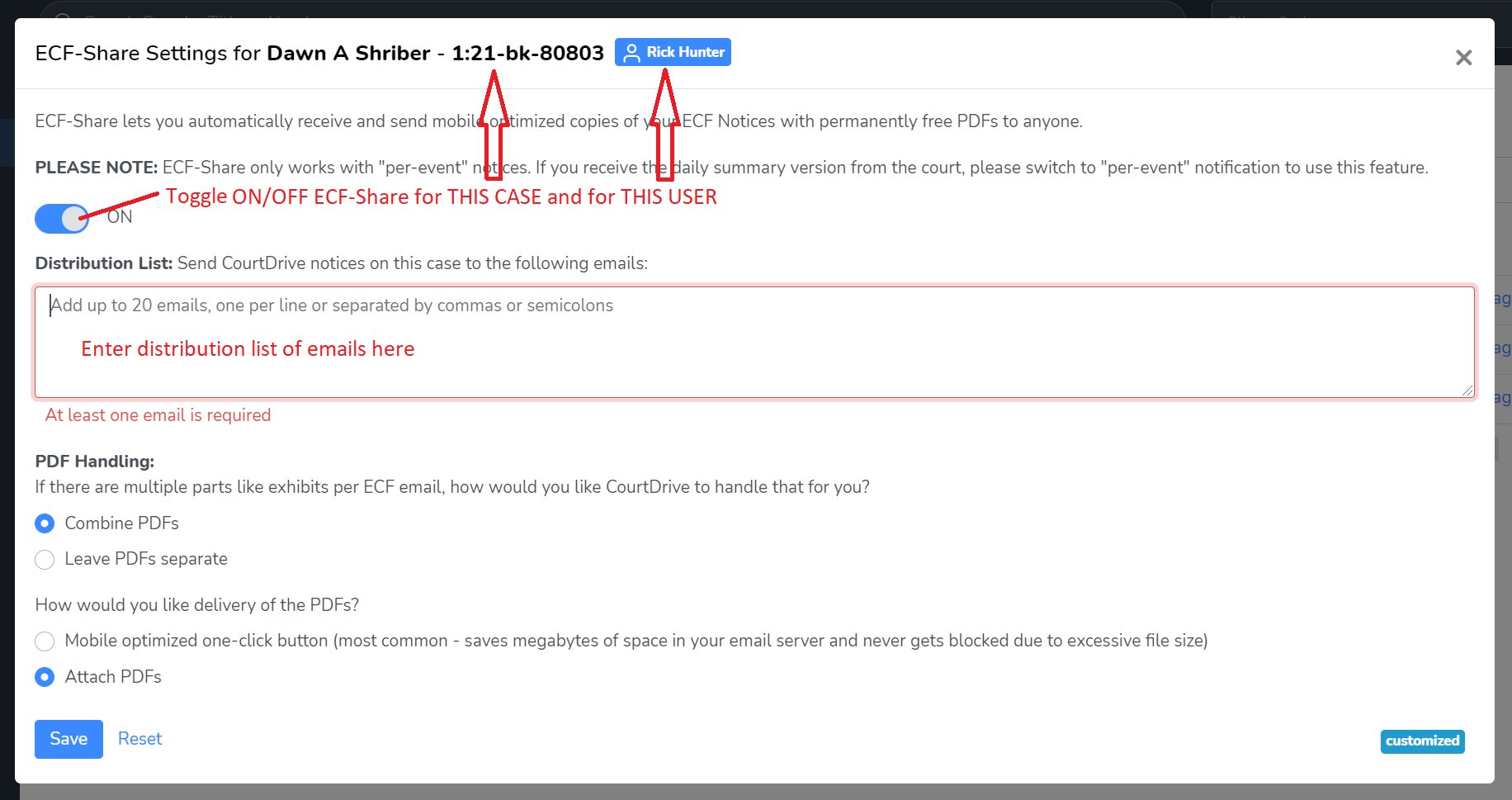
enter a distribution list and edit the settings as desired and click Save as shown above.
If your user account does NOT have admin permissions:
You can only edit your own settings (as shown in the settings dialogue above), or you can add/remove yourself to any colleagues distribution list.
In your My Cases, the next to last column titled ECF shows you the status of your ECF notices for each of your cases:
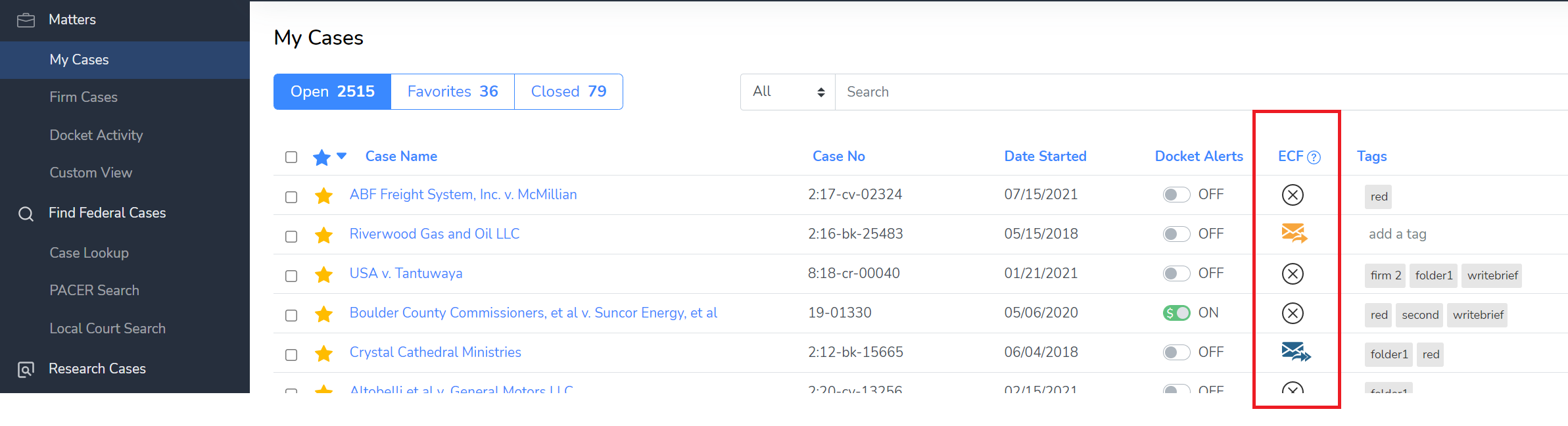
If CourtDrive is receiving notices for you on a specific case, you can edit the share settings for that specific case by clicking on the email icon. This will open the settings dialogue where you can edit the settings (same as the image shown above for administrators). If CourtDrive has not received any notices for you on a case, you cannot edit settings for that case. Hovering over the any email icon will show you the current settings for that case.
In the Firm Cases, if you click on a mail icon for ANOTHER user, you will add yourself to that case's distribution list to receive CourtDrive's copy of the ECF Notices. Click again to remove yourself from the distribution list.
To edit your ECF settings globally instead of per case, visit your account settings. You would want to do this for example if you wanted ALL your notices to be sent to your staff. However, if a specific client wants to get copies of everything filed in a case, you would edit the ECF-Share settings on a per case basis.
ECF Emails Inbox
Your ECF emails where CourtDrive was a secondary recipient can be viewed from our ECF Emails inbox. Here you will find a chronological order of ECF emails received on your behalf. From this page, you can favorite any email by clicking on the “star” icon. In addition, you can select individual emails to “Mark as read”, “Mark as unread” or “Archive” each email as shown below:

To view the contents of the email, click on the link under the Subject line column.

If the ECF email had a one free look PDF link from the court, CourtDrive will automatically save and download that PDF for you. From the detailed view, you can, for free, download, email, preview or download an OCR version of the email by clicking each of the corresponding icons shown below.
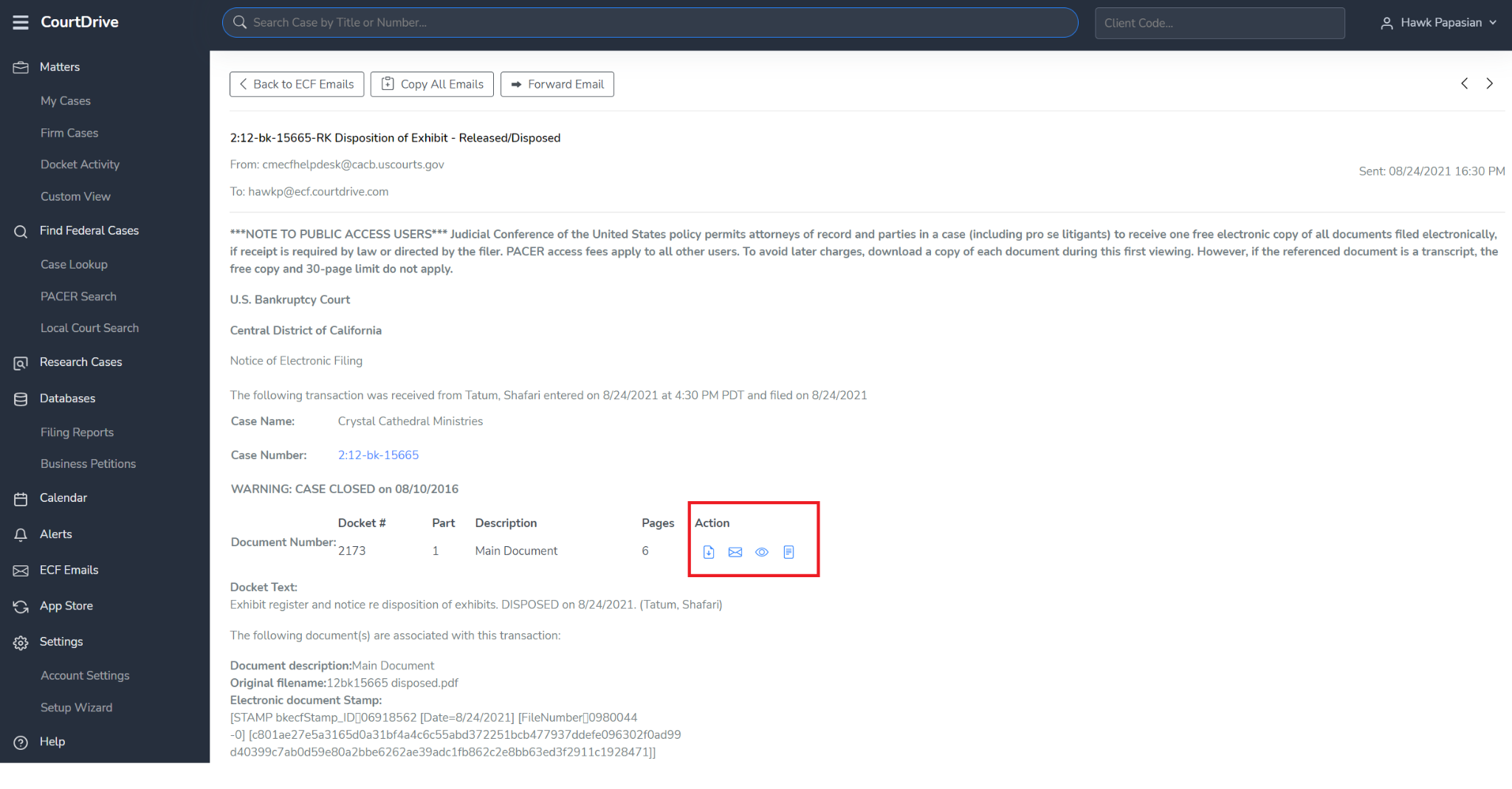
From the buttons on top, you can go back to your ECF inbox, with one click copy all the emails from the service list, or forward this ECF email to anybody with the free PDF.