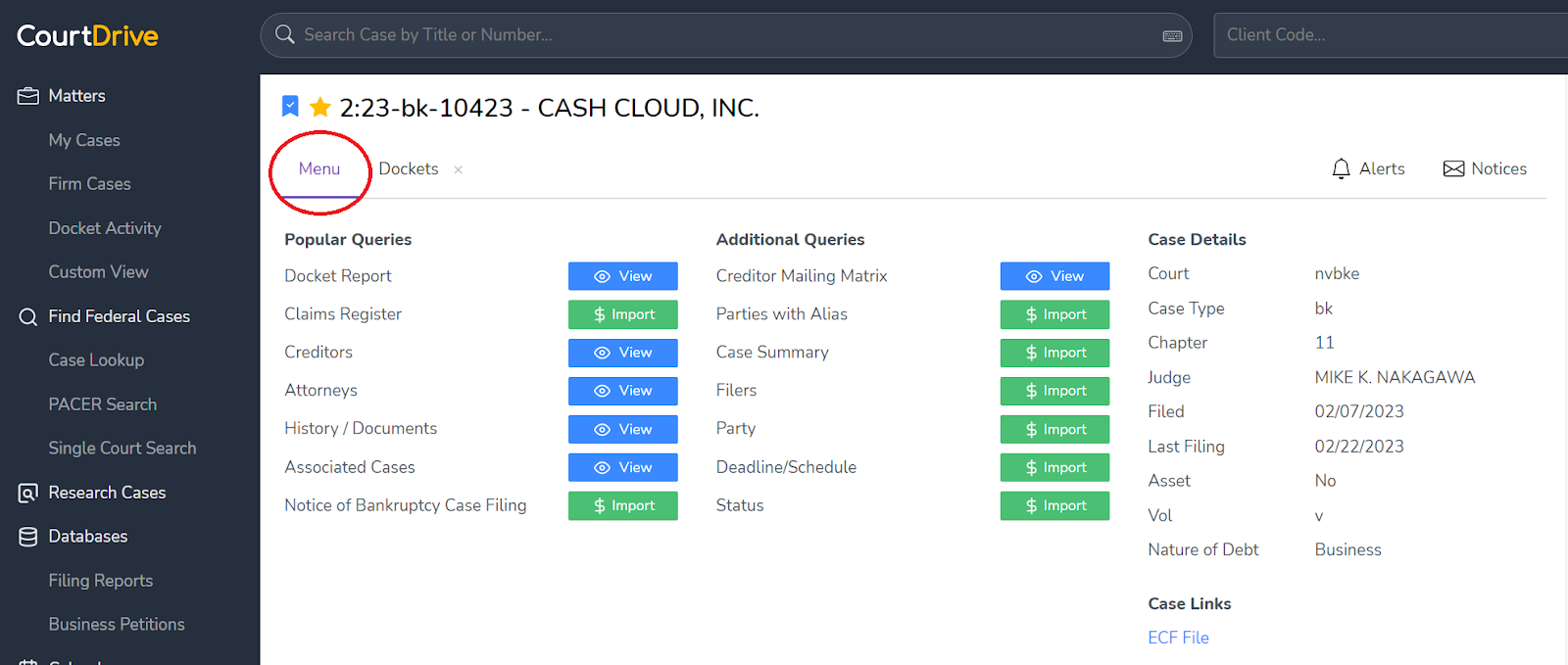Accessing Dockets
You can access dockets for any federal (PACER) case via CourtDrive with a couple of simple clicks:
- Click on the case name or number to open the case
- The docket will either open automatically or you will see the case menu page
- If you see the case menu, click Import next to the docket query to import the docket from PACER as shown below:
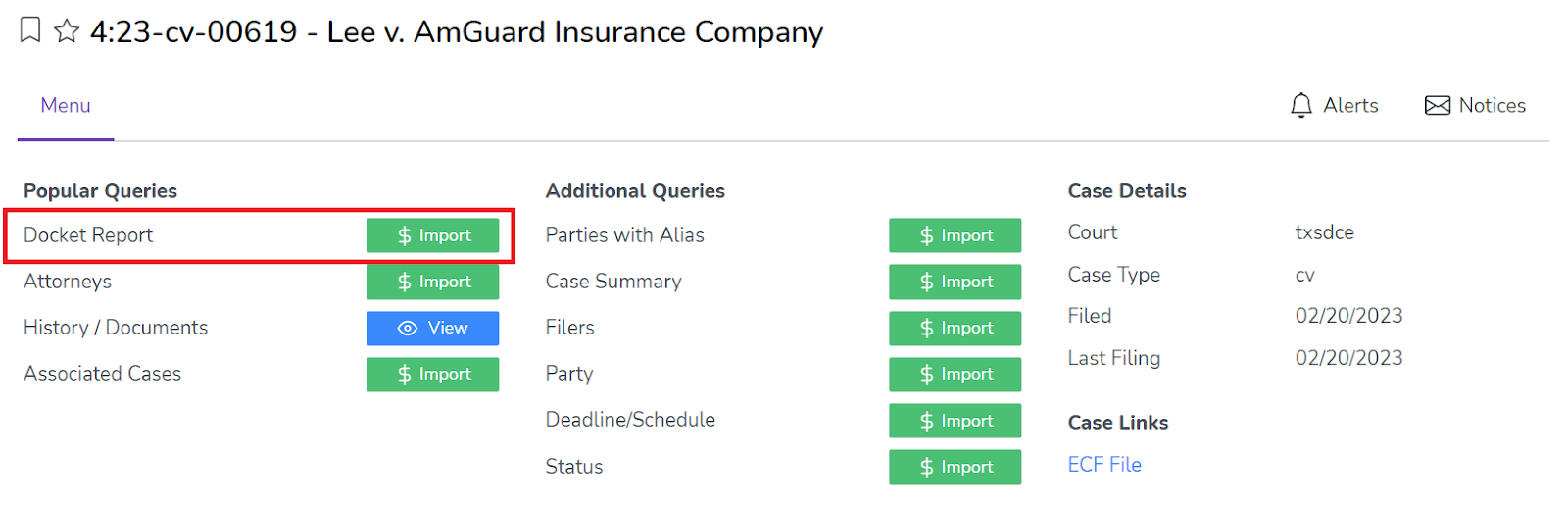
To learn about importing a docket from PACER, read the section below.
Importing Dockets
To import a docket or any part thereof, click the import button on the case menu as shown above. The import dialogue will open. We recommend leaving all the fields blank to import the complete docket from PACER:
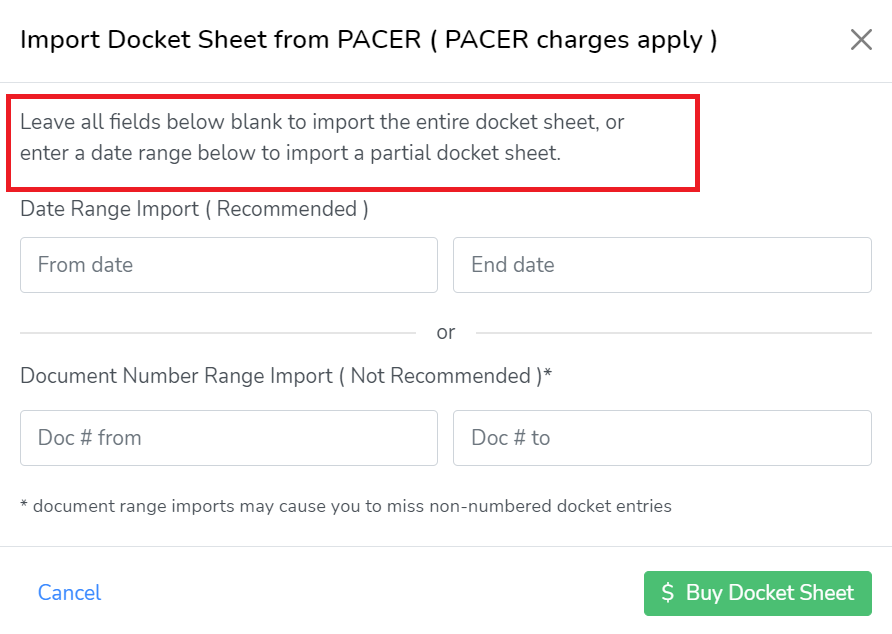
Once you import a docket, it will be stored permanently for future reference. You will not need to ever import it again - the docket will open automatically the next you view the case. You can then update the docket sheet for new items with 1-click, or it will automatically update if you receive eNotices on the case.
PLEASE NOTE - if you receive eNotices on a case, you do not need to import or update dockets from PACER, except to obtain older entries that were entered prior to CourtDrive receiving your eNotices. Continue reading below to learn more about missing entries.
Viewing Dockets
When viewing a docket, you will notice three(3) sections to the page:
- Tools
- Side panel
- Main body
The tools for any given case let you do the following:
- Bookmark and/or favorite a case (add it to My Cases and Firm Cases)
- Access the full case menu as provided on PACER (to access other queries such as claims registers, attorneys, related cases, etc)
- View statuses for Docket Alert and eNotices for the case
- Search and filter the docket
- Print the docket
- Change the view (including header, rows, and width)
Here is the anatomy of the tools section:
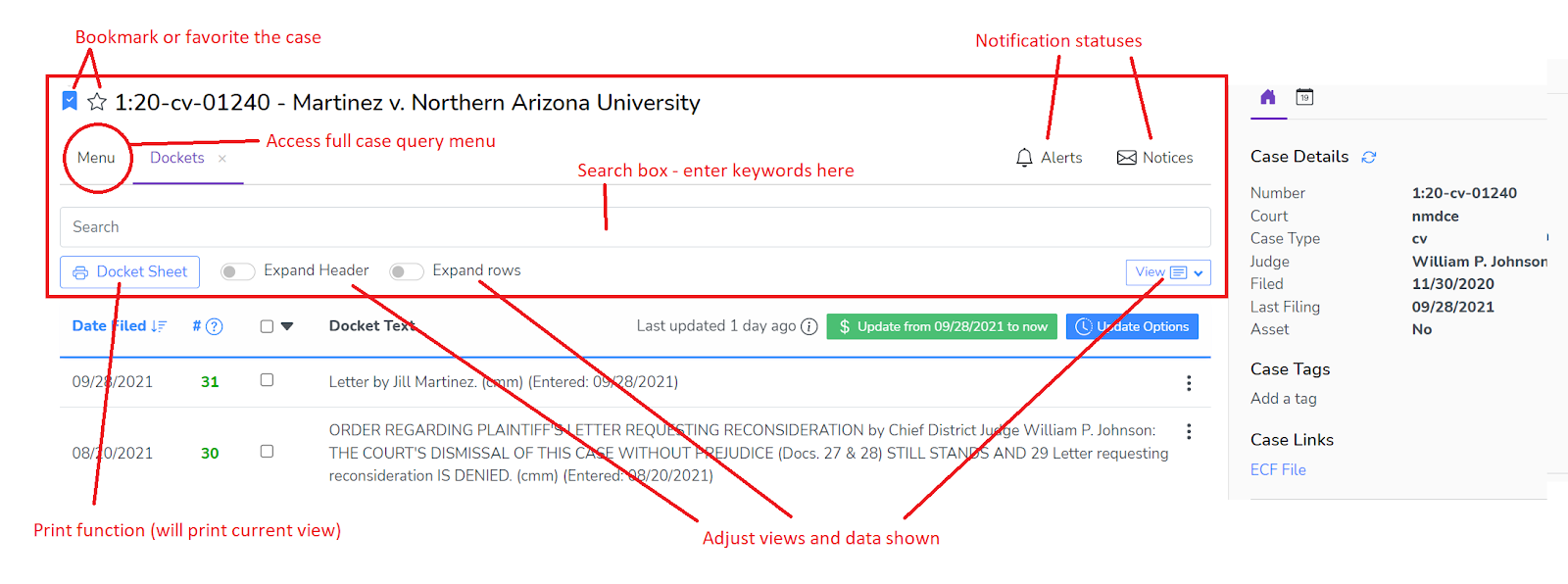
The side panel provides meta data on the case, lets you add or edit your tags for the case, and has links to external sites for quick access. You can also access some of the additional queries from the side panel as you would from the full case menu:
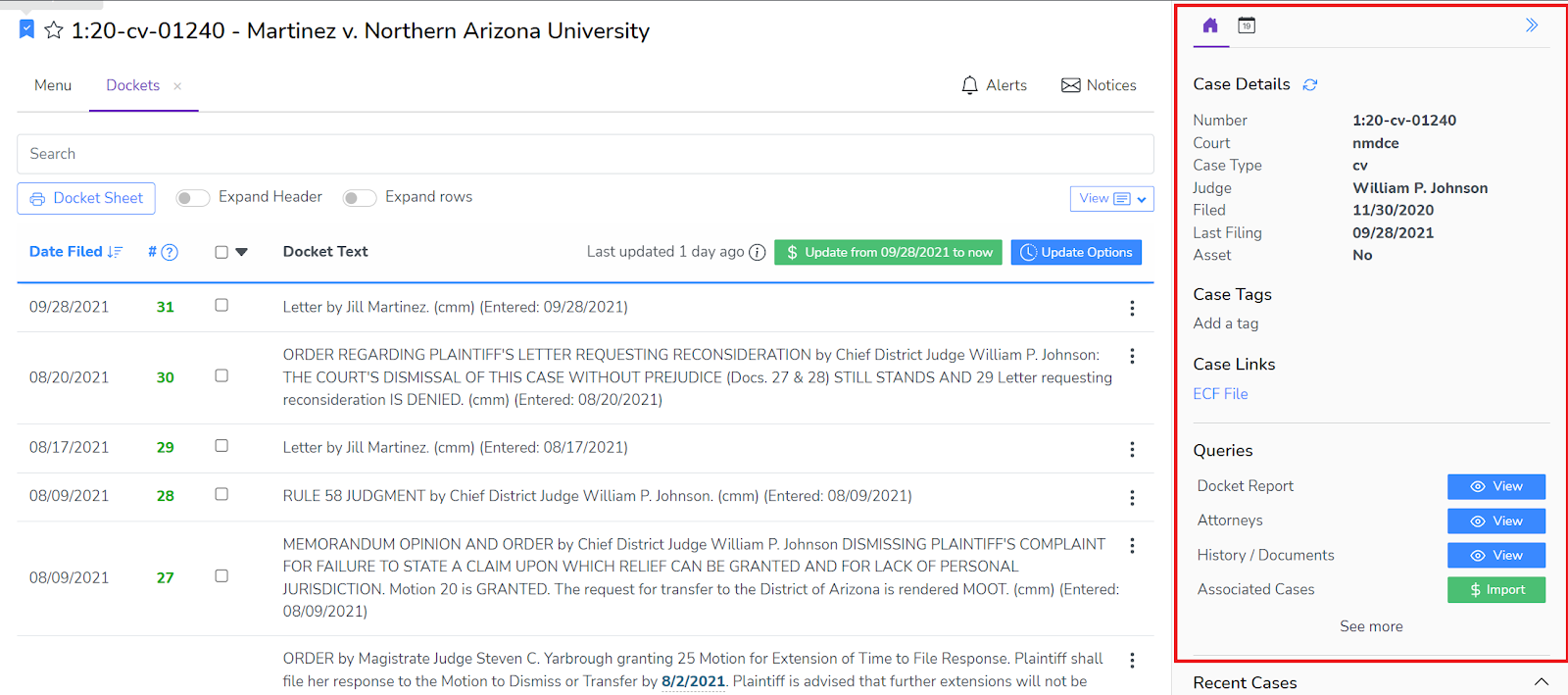
Finally, the main body of the case page contains the docket entries. From here you can:
- View and sort dockets
- check the time stamp and update dockets instantly as needed. Learn more about different update options in the section below called "Updating Dockets"
- Access, view and download PDFs. Learn more about downloading PDFs in the section below called "Downloading PDFs"
- Redact and update PDFs and docket entries
- Change pagination for very long dockets
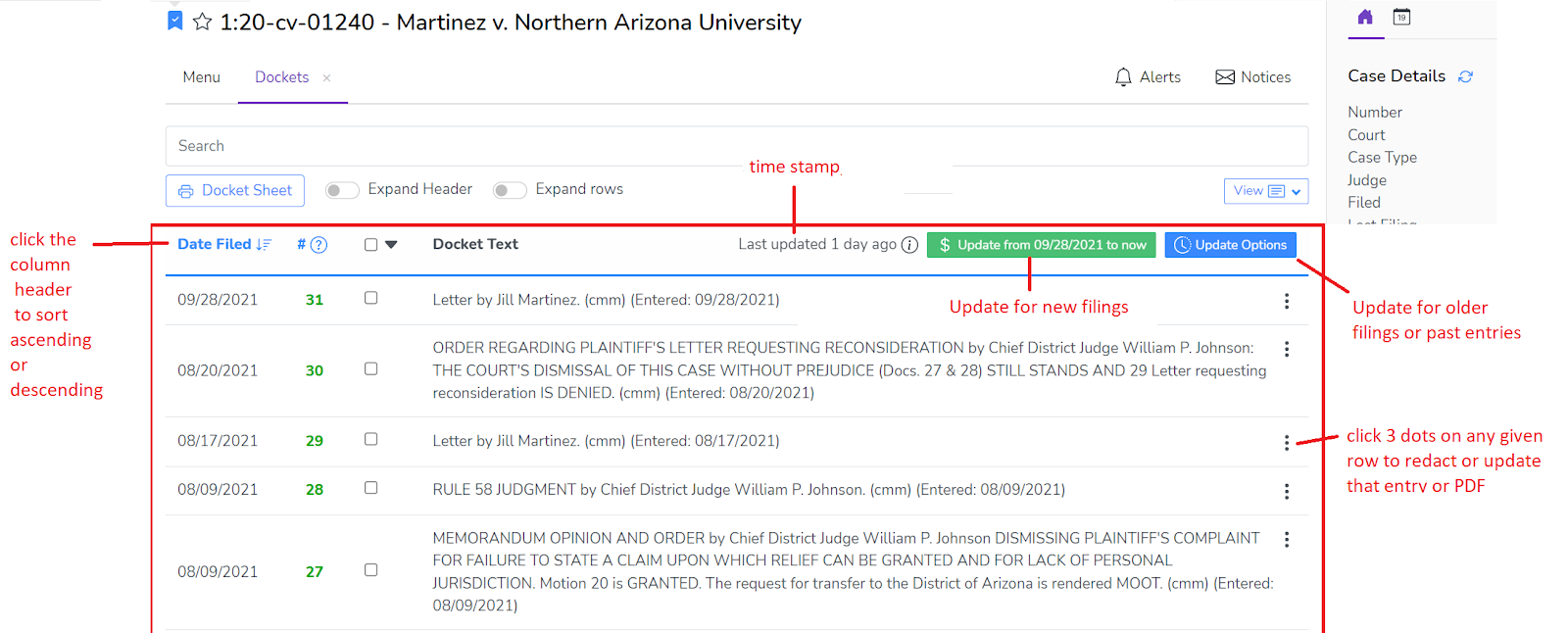
For really long dockets, there could be many pages. At the bottom of the main body, you will see pagination options:

Updating Dockets
Dockets can be updated in CourtDrive by the following two methods:
- The information is "pushed" to us via eNotices, or
- The information is "pulled" from PACER on demand
Updates via eNotices (automatic, free)
The first method requires you to set up your account (or anyone in your firm) to receive eNotices. You can learn more about that here in the eNotices article. For any case on which CourtDrive receives eNotices, the docket will update automatically for free going forward (starting from the first eNotice we receive). For example, if the first notice we get on a case is for docket entry 10, then the docket will start from entry 10 and update automatically from there onwards. To get 1-9, you need to import the data from PACER using the Update Options button as explained below. If your eNotices contain a "one-free-look" PDF, CourtDrive will save the free PDF and make it part of the docket, otherwise only the docket entry will be saved. If you do not receive one-free-look PDFs, then you need to import the PDF from PACER using the green import buttons (see more on downloading PDFs below).
PLEASE NOTE: You must use "per event" eNotices. If you are receiving Summary ECF notices (for federal courts), the dockets will not update reliably or in real time. You will need to switch to "per event" or make updates via PACER as explained further below:
Updates via PACER (on demand, PACER charges apply)
The second method, via CourtDrive's on-demand PACER interface, lets you import dockets with 1-2 clicks. PACER charges are passed through to your PACER account.
On the docket, you will see two(2) Update buttons:
- The green Update button - this imports only "new" entries; specifically, it queries PACER for docket entries entered after the most recent entry shown on our docket. The specific date range it will retrieve is shown on the button itself. Anything prior to that date range will NOT be imported.
- The blue Update Options button - this will open a dialogue that lets you enter any range of dockets to import. Enter the range you want, or leave everything blank to import the entire docket sheet (no PDFs), and click "Buy Docket Sheet"
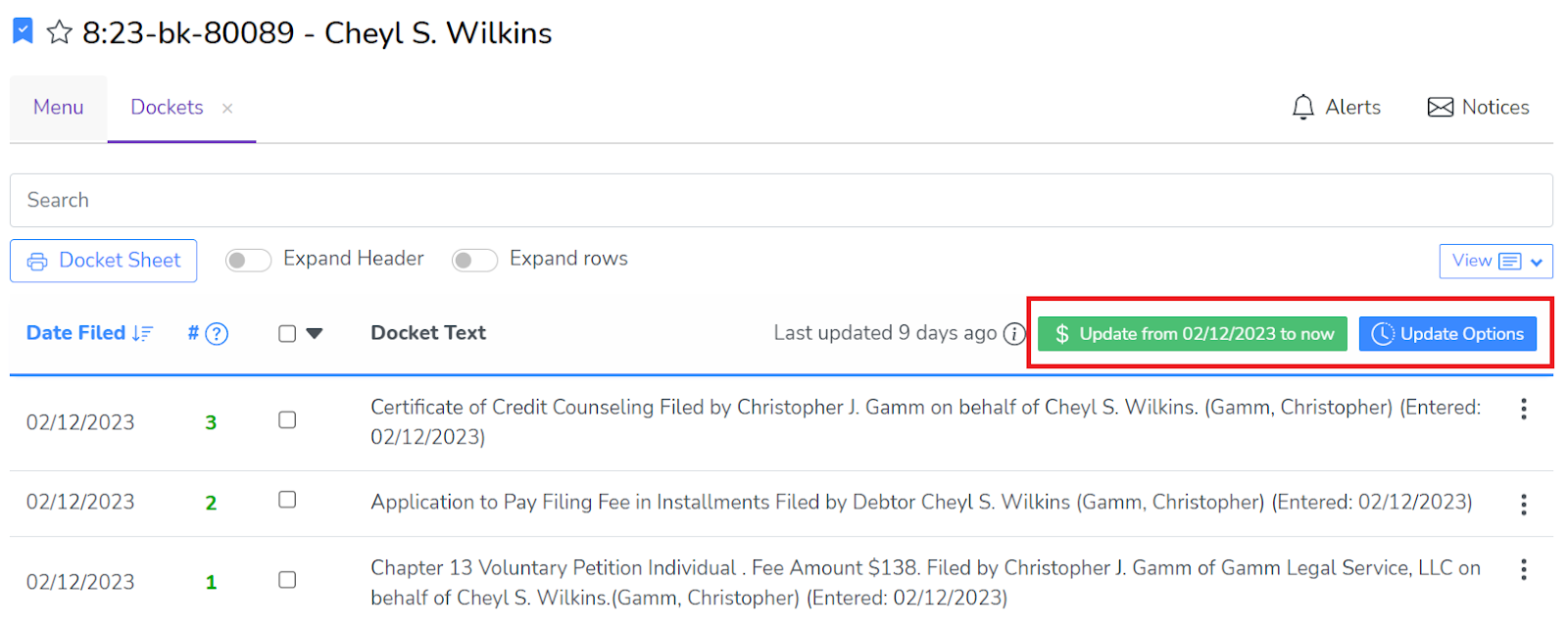
Please Note: Any data you import is saved for future reference, so you do not need to import the same information more than once. Clicking the green Update button will automatically not import entries we already have.
Missing Docket Entries
As explained above, you can import any portion of a docket on demand, and, depending on when we received the first eNotice or what other users have done, you may notice that some entries may be missing for any given docket. You can quickly "fill in" the missing entries in one of two ways:
- use the blue Import Options button explained above, or
- turn on the docket gaps feature in your settings.
PLEASE NOTE: the green Update button will NOT import missing entries.
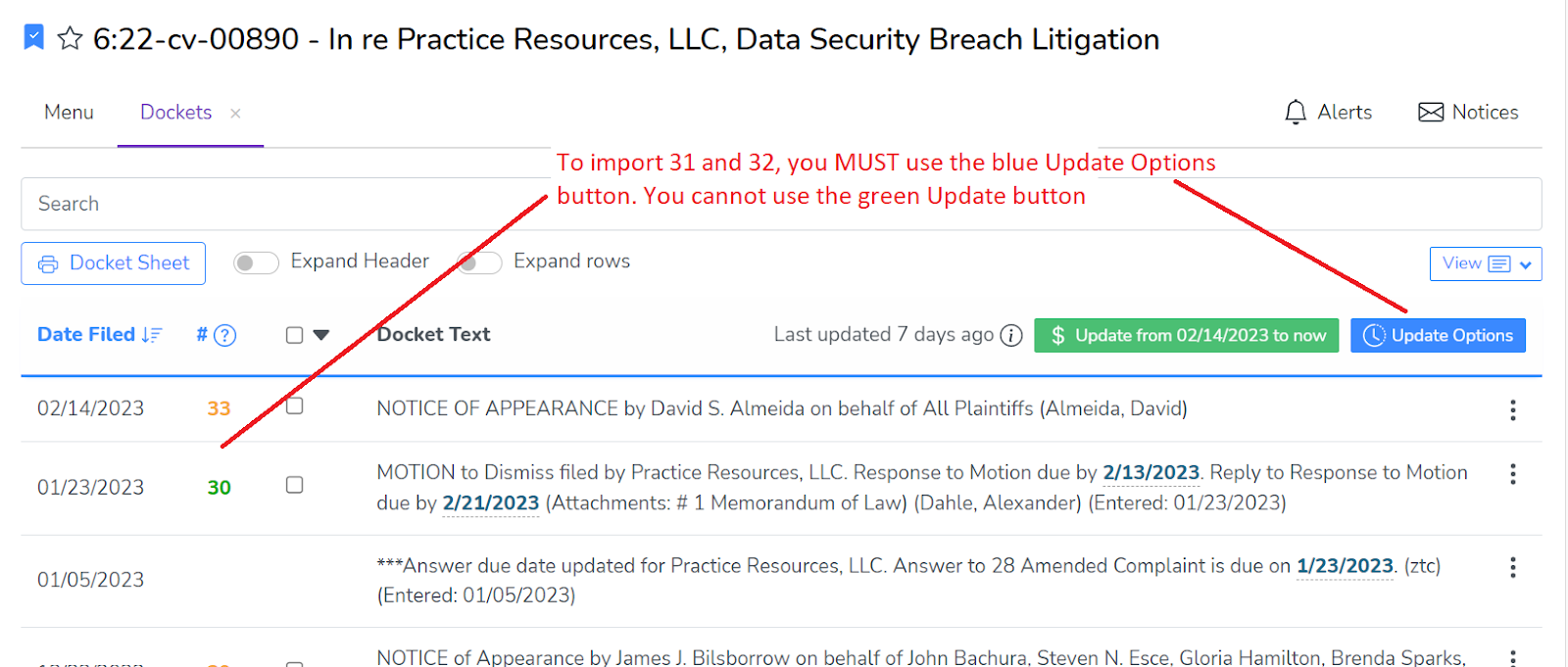
Docket Gaps Import Feature
Alternatively, from your settings, you can choose to have a button show on the docket for missing entries with 1-click import capability. However, in some courts, this setting provides false positives because some courts actually do skip entries in their dockets.
WARNING: Furthermore, this feature does not work on the following types of cases:
- Appellate or criminal cases, and
- Jurisdictions that do not use numbers to order their dockets
To turn this feature on go to your settings, click the "Show a message" option as shown below, then scroll down and click "Save" at the bottom of the page.
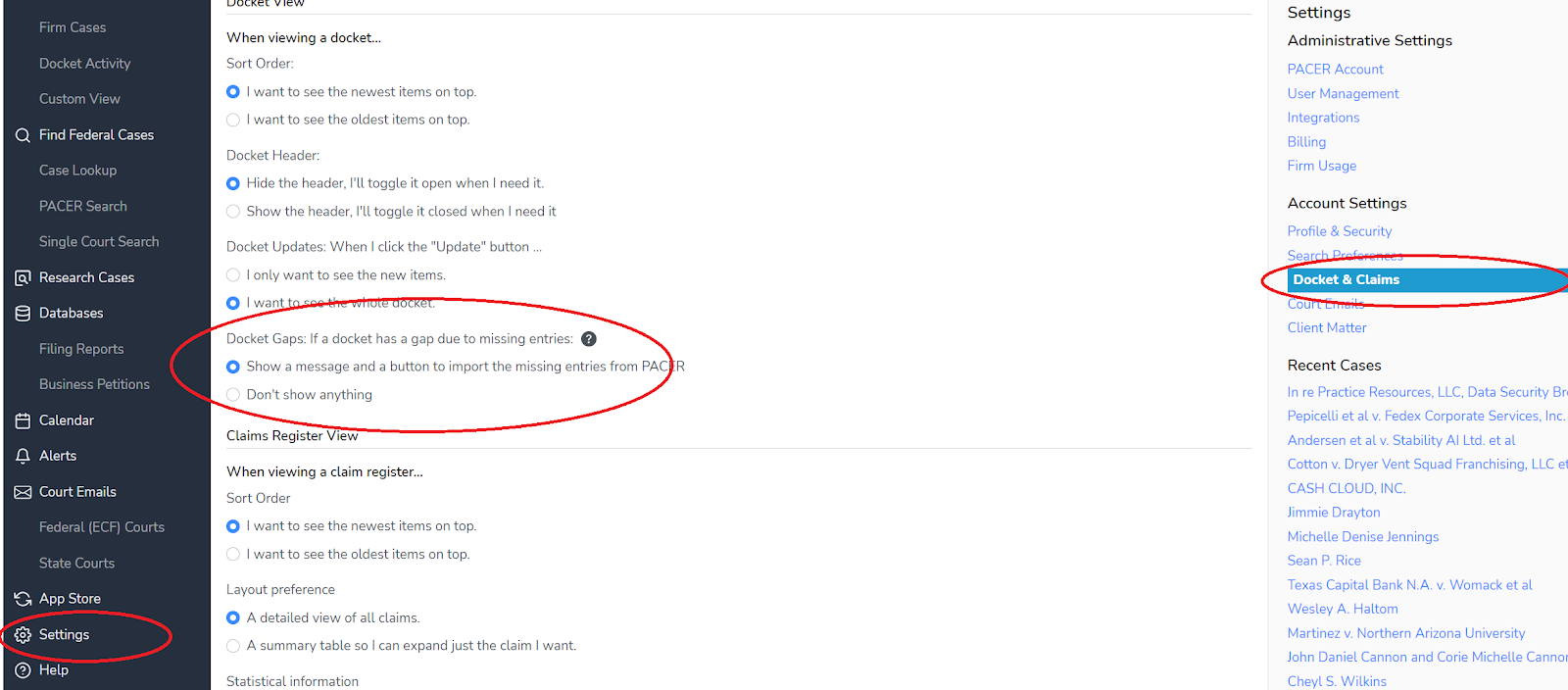
Once you turn this feature on, you will see a message at the top of a docket notifying you of possible missing entries, and a 1-click green import button where the missing entries would be, as shown below:
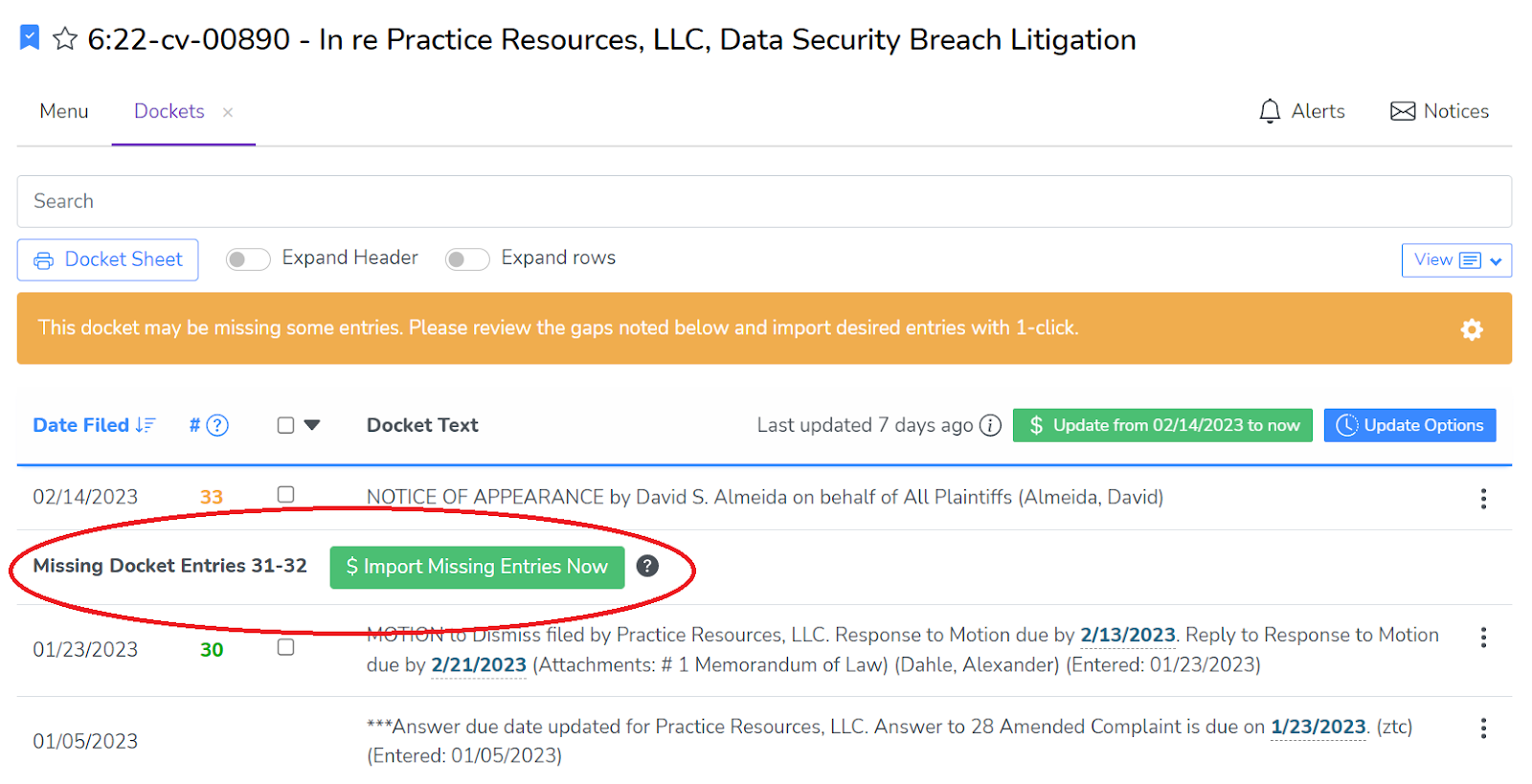
Clicking the green import button will fetch the missing entries instantly.
Please note we take a screenshot of the import from PACER, so if the missing entry button does not go away after it checks PACER, you can compare against the screenshot to verify that the court's docket has a missing number.
Searching Dockets
To search a docket, click into the search box, and the search options box will expand:
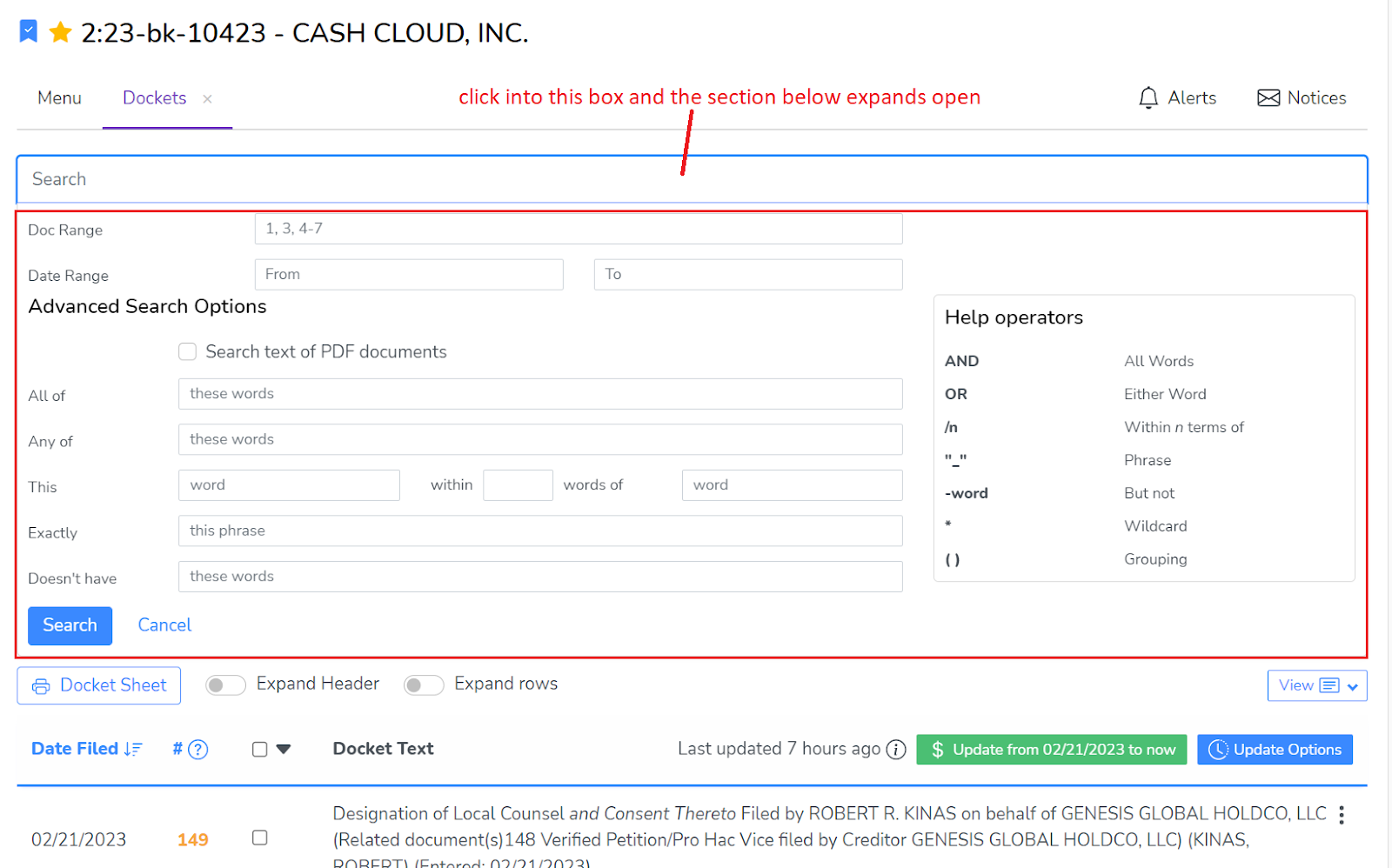
You can then enter any query using the shorthand syntax, or by using the input boxes:
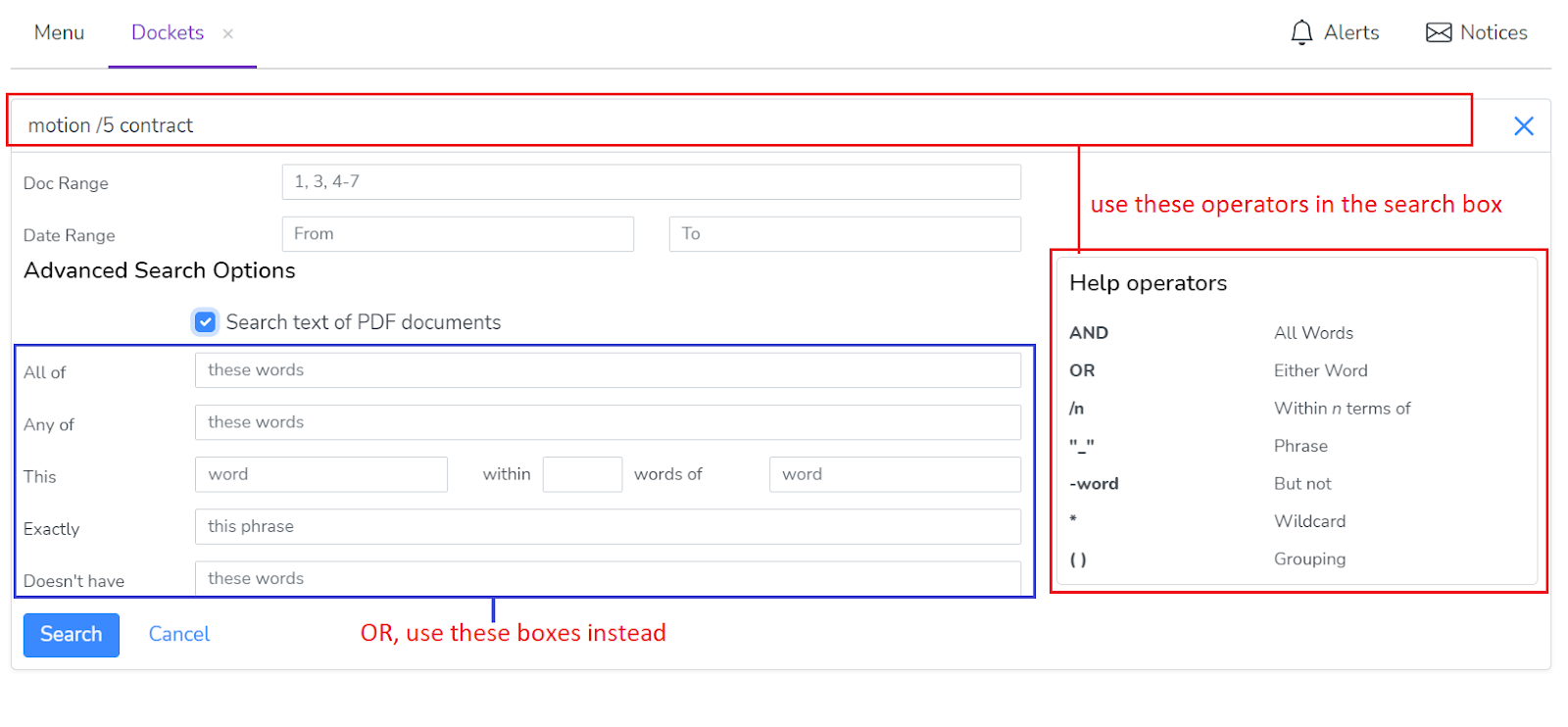
You can also select to search through the text of the PDF documents (all PDFs are made searchable via OCR in our system).
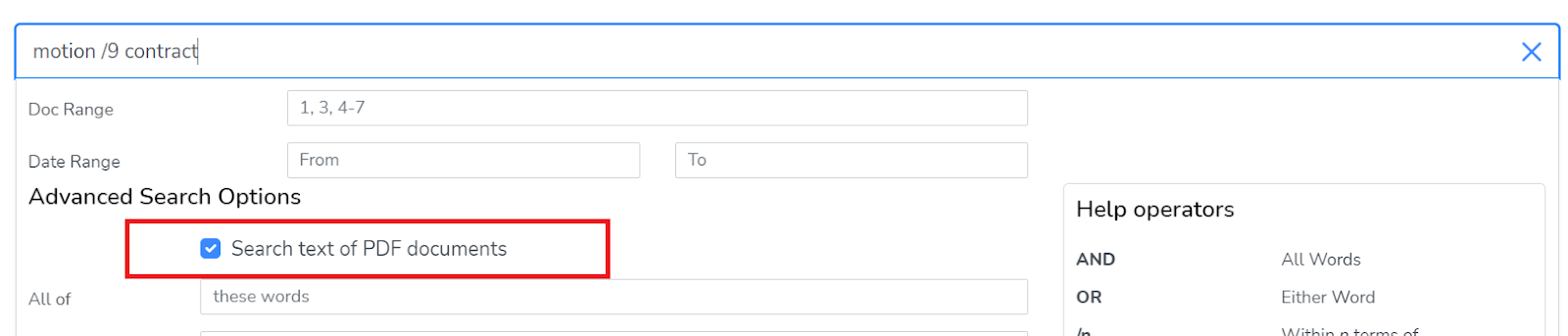
Once you run a search, the search box closes and results are displayed.
In the following example, we search for the word "motion" within 9 words of "contract" and you can see the results highlighted throughout matching docket entries:
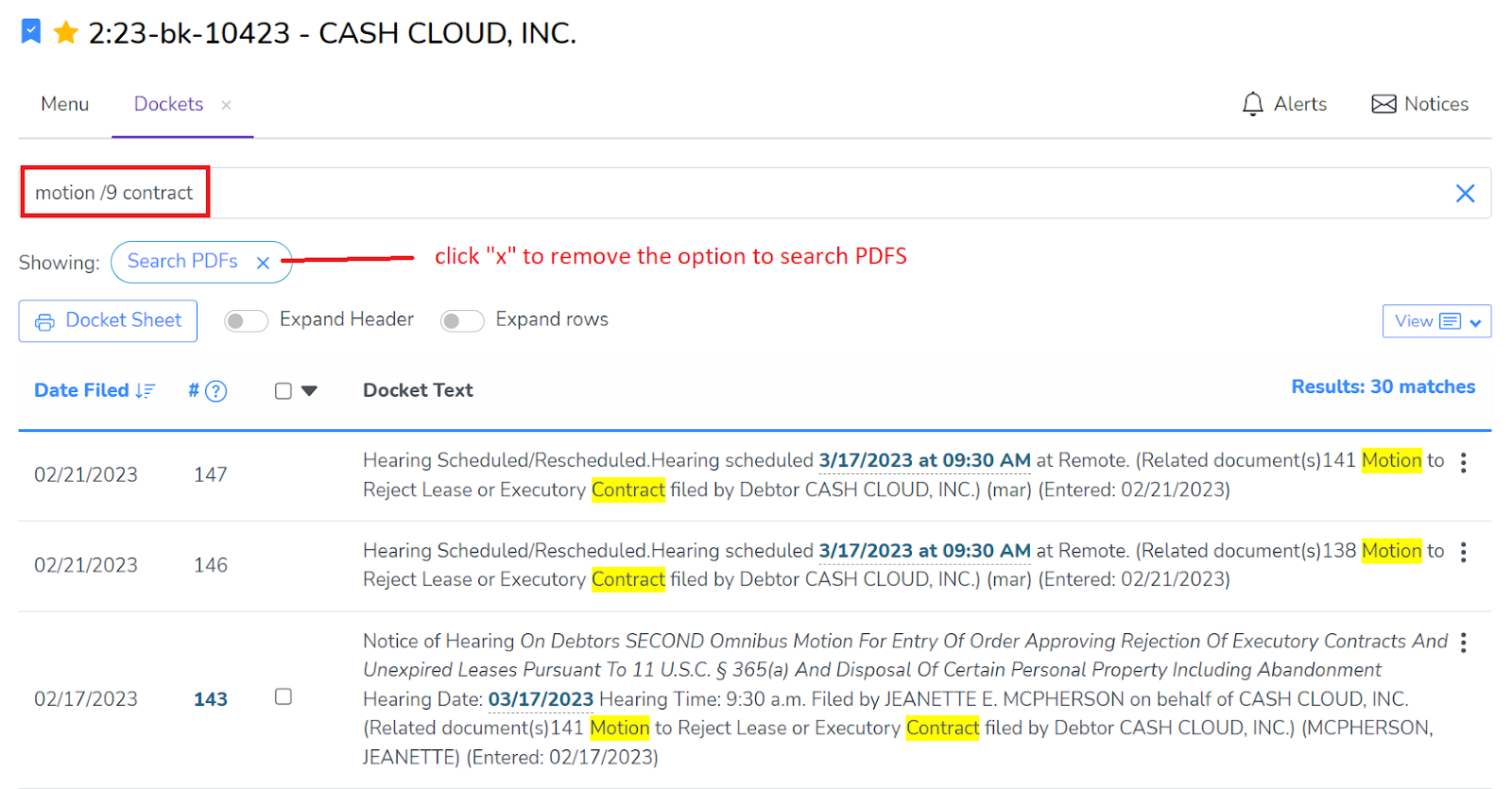
To view the PDF for number 143 shown in the picture, just click on the number 143 to expose the options for downloading, emailing or viewing PDFs.
When results within a PDF are found, you will see an extra snippet of the PDF itself, showing your keyword phrase highlighted. Hence you can see the context surrounding your keyword match, which helps determine if that result is on point or not:
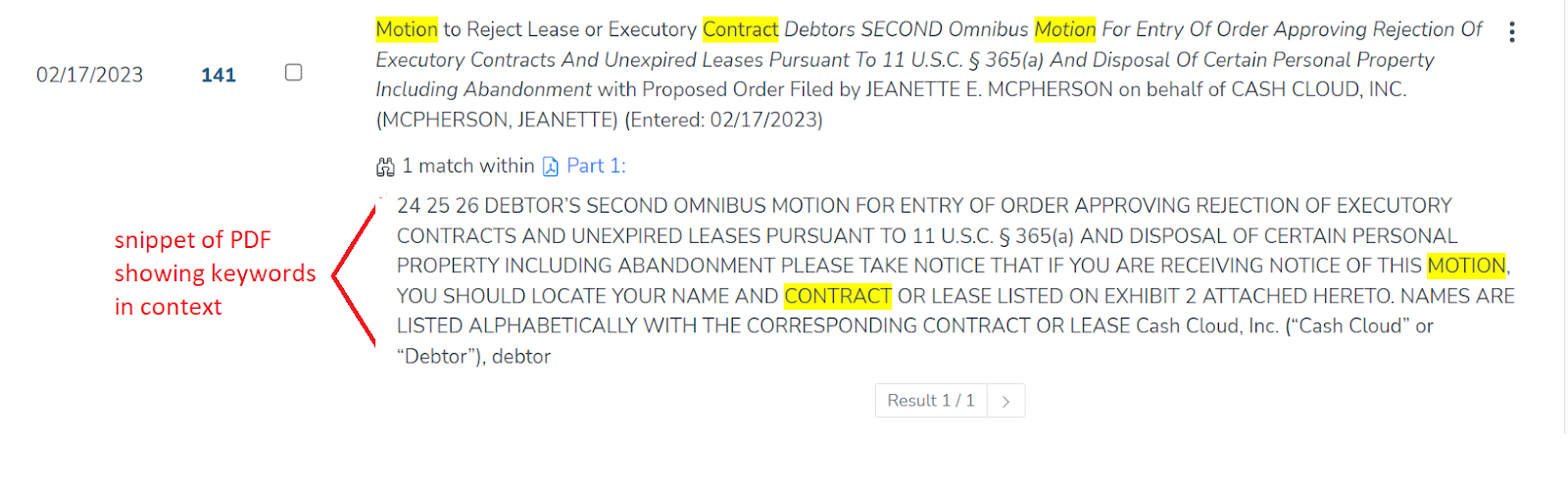
To clear your search and return to the view of all docket entries, click the "x" at the end of the search box:
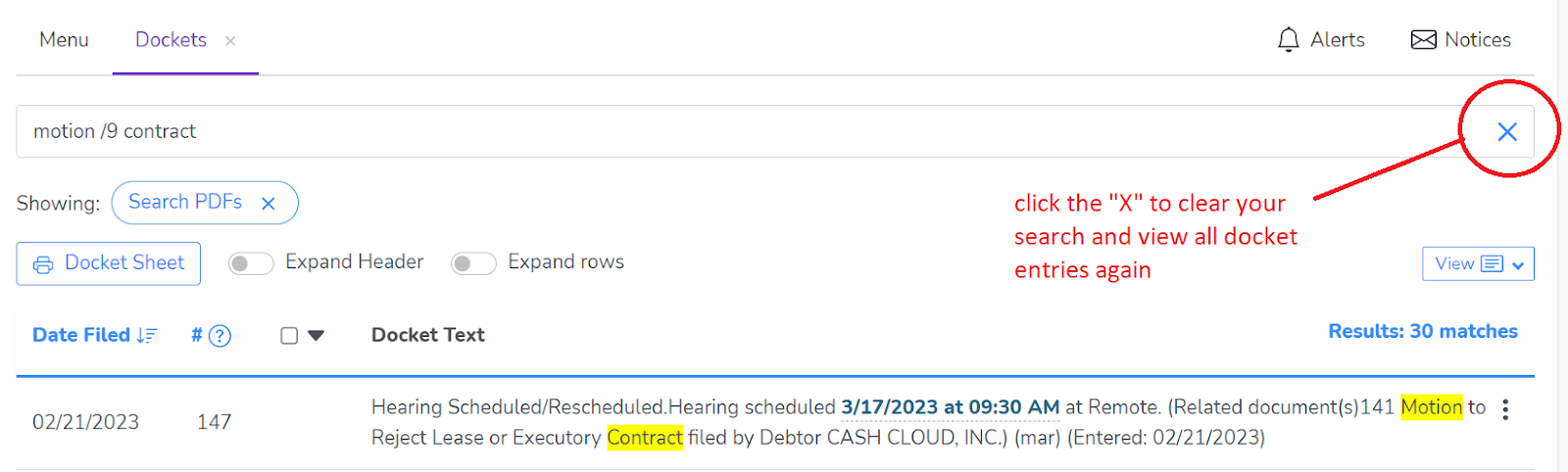
Downloading PDFs
You can download, view or email PDFs for a single docket entry or for multiple docket entries. Multiple PDFs may be handled in bulk through batch operations, including combining multiple PDFs across many docket entries.
Single Entry Options:
For a single entry, click the entry number to access the action buttons or have all rows expanded at once:
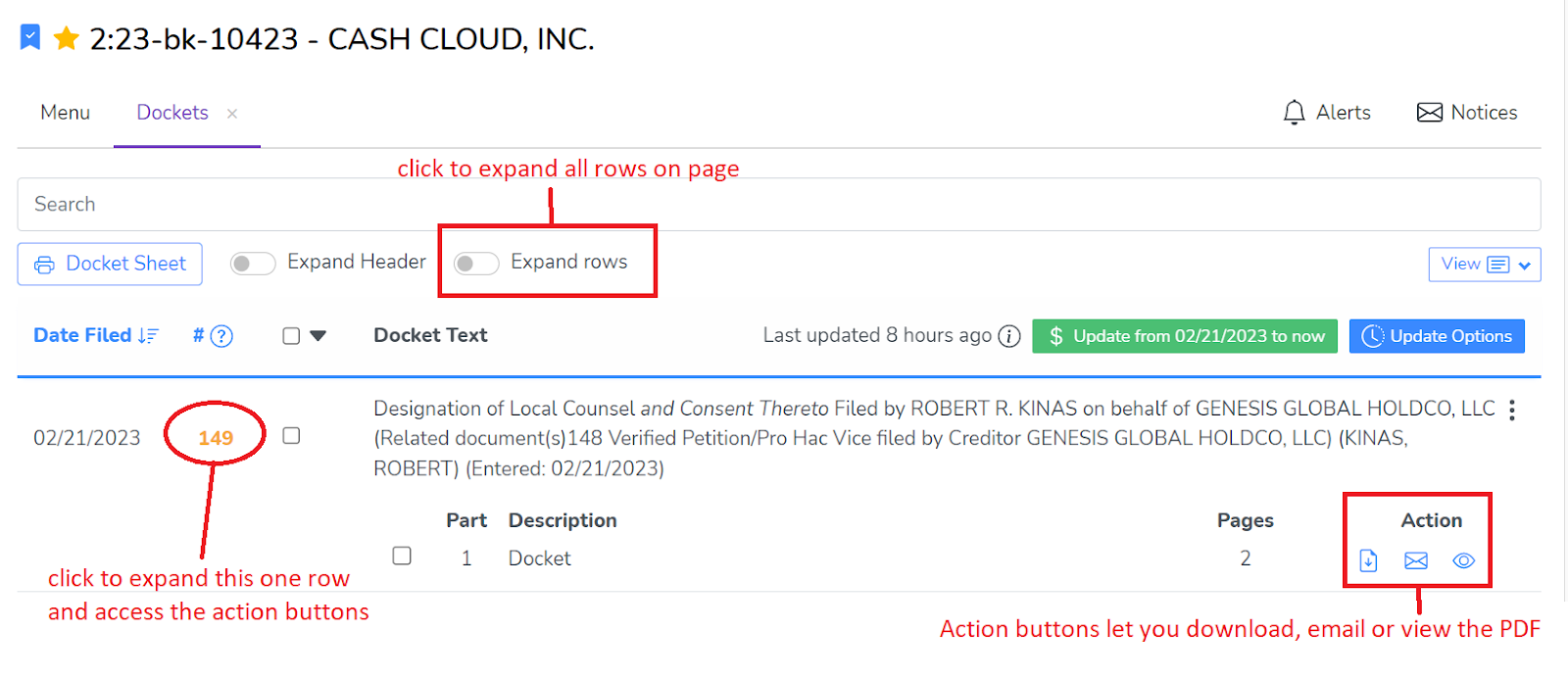
For a single docket entry that has multiple PDFs, you can use batch operations for greater efficiency:
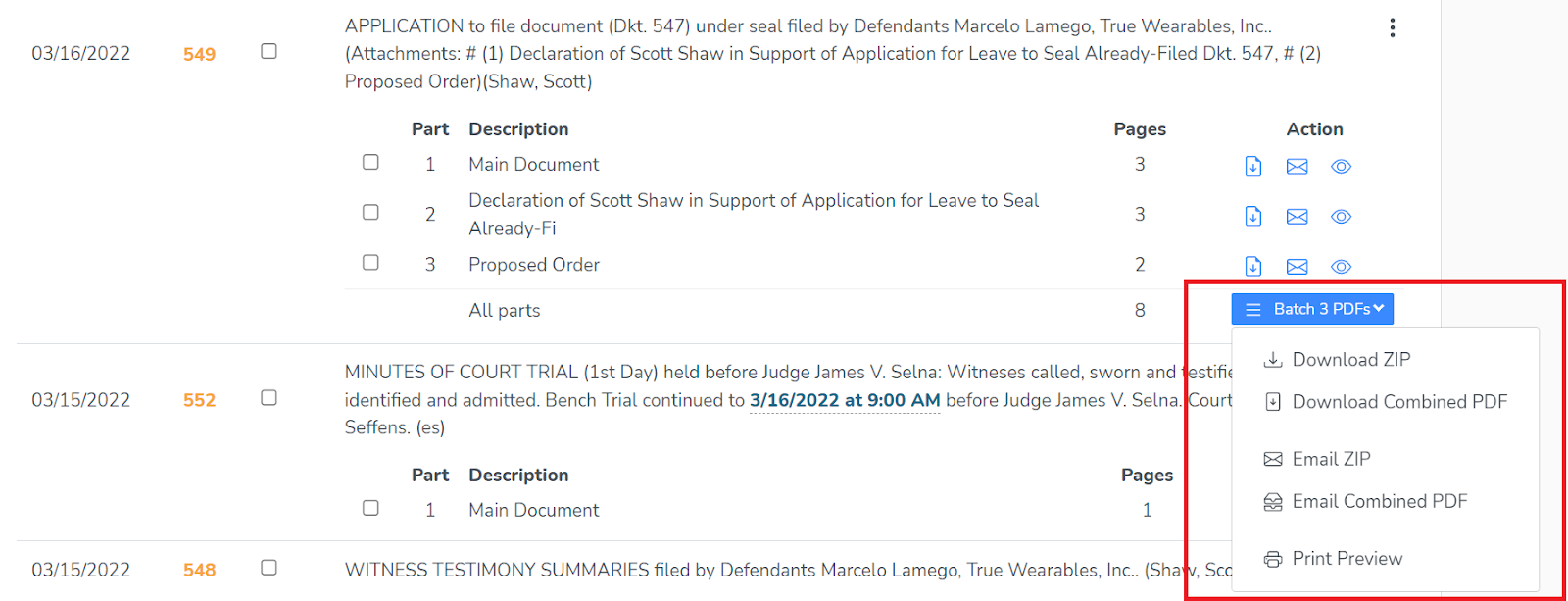
Multiple Entry Options:
If you want to download,view or email multiple PDFs across multiple entries, use the checkboxes in front of each docket entry:
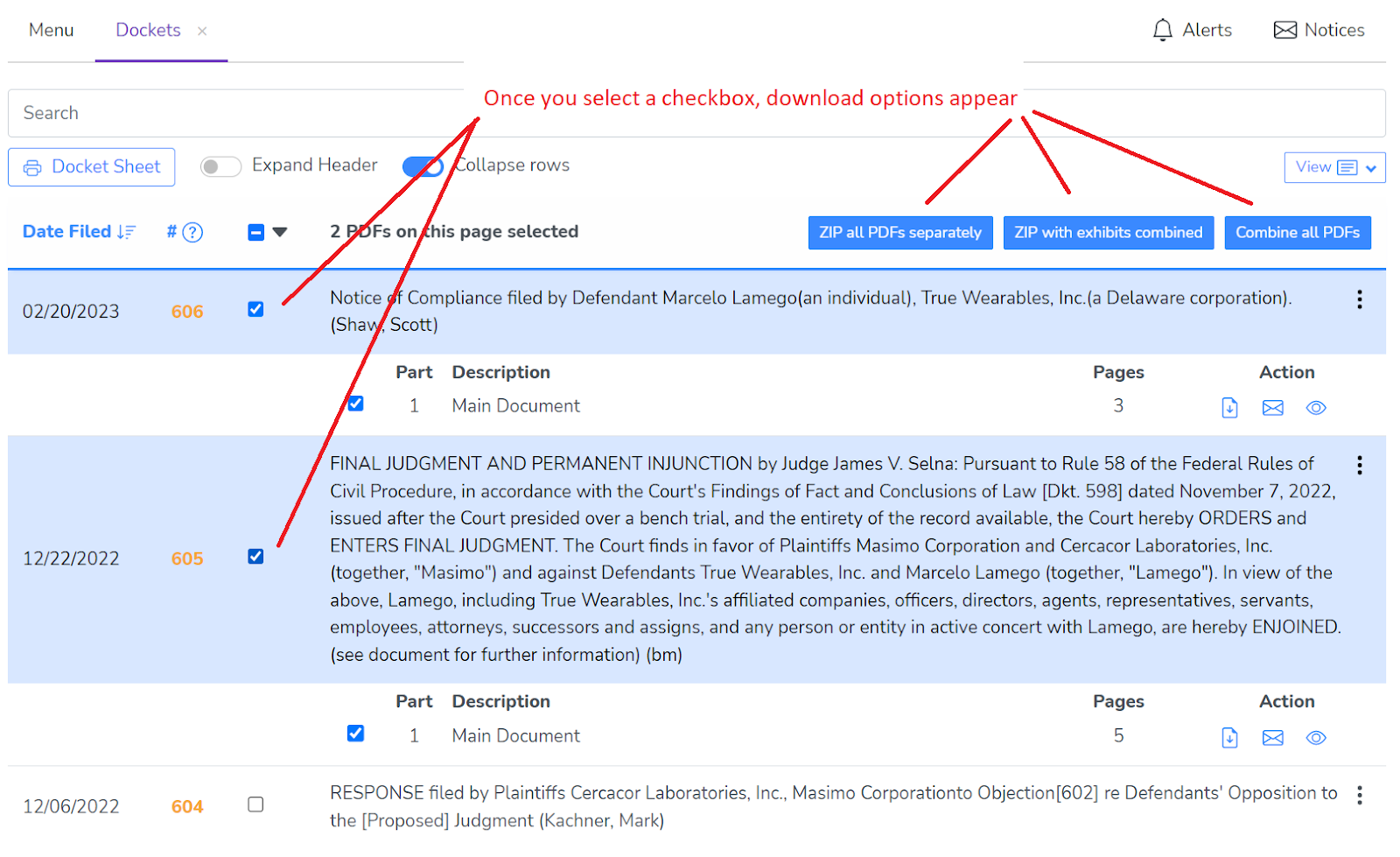
Or you can select all PDFs at once by using the selector at the top of the docket:
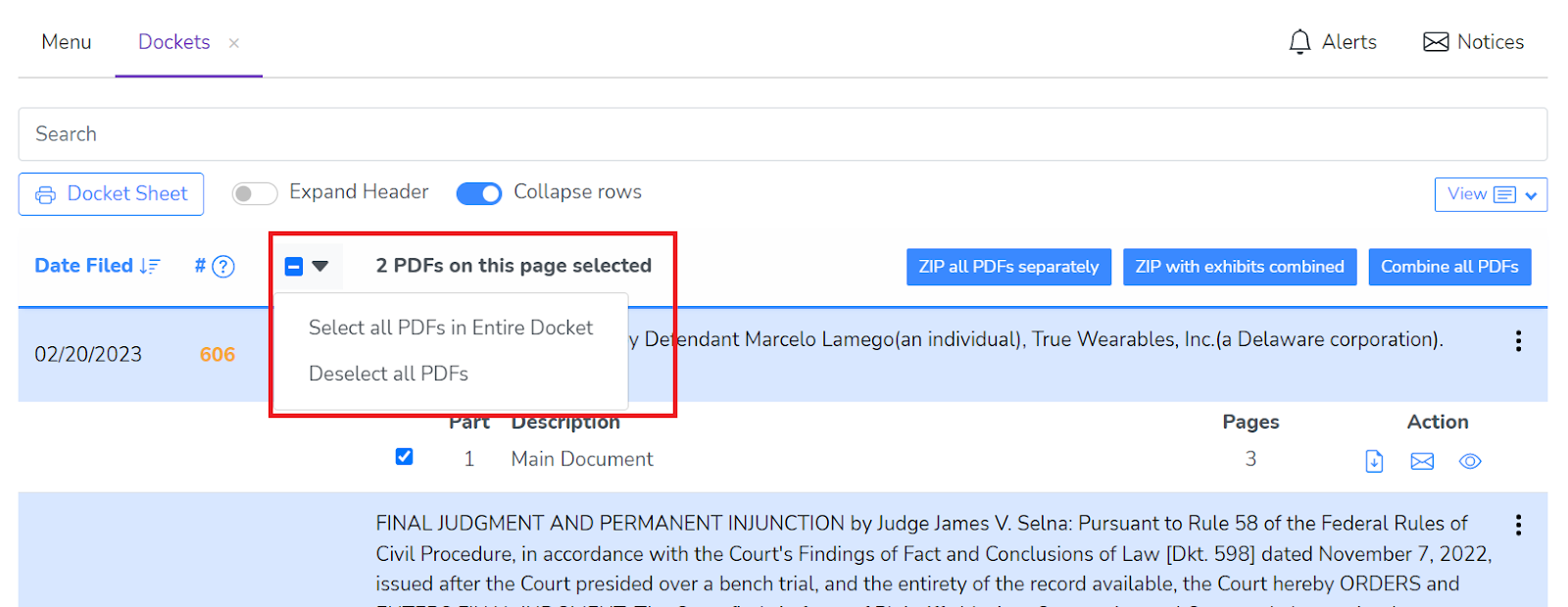
Then click on your desired download option and the system will proceed with a progress dialogue:
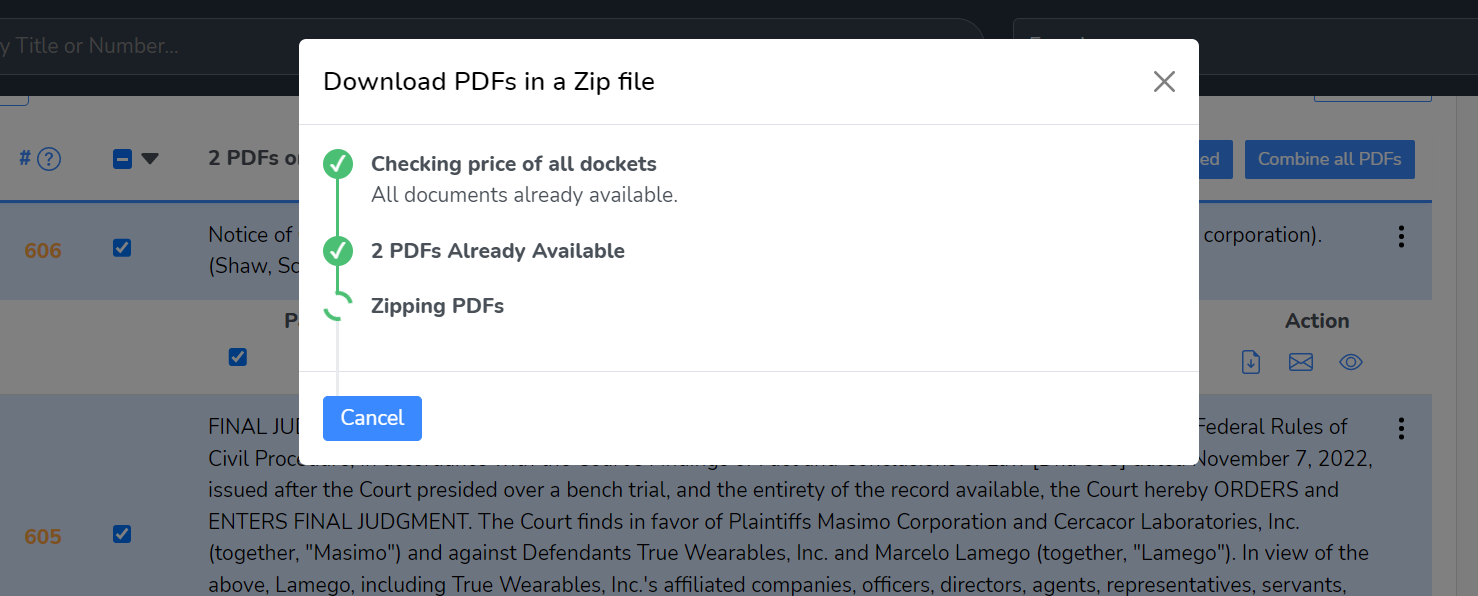
If you are batch downloading from PACER, you will need to agree to and confirm the PACER charges by clicking on the green import button that shows you the cost of the purchase:
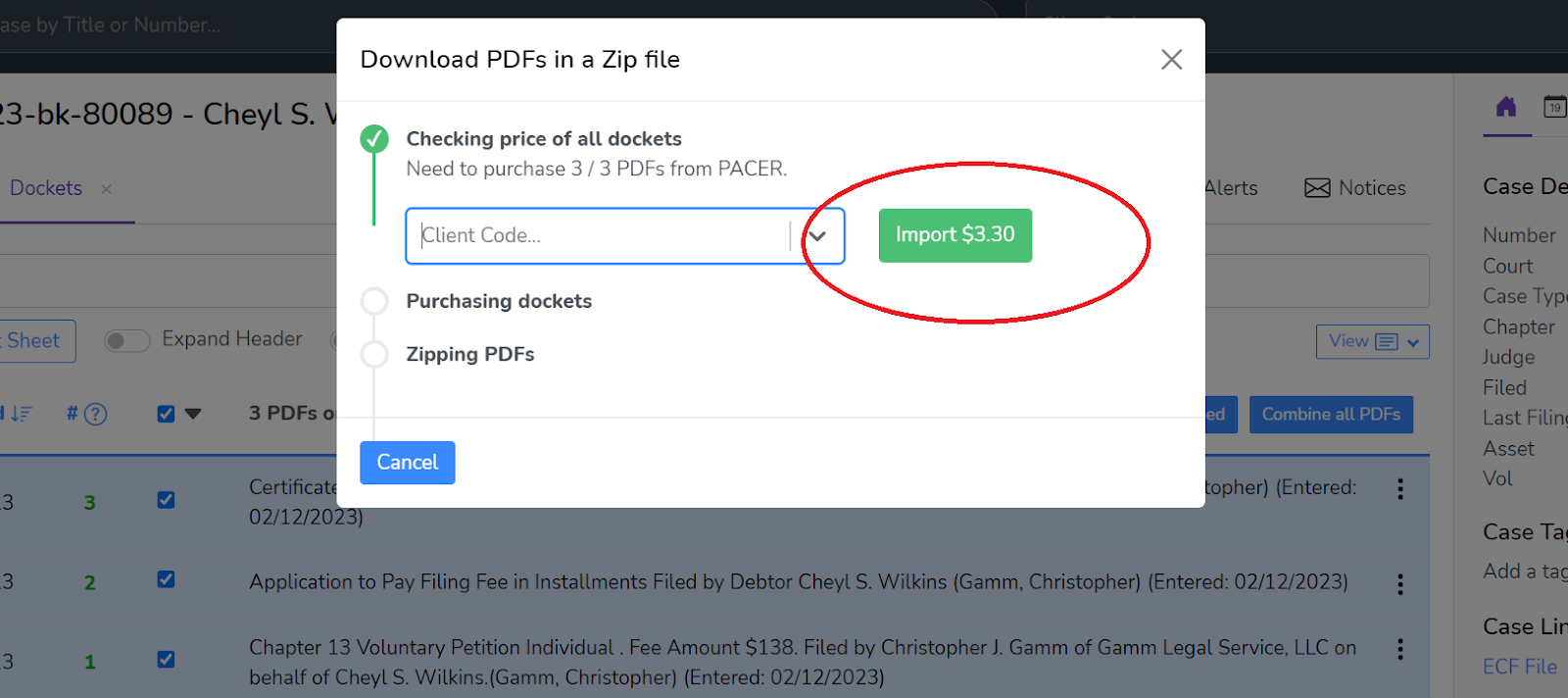
Once your download is done, you can close the dialogue window.
Redact or Update Entries
You can redact or update any docket entry in our system with two clicks. Just click the 3 dots at the end of the entry, and then click "Update/Redact" as shown below:
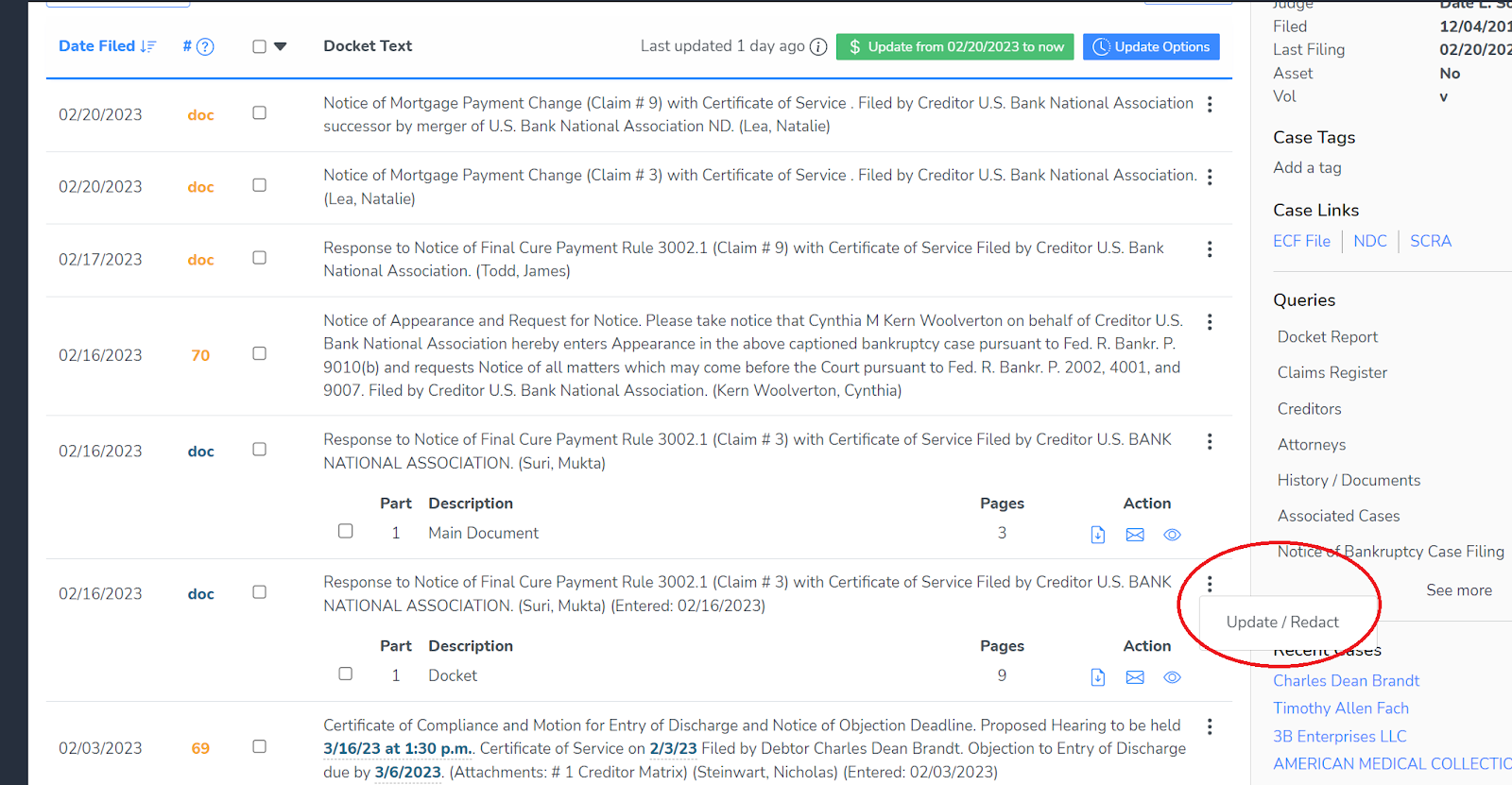
After you click redact, one of two things will happen:
- If PACER has removed the entry or PDF from their system, CourtDrive will show a "no accessible document" message thereafter
- If PACER has updated the PDF with a new PDF, then you will be provided an import button to fetch the new PDF if desired.
Other Case Information
CourtDrive allows you to import not just dockets, but any case query available on PACER for a given case. You can access all available queries for a case from the case menu (shown below).
Queries include the claims register, creditor list, notice of case filing associated cases, etc. If a query is in our system already, you will see a blue "View" button shown above, which means there is no PACER cost to view it. Just click the view button to see the information. If the information has never been imported by anyone, you will see a green import button. Click on it to instantly import the data from PACER and have it saved for future viewing. The PACER charges will be passed through to your firm's PACER account.